IOMMU or Input-Output Memory Management Unit, is a primary component in the Memory Management System of modern-day computing devices, responsible for handling memory management requests from hardware devices like Graphics cards, network interface cards, and storage controllers. If you are receiving Event 16, The IOMMU fault reporting has been initialized error in the Event log, and then this post will help you fix the problem.
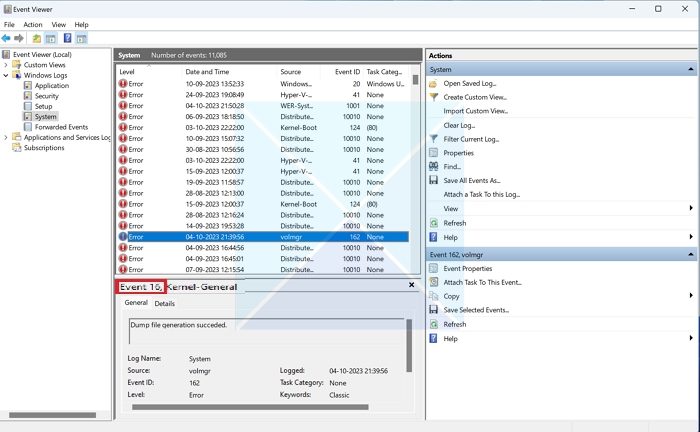
What is Event 16 IOMMU fault reporting? What are the reasons?
Event 16: The IOMMU fault reporting has been initialized, typical of any computing system that uses the Input-Output Memory Management Unit (IOMMU). Even though the above message doesn’t appear as an error in the Windows Event Viewer and can be regarded as an informational event, it does.
The event, as evidenced by the message, confirms that the fault reporting process has been initialized, and the system is currently well-equipped to identify and report any potential hardware malfunctions or security issues.
Though not an error in itself, the said event can be caused by varied factors as detailed below:
- Faulty or incompatible IOMMU hardware: Possible malfunctioning of the IOMMU hardware due to manufacturing defects, overheating, or physical damages can invoke the event.
- Operating System-related issues: Problems arising from the operating system’s kernel or the functional modules interacting directly with the IOMMU can also trigger the said event. Software conflicts arising from third-party applications that might interfere with the IOMMU’s operations can also contribute to the cause.
- Inappropriate BIOS/UEFI settings: Firmware issues can also contribute to invoking IOMMU events due to incorrect settings in the BIOS/UEFI. Enabling/disabling them as per the need of the hour can be a practical step in such situations.
- Device Driver issues: Corrupt or incompatible drivers with respect to the IOMMU can also be held responsible for triggering the said event. The unavailability of compatible or updated drivers for the memory unit or any associated device can also be responsible.
Fix Event 16, The IOMMU fault reporting has been initialized
As explained above, the event generally doesn’t signify any error; hence, no immediate or remedial measures are necessary to fix the issue. However, the below-mentioned steps can be reviewed to ensure the safekeeping of the computer system:
- Reviewing the Event Logs
- Updating the hardware Device Drivers
- Ensuring correct settings for the IOMMU in BIOS/UEFI
- Updating the OS to the latest version
- Updating the Firmware
Digging deeper into the event, the best possible insight can be obtained by carefully examining the Windows Event Log. The possible audit points for the event would further include reviewing the device driver status apart from the BIOS/UEFI settings as detailed below:
1] Reviewing the Event Logs
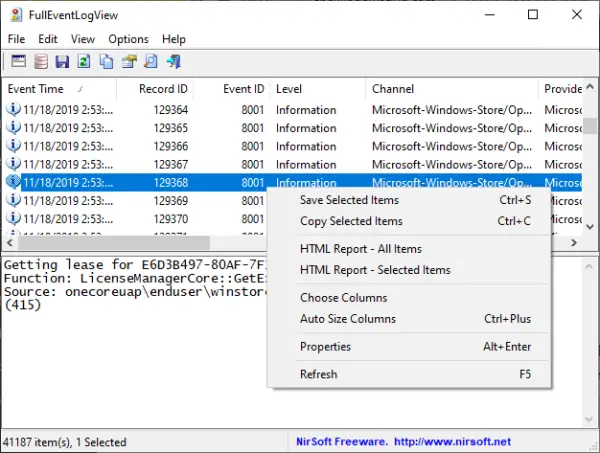
The Windows Event Viewer tool records all system events and errors that can immensely help when trying to diagnose or troubleshoot any hardware or Windows OS-related problems.
Hence, in this case, reviewing the Event Viewer Logs can help provide further insight into the said fault reporting initialization event. The following steps can be executed to check the Event Viewer Log:
- Press the Windows + X key and select the Event Viewer option from the appearing list
- On the left pane, click on Windows Logs and then System to check for the System Logs.
- On the right pane, the recorded events with the said Event, if invoked, would appear, and the details will be listed below.
2] Updating the hardware Device Drivers

One of the prevalent causes of the Event 16 invocation can be related to the hardware or its drivers. So, it’s a good idea to check the physical connections and the functioning of the hardware components, including the IOMMU.
Also, updating the latest drivers for the hardware devices from the manufacturer’s website can be undertaken as a preferred practice.
Read: Update Drivers
3] Ensuring correct settings for the IOMMU in BIOS/UEFI
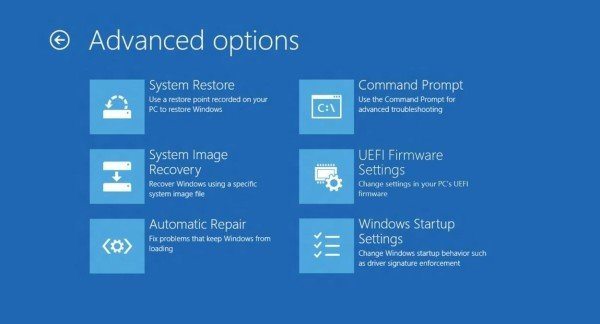
Checking the BIOS/UEFI settings, especially about the IOMMU configuration, can be considered a healthy practice in the said scenario since the case predominantly involves hardware device functioning. Also, checking the virtualization feature and its associated settings in the BIOS might help identify problems, if any.
4] Updating the OS to the latest version
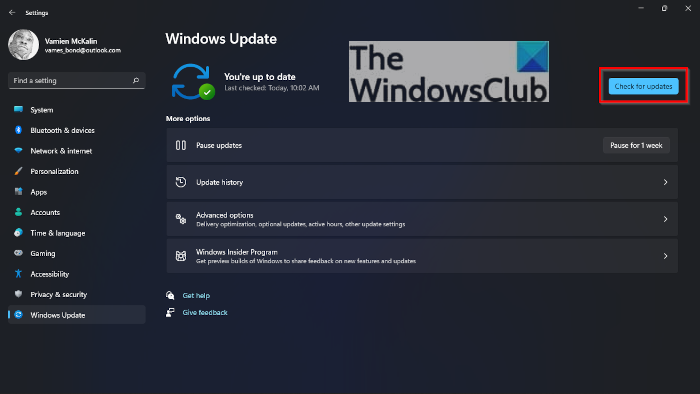
Since new releases of operating system updates include improvements to hardware device support and bug fixes, rolling out the latest OS updates can be a practice worth executing in this case.
5] Updating the Firmware
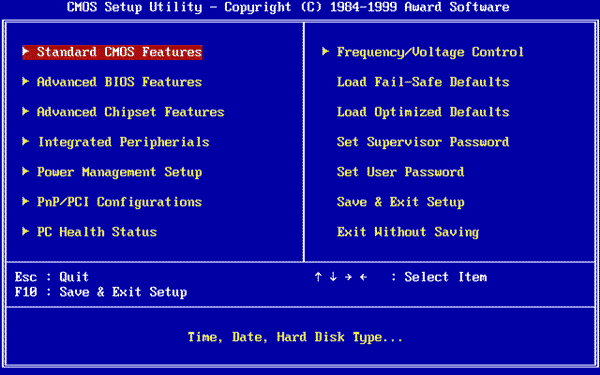
Studies reveal that motherboard manufacturers often release firmware updates to fix compatibility issues with the hardware devices. Hence, updating the firmware (BIOS/UEFI) can also be tried.
Conclusion
The above-mentioned checks and updates concerning the operating system and the system hardware can help identify any concerns that may have led to invoking the event under discussion. However, the motherboard manual should preferably be consulted while checking the BIOS/UEFI settings for the IOMMU configuration or making any possible changes to avoid untoward errors.
What is the IOMMU function in Windows?
The IOMMU ensures safe access to physical memory by peripheral devices and maps the hardware memory for virtual systems. It also enhances system security by preventing unauthorized memory access and detecting memory transaction anomalies.
Leave a Reply