If the Event ID 1060, This driver has been blocked from loading due to incompatibility with this system error, keeps troubling you; then this post may help. This usually occurs when a user tries to install a driver that isn’t compatible with the system. This is because your OS prevents the installation of incompatible drivers, as they can make your device malfunction or even crash. The complete error message reads:
<file name> has been blocked from loading due to incompatibility with this system. Please contact your software vendor for a compatible version of the driver.
Fortunately, you can follow these simple suggestions to fix the error.
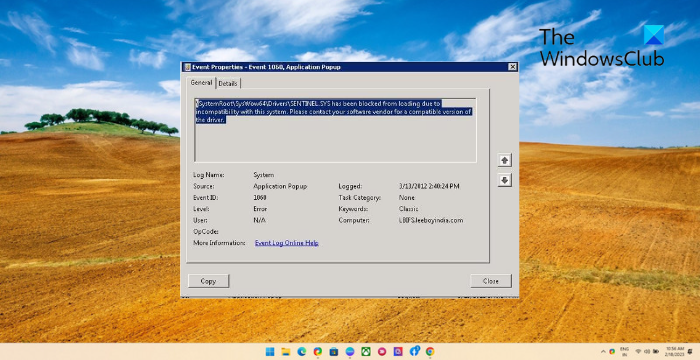
Event ID 1060, This driver has been blocked from loading due to incompatibility with this system
To fix Event ID 1060, run the Program Compatibility Troubleshooter and disable driver signature enforcement. However, if that doesn’t help, follow these suggestions:
- Check System Compatibility
- Disable Driver Signature Enforcement
- Run Program Compatibility Troubleshooter
- Update Device Drivers
- Uninstall recently installed Windows Update
- Disable Third-Party Antivirus temporarily
- Re-install the Drivers in Safe Boot Mode with Networking
Now let’s see these in detail.
1] Check System Compatibility
Before starting with different troubleshooting methods, check if your device supports the driver version you downloaded. You can do so by checking the manufacturer’s website for the latest version of the driver. For example, For a 32-bit processor, install the 32-bit driver; for a 64-bit processor, install the 64-bit driver.
2] Disable Driver Signature Enforcement
Driver Signature Enforcement is a security feature in Windows devices that checks only signed drivers are installed on the system. This feature could be responsible for event ID 1060. Disable Driver Signature Enforcement and see if it fixes the error.
3] Run Program Compatibility Troubleshooter
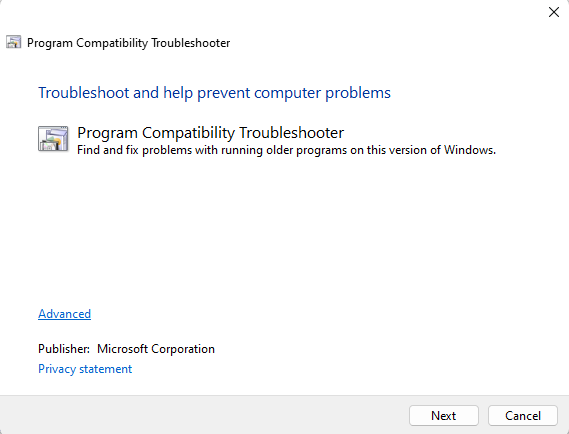
The Program Compatibility Troubleshooter in Windows is a utility that helps users run programs facing compatibility issues with their PC. This tool can automatically analyze the program and choose the best settings available. Here’s how you can run the Program Compatibility Troubleshooter.
4] Update Device Drivers

Outdated or corrupted drivers can also be responsible for why your driver may get blocked. Update your device’s drivers and check if the issue gets fixed. You can do this while running Windows Update:
- Open Settings and navigate to Update & Security > Windows Update.
- Right under it, look for a clickable link— View optional updates.
- Under Driver Updates, a list of updates will be available, which you can choose to install if you are facing an issue manually.
5] Uninstall recently installed Windows Update
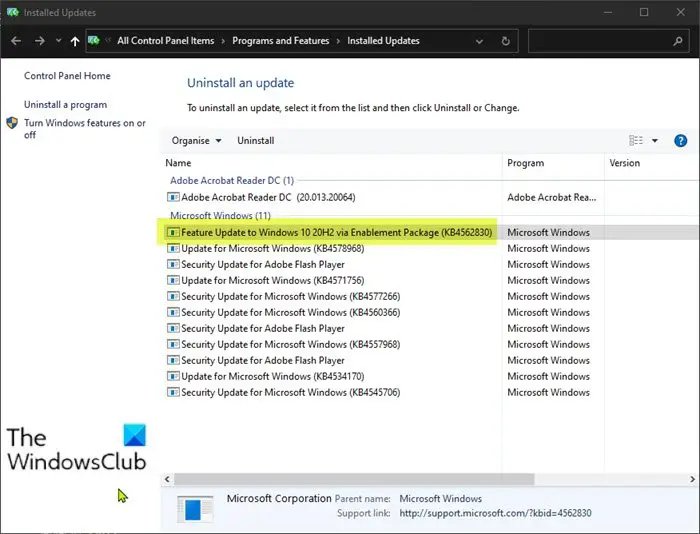
Uninstalling the Windows Update can help fix driver compatibility issues if it started occurring after installing the update. To Uninstall Windows Updates in Windows 11, do the following:
- From the Start or WinX Menu, open Windows 11 Settings
- Click on Windows Update on the left side
- Click on Update History
- Now scroll down till you see Uninstall updates under Related settings
- Click on the button on the right side
- The Installed Updates Control Panel applet will open
- Right-click on the Update and select Uninstall.
6] Disable Third-Party Antivirus temporarily
Third-party antivirus software installed on your device can be responsible why the driver gets blocked. Disable the antivirus software and check if the error is solved. If disabling the software doesn’t work, uninstall the antivirus software temporally and check for the same.
7] Re-install the Drivers in Safe Boot Mode with Networking
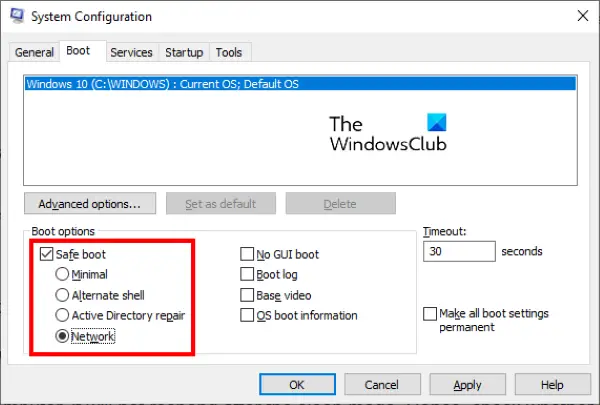
Performing a Safe Boot ensures the operating system loads with minimal system files and device drivers. No programs or add-ons run in Safe Boot mode. Here’s how you can perform a safe boot:
- Press the Windows key + R to open the Run dialog box.
- Type msconfig and hit Enter.
- Navigate to the Boot tab and check the Safe Boot option.
- Under Safe Boot, check the Network option as internet will be required to install the driver.
- Click on Apply and then Ok to save the changes.
- Restart your computer; once done, it will now boot into the Safe Boot mode.
- Now reinstall the problematic driver and see if the error gets fixed.
Read: Incompatible driver turns off Memory Integrity in Windows 11
Let us know if anything here helped you.
How do I unblock a Windows driver?
To unblock a Windows driver, open an elevated Command Prompt, type “bcdedit.exe /set nointegritychecks on” and hit Enter. This will disable driver signature enforcement, as this feature can sometimes block Windows drivers. Further, you can enable it by running the “bcdedit.exe /set nointegritychecks off” command.
How do you fix a security setting is preventing the driver from loading?
If the error started occurring after updating Windows, uninstall the update. If that doesn’t help, turn off memory integrity and contact the driver manufacturer.