If the Event ID 1108: The event logging service encountered an error keeps troubling you, this post could help you. When this error occurs, your computer may behave abnormally or show a Blue Screen of Death. A notification highlighting the log name, source, event ID, etc., will also appear. Fortunately, you can follow some simple steps to eliminate this error.
This event generates when event logging service encountered an error while processing an incoming event. It typically generates when logging service will not be able to correctly write the event to the event log or some parameters were not passed to logging service to log the event correctly. You will typically see a defective or incorrect event before 1108.
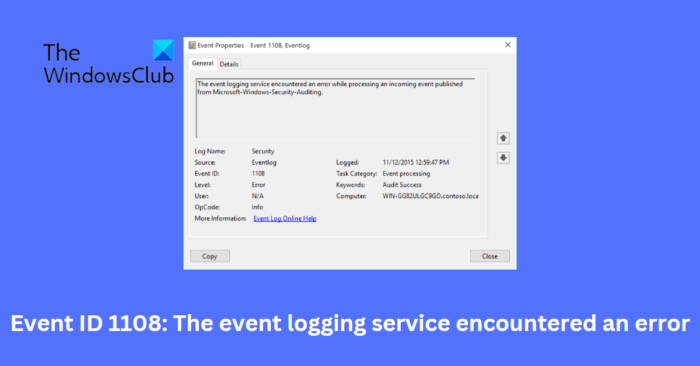
What causes Event ID 1108?
The Event ID 1108 often appears when the logging service needs help to log the event in the event log correctly or when specific parameters were not provided to the logging service. Usually, you’ll see a defective or incorrect event before 1108.
Fix Event ID 1108, The event logging service encountered an error
Follow these suggestions if The event logging service encountered an error while processing an incoming event on your Windows device:
- Restart Windows Event Log Service
- Make Modifications in the Registry Editor
- Delete Subkey for the DFSR Service
- Perform a System Restore
- Repair Windows using Installation Media
Now, let us see these in detail.
1] Restart Windows Event Log Service
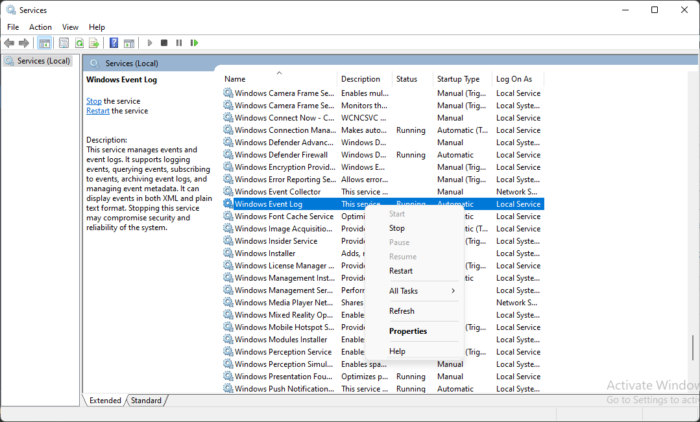
Before getting started with different troubleshooting methods to fix this error, try restarting the Windows Event Log Service to fix this issue. Here’s how you can do it:
- Press the Windows key + R to open the Run dialog box.
- Type services.msc and hit Enter.
- Search for Windows Event Log service, right-click on it and select Restart.
2] Make Modifications in the Registry Editor

You can also fix the Event ID 1108 by making some modifications in the Registry Editor. Doing so will make sure that the Event Log service is enabled. Here’s how:
Press the Windows key + R to open the Run dialog box.
Type regedit and hit Enter.
Once the Registry Editor opens, navigate to the following path:
HKEY_LOCAL_MACHINE > SYSTEM > CurrentControlSet > Services > EventLog
Right-click on Start in the right pane and select Modify.
Set the Value Data as 1 and click on Ok to save the changes.
Create a restore point, as a single mistake in the editor, can crash your device.
3] Delete Subkey for the DFSR Service
This issue can also occur if a subkey’s registry value in the DFSR service is invalid. To fix this you’ll have to follow these steps:
Press the Windows key + R to open the Run dialog box.
Type regedit and hit Enter.
Once the Registry Editor opens, navigate to the following path:
HKEY_LOCAL_MACHINE\SYSTEM\CurrentControlSet\Services\Dfsr\Restore
A subkey named year-date-time will be here using which the restore was done with two values. One of those values will be the network name used to perform the remote restore.
Now backup and delete the restore subkey.
Once done, open Services and restart the DFS Replication Service.
Restart your device once done and the Event ID 1108 should be fixed now.
4] Perform a System Restore
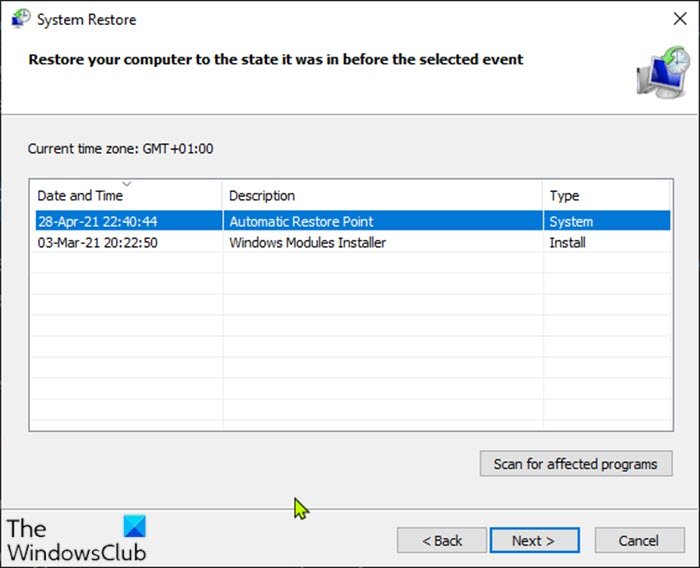
Performing a System Restore will take your device’s default settings to a point where the problem didn’t exist. It will also repair the Windows environment by reinstalling the files and settings saved in the restore point. Here’s how you can perform a System Restore. Note that this can be done only if you’ve created a System Restore Point earlier.
Read: Windows Event Log Service not starting or is unavailable.
5] Repair Windows using Installation Media
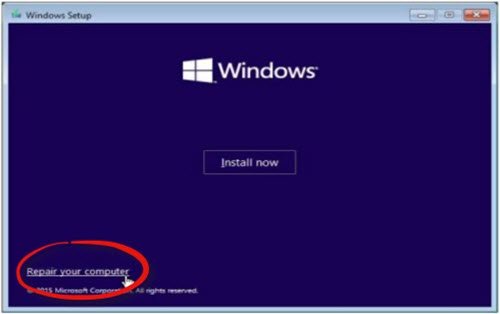
If none of these methods were able to help you, repair the Windows OS using the Installation media. Here’s how you can do it:
- Download Windows ISO and create a Bootable USB or DVD drive
- Boot from the media and choose Repair your computer.
- Under Advanced Troubleshooting, select Advanced Options > Troubleshoot.
- Now click on Startup Repair and follow the instructions on-screen.
Fix: Task Scheduler failed to start, Event ID 101
What is Microsoft Security auditing?
Security auditing is a feature in Microsoft Windows that maintains the security of computers in private and corporate networks. It analyses user activity, performs foreign analysis, investigates error codes and troubleshoots them. Using Microsoft Security Auditing users can implement security policies in their environment to fulfill corporate and government requirements.
What is Event ID 1108?
Event ID 1108 indicates that the event login has encountered errors while attempting to apply some policy settings. To fix this, modify group policy settings and clear events in the system log that cause this error. If this doesn’t work consider updating your Motherboard’s BIOS.
Leave a Reply