In this post, we will explore the causes and remediation for the logged error event – Event ID 158. The event indicates that two or more disk devices in Windows 11 or Windows 10 are assigned identical disk GUIDs.
GUID (or UUID) is an acronym for ‘Globally Unique Identifier’ (or ‘Universally Unique Identifier’). It is a 128-bit integer number used to identify resources. The term GUID is generally used by developers working with Microsoft technologies, while UUID is used everywhere else.
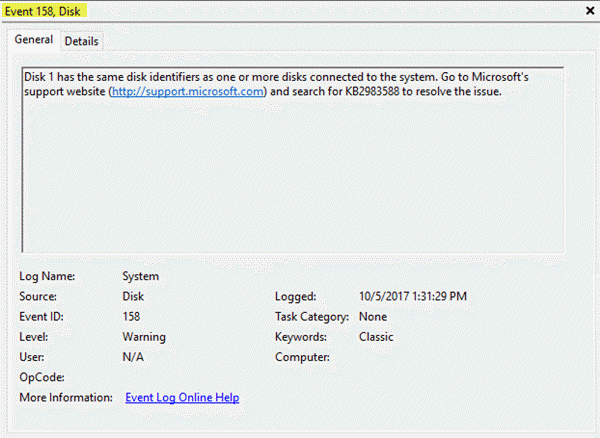
Event ID 158 is logged for identical disk GUIDs
The Event ID 158 error has no functionality or performance impact on the Windows 10 client systems. This event provides a warning that multiple disks on the system shared the same identification information (like serial number, page 83 IDs, etc.)
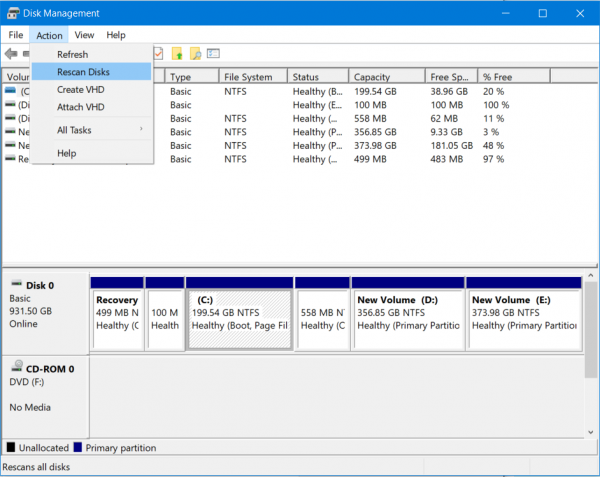
What are the possible causes of Event ID 158 error?
The Event ID 158 error can be triggered by any one of several different situations. The two most common situations are the following:
- If multiple paths to the same physical disk device are available, but Microsoft Multipath I/O (MPIO) is not enabled, the device is exposed to the system by all paths that are available. This causes the same device ID data (such as Device Serial Number, Vendor ID, Product ID, and so on) to be exposed multiple times.
- If Virtual Hard Disks (VHD) are duplicated by using a copy-and-paste operation to create additional virtual machines (VMs), none of the internal data structures are changed. Therefore, the VMs have the same disk GUIDs and the same ID information (such as Device Serial Number, Vendor ID, Product ID, and so on).
Enable MPIO to resolve Event ID 158
According to Microsoft – to resolve this problem if multiple paths are available to the physical disk devices, enable MPIO. IMPIO (Multi—Path Input Output) allows building a fault-tolerant transport to a data storage system. You can enable MPIO using the Server Manager’s Features List (Multipath I/O). If MPIO is enabled, the system can claim the drives and expose only one instance of each disk device when the computer is restarted.
Additionally, if multiple VHDs are identified as duplicates, use the ResetDiskIdentifier parameter of the Set-VHD Windows PowerShell cmdlet.
Bonus tip: Update your Windows 10 PC chipset drivers and if you’re using an SD card inserted to a USB card reader, unplug the card reader from your PC and plug it only when needed.
How do I fix Event ID 56?
Event ID 56 error is related to Firmware updates, BIOS, etc. If you receive an Event ID 56 Application Popup error on your Windows 11/10 system, then you should update the device drivers, update Firmware/BIOS, and use a system restore point (if created). You can also repair Windows or roll back Windows Update to fix the error.
Hope this helps!
Leave a Reply