If the Event ID 3, Windows Updates cannot be installed keeps troubling you, this post could help you. This event indicates a failure in the installation process of Windows Updates by the WUSA (Windows Update Standalone Installer). Fortunately, you can follow some simple suggestions to fix it.
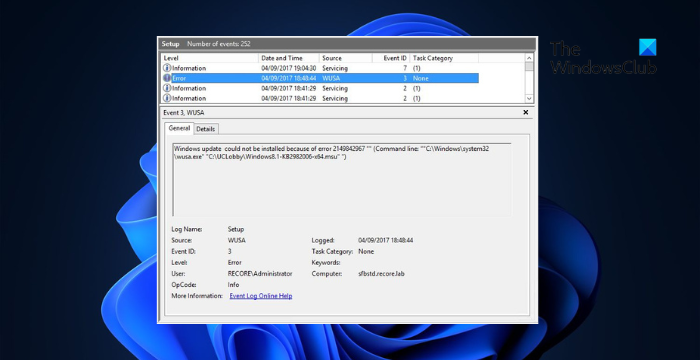
Fix Event ID 3, Windows Updates cannot be installed
Follow these suggestions to resolve the Event ID 3, Windows Updates cannot be installed which you may see in the Event Viewer of Windows 11/10:
- Restart the system and run Windows Update
- Run SFC/DISM
- Clear contents of SoftwareDistribution folder
- Clear junk files using Windows Disk Cleanup
- Use FixWU
- Reset Windows Update Components to default
- Install WU in Clean Boot State
1] Restart your System and run Windows Update
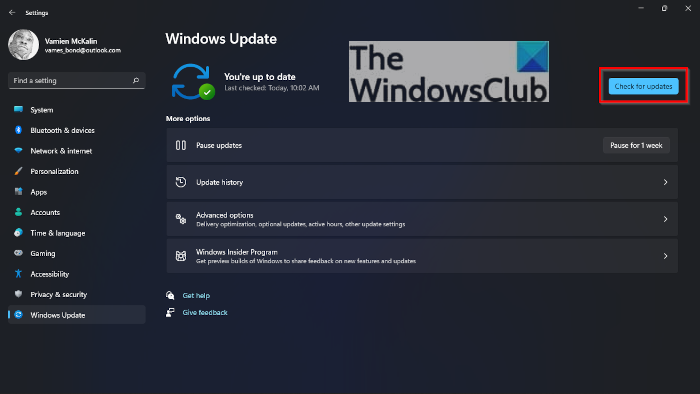
The Windows Update Standalone Installer process has failed, so we recommend you restart Windows, run Windows Update, and see if the update gets installed.
2] Run SFC/DISM

Corrupted/damaged Windows system files or system image corruptions can also be why the Windows Updates cannot be installed with Event ID 3. Run SFC and DISM to scan and repair these. Here’s how:
- Click on the Windows key and search for Command Prompt.
- Click on Run as Administrator.
- Type the following commands one by one and hit Enter:
For SFC: sfc/scannow For DISM: DISM /Online /Cleanup-Image /CheckHealth DISM /Online /Cleanup-Image /ScanHealth DISM /Online /Cleanup-Image /RestoreHealth
- Restart your device once done and check if the error’s fixed.
3] Clear contents of SoftwareDistribution folder
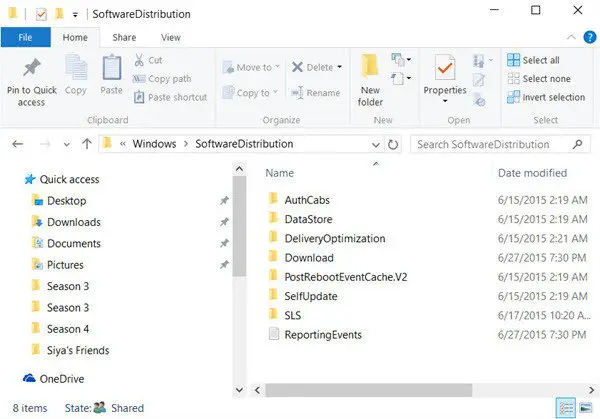
Flush the SoftwareDistribution Folder. Run Command Prompt as administrator. In the CMD box that appears on the computer screen, enter the following strings of text, one at a time, and hit Enter.
net stop wuauserv
net stop bits
Now browse to the C:\Windows\SoftwareDistribution folder and delete all the files and folders inside.
If the files are in use, restart your device. After rebooting, run the commands above again. Your Windows Store App needs to be closed, by the way, so do not start it.
Now you will be able to delete the files from the mentioned Software Distribution folder. Now in the Command Prompt windows, type the following commands one at a time, and hit Enter:
net start wuauserv
net start bits
Reboot.
4] Clear junk files using Windows Disk Cleanup
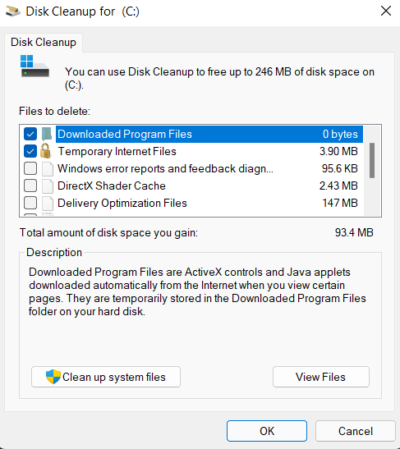
Run the Windows Disk Cleanup. Here’s how:
- Search for Disk Cleanup and click open it
- Select the files that you want to delete.
- The Disk Cleanup system will now ask for confirmation.
- Click on Delete Files to proceed.
- Do note that if you click on Clean up system files, you will see more options.
- Using this option, you can delete all but the latest system restore points, Windows Update Cleanup, Previous Windows installations, etc.
5] Use FixWU
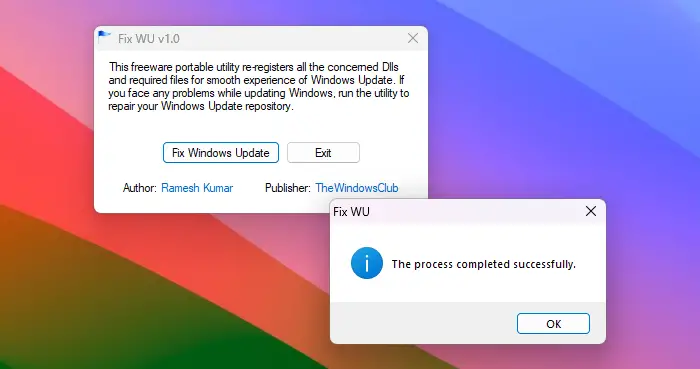
Use our Fix WU tool and see if it helps. It re-registers all the dll, ocx, and ax files required for the proper functioning of Windows Updates.
6] Reset Windows Update Components to default
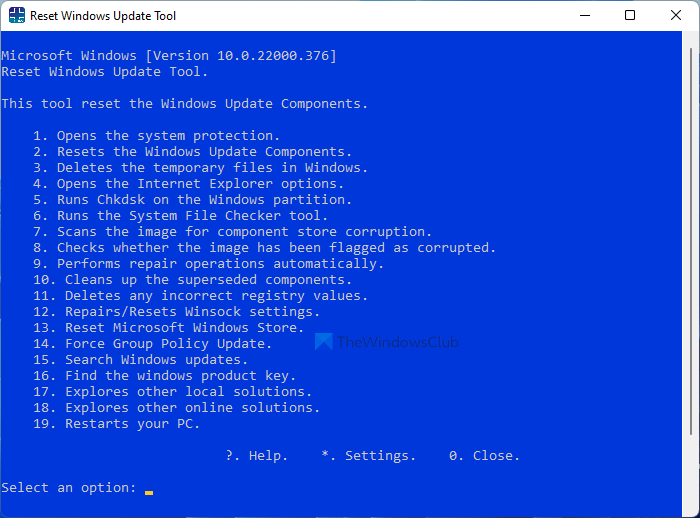
Use the Reset Windows Update Agent Tool (Microsoft tool) or the Reset Windows Update Tool (From a 3rd-party) and see if it helps you. This PowerShell script will help you Reset Windows Update Client. See this post if you want to manually reset each Windows Update components to default.
7] Install Windows Updates in Clean Boot State

Third-party apps and programs installed can cause update errors in Windows devices. Installing updates in the Clean Boot State can help fix the error, as only required system drivers and programs will run. So run Windows Updates in Clean Boot State. It should eliminate most causes and fix the Event ID 3.
Read: Event ID 4624, An account was successfully logged on
I hope these suggestions help you.
How do I fix Windows updates not downloading?
If Windows Updates are not downloading, disable VPN/Proxy and reset the update components. However, if that doesn’t help, disable any conflicting software and manually download/ install updates.
How do I force Windows to install updates?
To force Windows to check for and install updates, run this command in an elevated Command Prompt: wuauclt.exe /updatenow. Before doing so, make sure you’re connected to a stable internet connection.
Leave a Reply