If WMI-Activity consumes more than usual resources and it displays an Event ID 5858 on a Windows 11/10 computer, these solutions are for you. You can find the CPU or Memory usage details about this activity in the Task Manager and find the Event ID in the Event Viewer. Either way, you can resolve the issue within moments using these instructions.

What is WMI used for?
WMI or Windows Management Instrumentation establishes a connection between your system and applications. Having said that, your installed apps require your system to run, and they fetch many things while running. If this utility has some issues or your apps come with some problems, the Task Manager flags this service immediately. As a result, Event Viewer logs the event as an error with an Event ID named 5858. If it is 5857, you should not have any issue since it denotes “Information” while 5858 denotes “Error.”
Event ID 5858, WMI-Activity high CPU in Windows
To fix Event ID 5858 or WMI-Activity’s high CPU usage issue on your Windows 11/10 computer, follow these instructions:
- Temporarily disable recently installed app
- Find the faulty app using PID
- Restart WMI service
Before heading towards the listed solutions, we suggest you restart your computer once. At times, a simple restart could fix this problem.
1] Temporarily disable recently installed app
First of all, it doesn’t resolve the problem permanently. However, by doing this, you would know whether your recently installed app is causing this issue or not. That way, you can act faster. As said earlier, apps use this service to fetch system information. That is why it is suggested to temporarily close or disable (for antivirus/firewall) any app you have recently installed.
However, if you haven’t installed any app recently, there is no need to go through this step.
Fix: Windows Management Instrumentation error 1083
2] Find the faulty app using PID
PID or Process ID gets assigned to each process or app you have run on your computer so far. Fortunately, both Task Manager and Event Viewer show this PID so that you can identify the faulty app or the app, which is affecting WMI-Activity and causing the high CPU usage problem.
To find the PID in Event Viewer, you need to open the utility first. Then, go to this path:
Applications and Services Logs > Microsoft > Windows > WMI-Activity > Operational
In the Operational section, several events are on the right-hand side. A few of them are marked as Error. You need to click on any Error-marked event, which also has the Event ID 5858.
Then, find the ClientProcessId in the General or Details tab and note it down.
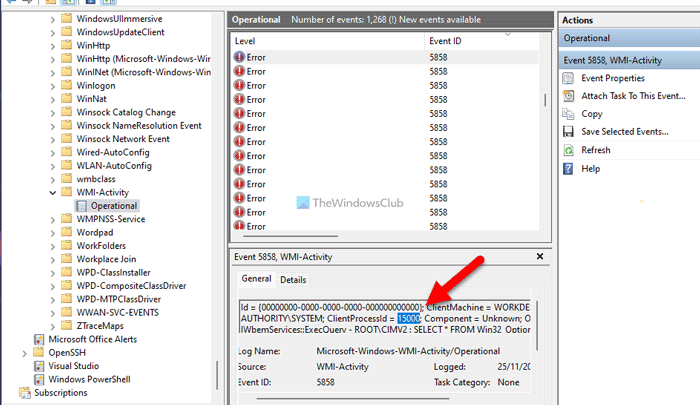
Next, open the Task Manager and go to the Details tab. After that, search for the same PID.
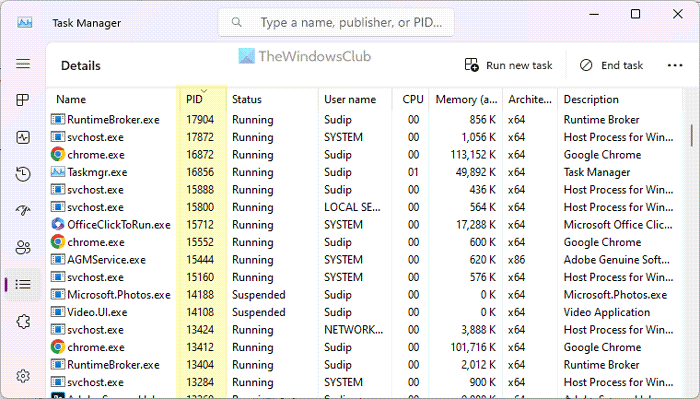
It is the app that is causing the issue and being masked as WMI-Activity. Depending on the app, you need to close/repair/update the app or tweak some settings.
3] Restart WMI service
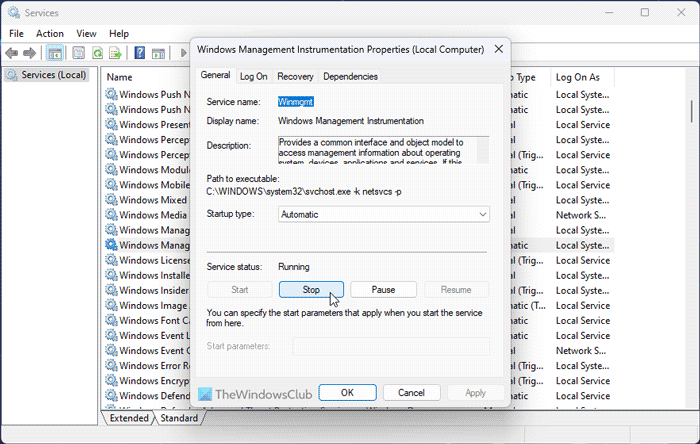
WMI service needs to run all the time to allow all apps to work smoothly. However, if there are some internal issues with this service, it could cause the aforementioned problem. That is why we suggest you restart the service. For that, do the following:
- Search for services in the Taskbar search box and click on the individual search result.
- Double-click on the Windows Management Instrumentation service.
- Click the Stop button.
- Expand the Starup type drop-down menu and select the Automatic option.
- Click the Start button.
- Click on the OK button.
However, it is also important to restart the RPM or Remote Procedure Call since the WMI service depends on it. You can repeat the same above-mentioned steps and restart the Remote Procedure Call (RPC) service.
Although these solutions should work, at times, this problem might occur due to a corrupt driver as well. In that case, you need to boot your computer in the Clean Boot state and troubleshoot the issue.
I hope these solutions worked for you.
Read: WMI Provider Host High CPU Usage in Windows
How do I fix a corrupted WMI?
If the WMI is corrupted, it is best to use the System Restore point. However, if there is a minor problem, you can reset the WMI repository first. Following that, you can force recovery of the Windows Management Instrumentation. You can go through this guide to learn how to repair corrupted WMI.