If you see the error message Event ID 903, The Software Protection service has stopped in the Event Viewer app on your Windows 11/10 PC, read this post to know how to fix the issue.
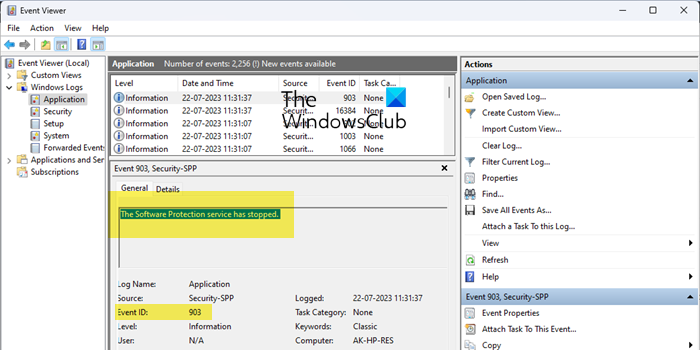
Software Protection is a Win32 service that starts automatically when the operating system starts. If it fails to start, the failure details are recorded in the Event Log. This often happens when you try to activate Windows or a Windows-based application. The complete error message that shows up in the Event Log reads:
Event 903, Security-SPP
The Software Protection service has stopped
What is Software Protection service?
Software Protection Platform (SPP) service is one of the core background services of Microsoft Windows which is responsible for downloading, installing, and enforcing digital licenses for Windows OS and licensed application software such as MS Office. It verifies the authenticity of the operating system and other software you try to install on your Windows PC. It is not recommended to disable the SPP service. If the service stops, the OS or app continues to run in notification mode (notification mode indicates that the OS or the app is not activated or installed properly).
Event ID 903. The Software Protection service has stopped
To fix the error message Event ID 903, The Software Protection service has stopped, you can manually start the Software Protection service.
This can be done using 2 easy ways – either using the Windows Task Manager or using Windows Services Manager (Services.msc). Also, the service can’t be started under any circumstances if the Remote Procedure Call (RPC) service is disabled.
How to start the Software Protection Platform service
To start the SPP service using Windows Task Manager, right-click on the Start button icon and select Task Manager. Go to the Services tab (in the left panel). Navigate to sppsvc. Right-click on it and select Start.
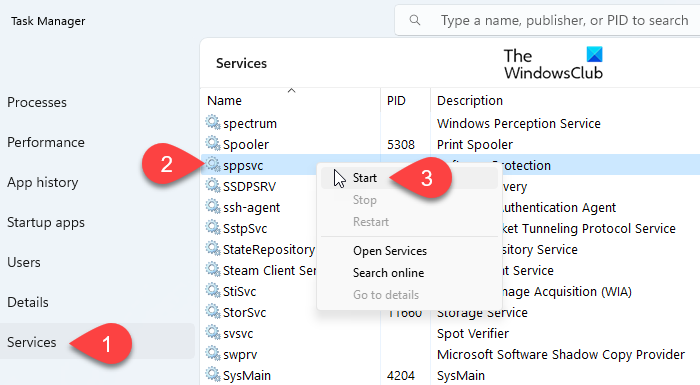
To start the SPP service using Windows Services Manager, press Win+R and type services.msc in the Run dialogue box. Press the Enter key. In the Services window, navigate to Software Protection. Right-click on it and select Start.
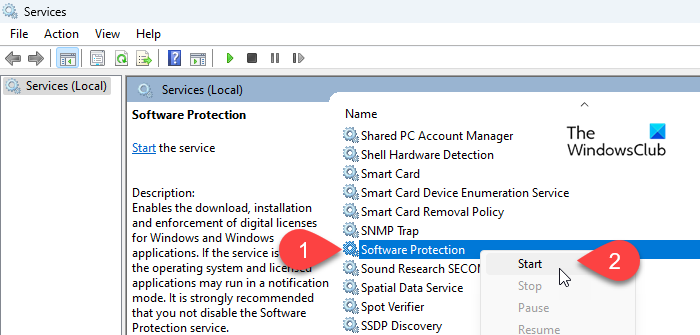
Once the service is up, it should show ‘Running‘ under the Status column.
Start Dependency Services
In the Windows Services Manager, right-click on Software Protection and select Properties. Then switch to the Dependencies tab. Expand the tree structure for Remote Procedure Call (RPC). Note down the Dependency Services listed under it.
Go back to the Services window and make sure that Remote Procedure Call (RPC) and other dependency services are up and running.
Trouble starting the Software Protection Platform service
If for any reason, Windows couldn’t start the Software Protection service on your computer, you can fix the issue by giving Network Service permissions to the SoftwareProtectionPlatform registry key. Here’s how:
Open the Run dialogue box and type regedit in the Open field. Press Enter and click on the Yes button in the User Account Control prompt that appears.
Navigate to the following path in the Registry Editor window:
Computer\HKEY_LOCAL_MACHINE\SOFTWARE\Microsoft\Windows NT\CurrentVersion\SoftwareProtectionPlatform
Right-click on the SoftwareProtectionPlatform key in the left panel and select Permissions.
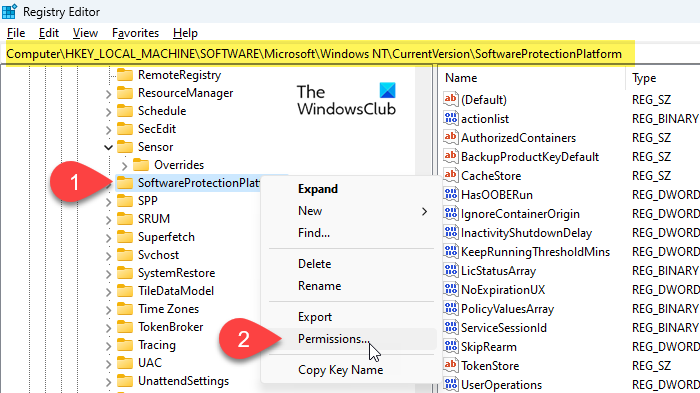
In the Permissions window, click on the Add button below Group or user names.
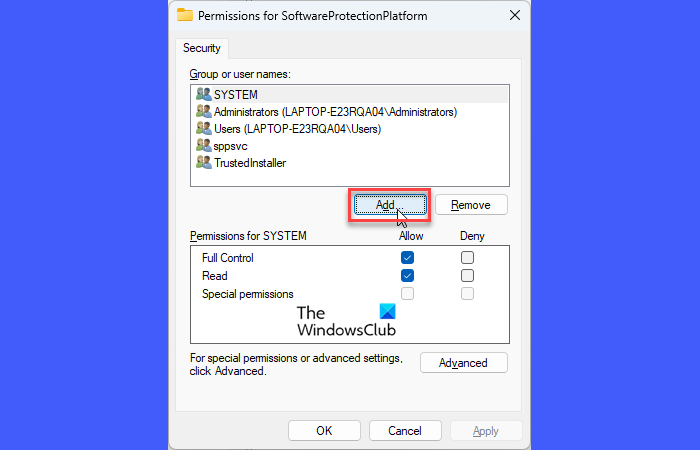
Select Users or Groups popup will appear. Click on the Advanced button.
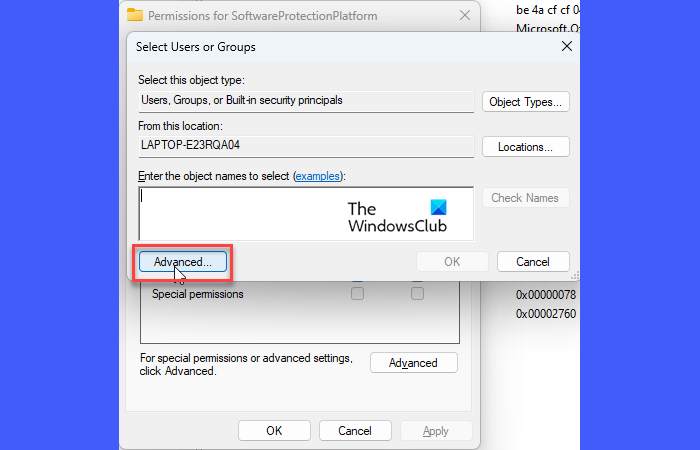
Click on the Find Now button in the next popup. Select NETWORK SERVICE from the search result at the bottom and click OK. The popup will close.
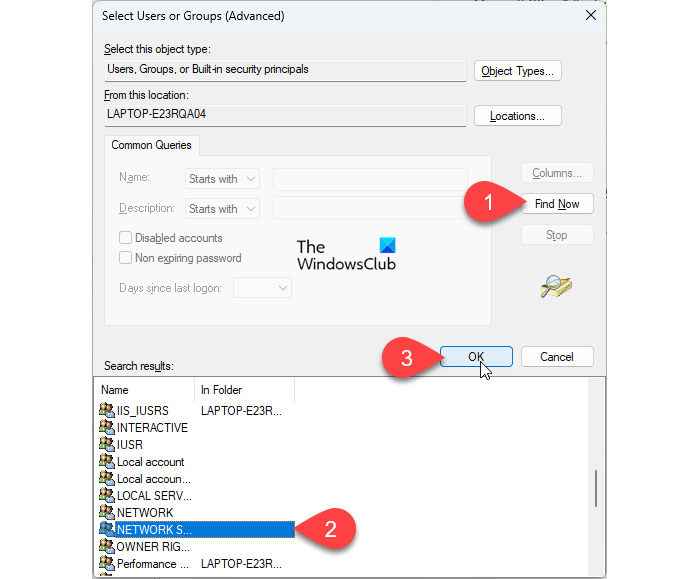
In the Select Users or Groups popup, you will see NETWORK SERVICE as the selected object name. Again, click on the OK button. The popup will close.
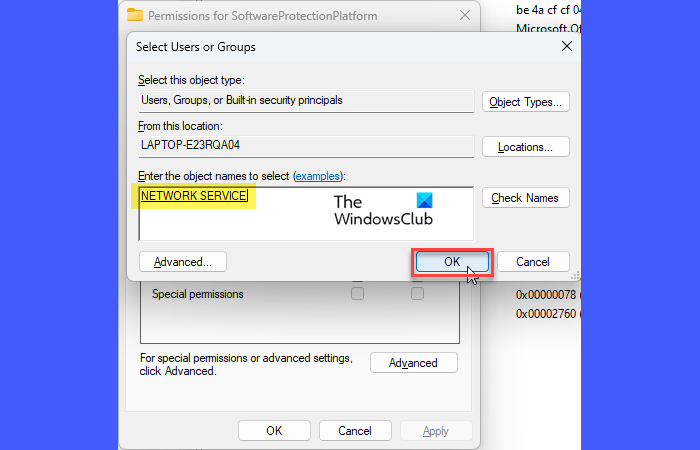
Now you will see NETWORK SERVICE under Groups or User names in the Permissions window. Select it and click on the Allow checkbox next to the Full Control option. Click on the Apply button and then on the OK button.
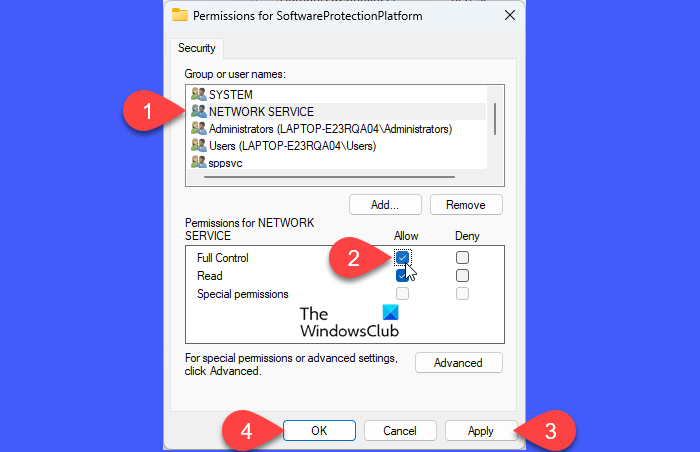
You’ve set network permissions for the SoftwareProtectionPlatform registry key. Now try starting the SPP service using any of the above methods.
Restore Default Startup Configuration of Software Protection
When the issue is fixed, you can restore the default startup configuration of the Software Protection service.
Run Command Prompt as an administrator. Type the following command in the Command Prompt window and press the Enter key:
sc config sppsvc start= auto
Now type the following command and press Enter again:
sc start sppsvc
Exit Command Prompt and restart the PC.
Note: sppsvc service uses the sppsvc.exe file, which is located within the C:\Windows\system32 directory. If the file gets corrupted or removed, you can restore its original version using Windows installation media.
I hope this helps.
Read: How to Enable, Disable, Start, Stop, Refresh or Restart Services in Windows.
How do I fix Software protection service?
Open the Registry Editor and navigate to Computer\HKEY_LOCAL_MACHINE\SYSTEM\CurrentControlSet\Services\sppsvc. In the right panel, double-click on the Object Name key. Change the Value data from NT AUTHORITY\NetworkService to LocalSystem. Now run services.msc. Right-click on Software Protection and select Start.
Read Next: Software Protection Platform Service causing High CPU.
Leave a Reply