Event Viewer is a built-in application by Windows that allows you to check the log files of all the applications that execute on Windows. It is broadly categorized into Custom, Windows, Application, and Services, and lastly, Subscriptions logs. If your error message includes that the service is not available on the computer, then follow our detailed guide on you can run it – but if you do not see the Event Viewer in the Search, then follow this guide.
Event Viewer is missing in Windows 11/10
Follow these methods to determine why Event Viewer is unavailable on your computer.
- Search for Event Viewer
- Restart Windows Event Log service
- Run System File Checker & DISM
- Repair Windows Installation
- Try Windows Event Viewer Plus.
Make sure to use an account with admin permissions to resolve this.
1] Search for Event Viewer
EventVwr.exe is the program that launches the Event Viewer. It is available under the folder at C:\Windows\System32. If you can find it there via Taskbar Search, then the problem is with the search index. Go to this folder and pin it to your Start.
2] Restart Windows Event Log Service
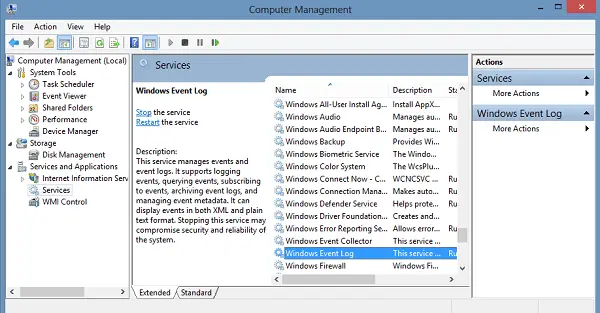
Open Services Manager, locate Windows Event Log Service, right-click on it, and select Start. If it is already running, click on Restart to see if it helps.
Read: Windows Event Log Service not starting
3] Run System File Checker & DISM
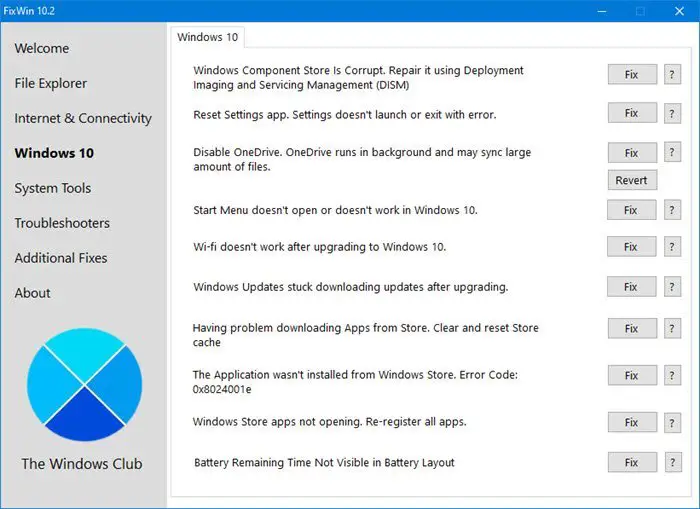
SFC or System File Checker is a Windows program that can find and replace corrupt files. You will need to run the sfc /scannow in an elevated command prompt, and let it do what it is supposed to do.
If the SFC can’t fix it, you may want to repair the Windows System Image. Event Viewer is a system file that is not easy to go missing. However, if someone has accidentally deleted it, it is best to repair the current Windows system image using the DISM Tool.
The easiest way to do this is to use the FixWin tool we developed. It comes with a straightforward button on the welcome page, which can easily repair the Windows System Image and copy anything missing from the system.
Read: Event Viewer not working on Windows Server
4] Repair Windows installation

If SFC and DISM do not help, you may need to Repair Windows using the Installation Media.
5] Try Windows Event Viewer Plus
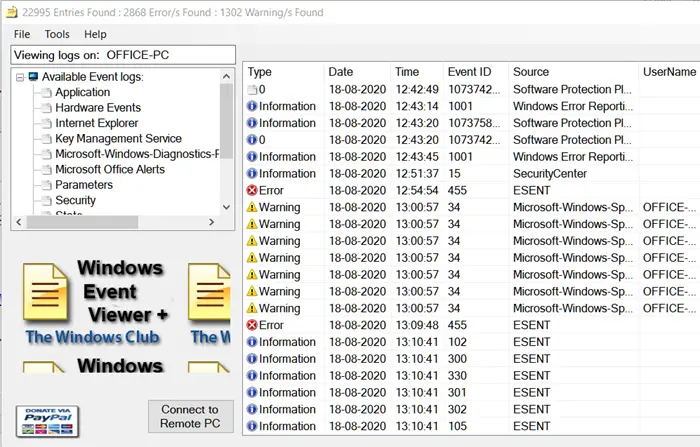
You may also want to check out our freeware Windows Event Viewer Plus. It lets you view Event Logs faster than the default in-built Windows Event Viewer and export the Entry to a text file, select the Web Search Button to look up the entry online, and find out more information troubleshooting errors. You can connect to a remote computer and need admin permission to access the full feature.
TIP: Read this post if the Event Viewer logs are missing.
Other tools you could use are Event Log Manager Free, SnakeTail or Event Log Manager & Event Log Explorer.
We hope you resolved the issue related to the Event Viewer.