Event Viewer is a Windows service that logs actions when tasks are executed. However, we have noticed that in some cases Event Viewer logs are missing in Windows 11/10 if that’s yours, you need to follow the solutions mentioned below.
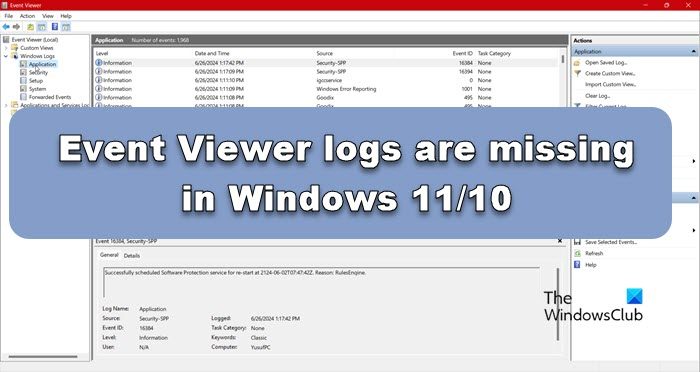
Event Viewer logs missing in Windows 11/10
If the Event Viewer logs are missing in Windows 11/10, follow the solutions mentioned below.
- Restart Windows Event Log
- Run System File Checker
- Check on specific log settings
You will need admin permission to configure and change things here.
1] Restart Windows Event Log
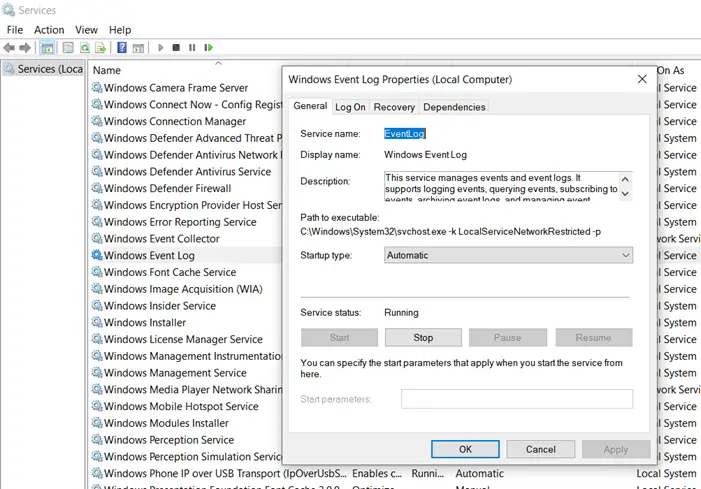
If you do not find any event log on the computer, restarting the Windows Event Log service might help.
- Open the Run prompt (Win + R), type Services.msc, and press the ENTER key.
- Locate Windows Event log in the Services listed.
- If the service is stopped, then click on the Start button.
- If it is already running, then right-click on the service, and choose restart.
- The next step is to open Windows Event log Service and select Dependencies.
- In Dependencies, select the Windows Event Collector and click on ok to start the service.
- Also, check the Dependencies in the Windows Event Collector and start the dependencies Services by clicking OK.
Read: Windows Event Log Service is not starting or working.
2] Run System File Checker

System File Checker or SFC is the built-in tool of Windows that can fix corrupt system files. It uses the System Image to replace existing files with good copies. If there is any corruption restricting the event log viewer from creating log files, this will help.
- Open Command Prompt with elevated privileges
- Type,
sfc /scanowand press the Enter key - If there is corruption, it will be fixed, and you should start seeing log files in the Event Viewer.
Read: How to change the default Event Log file location.
3] Check on specific log settings
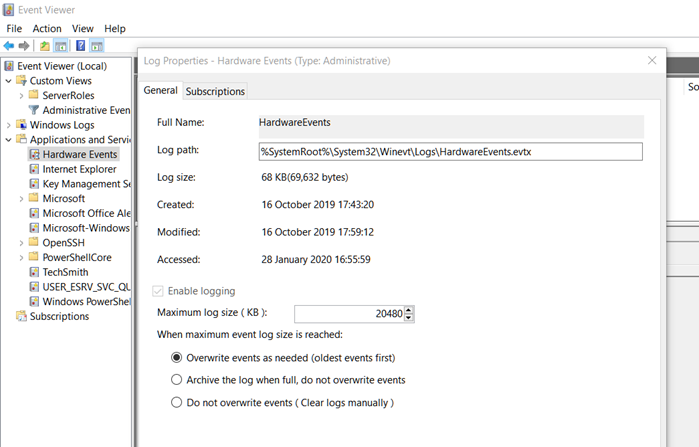
- Open Event Viewer, and then select one of the logs, i.e., the icon will be of a log file and not a folder.
- Right-click on it, and then select properties
- Here choose what happens when the maximum log file size is reached. You can choose between
- Overwrite events as needed
- Archive the log when full, do not overwrite events
- Do not overwrite events (In this case, you will have to manually clear, so the logs keep getting generated)
Read this post if the Event Viewer is missing.
TIP: Windows Event Viewer Plus is a portable freeware app that lets you view Event Logs faster than the default in-built Windows Event Viewer and also export the Entry to a text file, select the Web Search Button to look up the entry online, to find out more information or troubleshoot errors.
I hope the post helps.
Read: Event Viewer not working on Windows Server.
How do I view Event Viewer logs in Windows 11?
To view Event Viewer logs, open the Event Viewer app by searching it out from the Start Menu. Now, go to the folder from the left section, and then you will get to see all the logs. To check your system’s log files, go to Windows Logs.
Also Read: Disable Windows Event Log.
Leave a Reply