EventSentry Light is a free System Monitoring, Log Management software for Windows PC that will interest System & Network Administrators. This free tool will allow you to manage and monitor system and network logs and your PC’s health. While one can always use the built-in Event Viewer to monitor the logs, for those who may be looking for a more feature-rich, robust software, EventSentry Light could well be the answer.
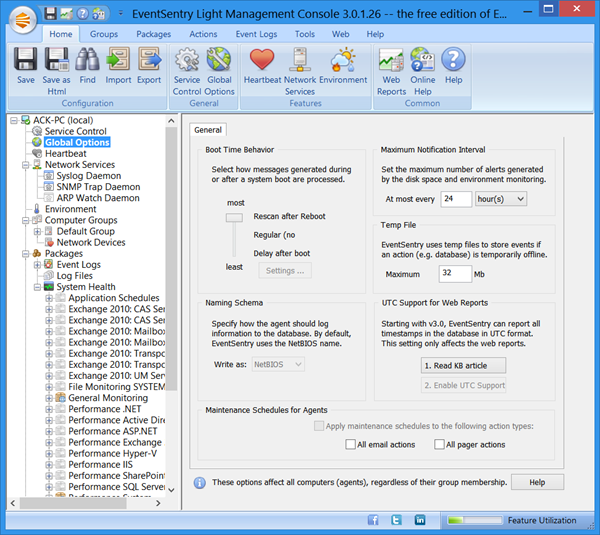
EventSentry Light Review
EventSentry Light comes in two versions, the paid version, and the free EventSentry Light version. The free EventSentry Light version offers the following features:
- Advanced Event Log Monitoring
- Basic Log File Monitoring
- Advanced Notification Types
- Advanced System Health Monitoring
The free version does not include Remote Update Utility, EventSentry Database Import Utility, Tracking features, or other features.
- EventSentry Light lets you receive critical alerts and allows you to consolidate all your logs in one place with real-time event logs, log files, and system log monitoring. Sophisticated rule sets ensure you only get the alerts you need, but the tool also gives you insights into all of your logs.
- The Performance Monitoring module can track and log your computer’s CPU and Memory usage.
- Its Software Monitoring option will log whenever any software is installed or uninstalled and record those programs configured to load when Windows starts.
- The Disk Space Monitor is a handy module as it can alert you if the disk space drops below a certain level. It can also monitor the size of the folders.
While the built-in tools and modules are neatly arranged, the free software can provide a lot of information that can be pretty overwhelming to the beginner. The lighter version doesn’t offer SIEM capability or dashboards.
EventSentry Light free download
You can download EventSentry Light free from its download page.
What is a system monitoring tool?
A system monitoring tool is a program that helps you monitor and maintain your computer. It can provide information on your system’s performance, help you identify and fix problems, and optimize your system’s settings.
How do I manage my Windows devices?
There are several different ways to manage your Windows devices. You can do it manually, which requires some technical knowledge, or you can use software to help you. The software can automate many tasks and help you track what needs to be done. Several different software options are available, so you should choose the one that best fits your needs.
Leave a Reply