The Excel Auto Recover feature is a complete lifesaver if there are cases where there is a power outage or you have accidentally restarted your system without saving your work. However, in some cases, there might be an issue with Auto Recover not working. In this article, we will discuss what you can do if Auto Recover is not working in Microsoft Excel.
![Excel Auto Recover not working [Fix] Excel Auto Recover not working [Fix]](https://www.thewindowsclub.com/wp-content/uploads/2023/08/Excel-Auto-Recover-not-working.png)
Fix Excel Auto Recover not working
Follow the solutions below to fix the issue of Auto Recover not working in Excel.
- Enable the Auto Recover option.
- Fix corrupt files with Open and Repair.
1] Enable the Auto Recover option
If the Auto Recover feature is not working, there is a chance that it is not enabled. Follow the steps below to enable Auto Recover in Excel.
Open the Excel application.
On the backstage view, click Options.
An Excel Options dialog box will appear.
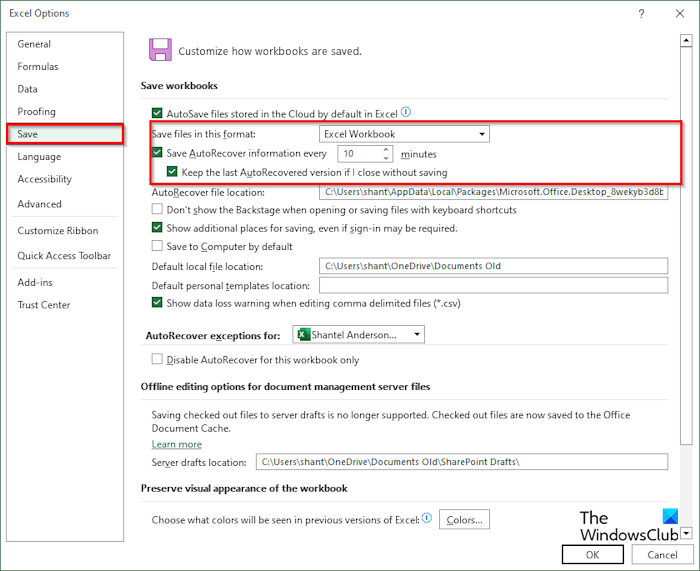
Click the Save tab.
Under Save Documents, in the Save files in this format group, check the checkboxes for both ‘Save Auto Recover information every day’ and ‘Keep the last Auto Recovered version if closed without saving.’
You can add how many minutes you want it to recover.
Then click Ok.
2] Fix corrupt files with Open and Repair
If the Auto Recovery feature is not working, you must use the Microsoft built-in tool Open and Repair due to the file being corrupted. Follow the steps below to use the Open and Repair feature in Excel to fix corrupt files in Excel.
Click File, click Open, then click Browse.
When the Open dialog box appears.
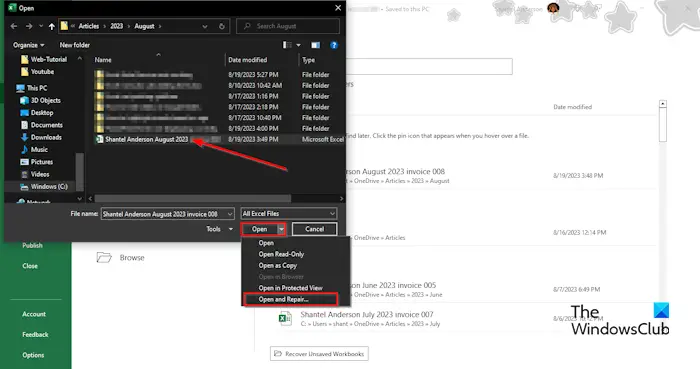
Search for the corrupt Excel file.
Where you see Open at the bottom of the dialog box, click the list box arrow, and select Open and Repair from the menu.
A box will appear asking for permission; click Repair.
This will help you to recover lost data.
How does Excel auto recovery work?
Auto Recover is a built-in feature available in Microsoft Office. The Auto Recover feature saves all copies of all Excel files at a user-definable fixed interval and can help you recover your files. Whenever there is a power failure, by default Auto Recover saves your files every 10 minutes. If there are unneeded files, the files will be deleted automatically due to the following situations: the file is saved with a new file name using Save As, the file is manually saved, you close the file, or you turn off Auto Recover for the current workbook.
READ: Excel not highlighting Cells in formula
Where are unsaved Excel files stored?
The unsaved files are saved in the Excel registry. Follow the steps to recover an unsaved file:
- Click the File tab.
- On the backstage view, click Info on the left pane.
- Click the Manage Workbook button and select Recover Unsaved Workbooks.
- An Open dialog box will open.
- Select the unsaved file, then click Open.
- The unsaved file is recovered.
Leave a Reply