Microsoft Excel is a great spreadsheet software. We can use it for multiple purposes, including managing data. Excel also allows us to insert a hyperlink. Clicking on the hyperlinks opens that web page in the default web browser. However, for some users, it is not working as expected. According to them, Excel crashes when clicking on a hyperlink. If such a thing happens to you, you can use the solutions provided in this article.
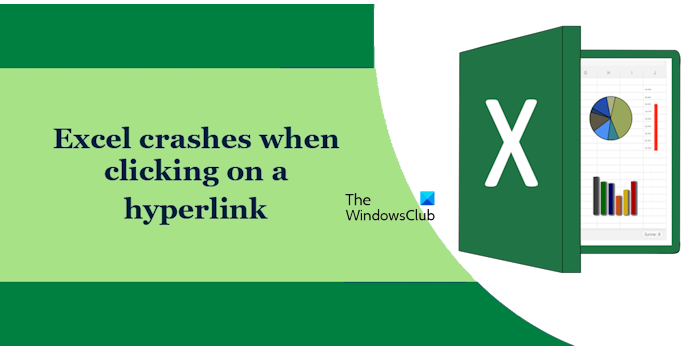
Excel crashes when clicking on a hyperlink
If Excel crashes when clicking on a hyperlink, the following fixes will help you:
- Find out problematic add-in
- Save the file in Binary format
- Delete the God Mode folder
- Repair Office
- Uninstall and reinstall Office
Below, we have explained all these fixes in detail.
1] Find out the problematic add-in
The problem might be occurring due to a conflicting add-in installed in Excel. You can check this by opening Excel in Safe Mode. After opening Excel in Safe mode, click the hyperlinks to see if Excel crashes. If Excel does not crash this time, an add-in is causing the problem.
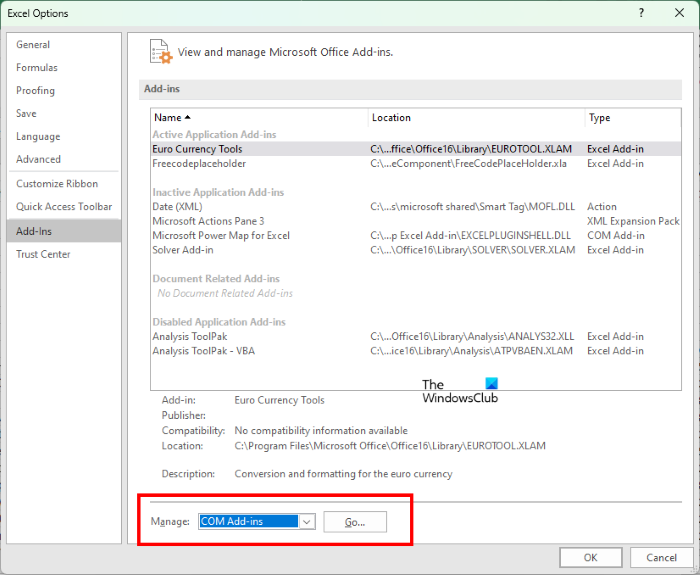
Now, close Excel in Safe Mode and launch it in normal mode. Start disabling the add-ins individually and click on the hyperlinks after disabling each add-in. In this way, you can find out the problematic add-in. Once you find the problematic add-in, remove it.
To disable an add-in, go through the following instructions:
- Open Excel.
- Go to File > Options.
- Select Add-ins from the left side.
- Select COM Add-ins in the Manage drop-down and click Go.
- Uncheck the checkbox of the add-in you want to disable and click OK.
2] Save the file in Binary format
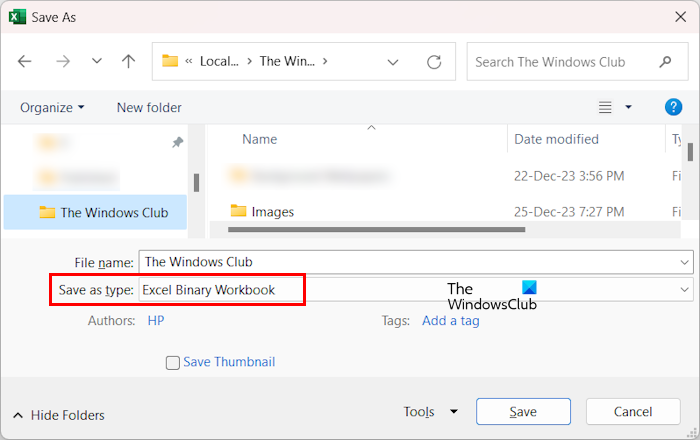
Try to save the Excel file in Binary format and see if it works. This fix can be helpful if you are experiencing this issue with the Excel file that contains large data. To save your file in Binary format, open the file and go to File > Save As. Select a location to save your file. Now, select Excel Binary Workbook in the Save as type drop-down. Click Save.
3] Delete the God Mode folder
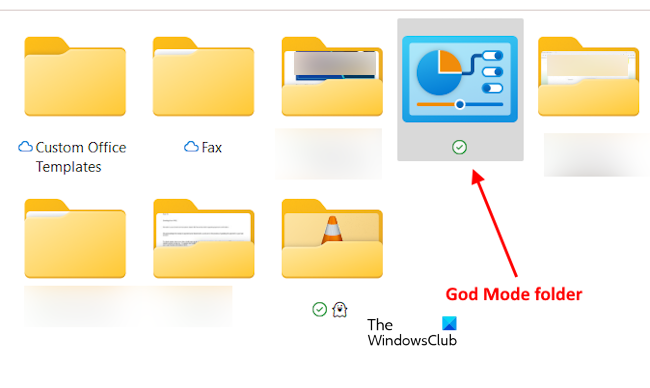
Some users have said that having a God Mode link on their desktop caused this issue, So if you have activated the God Mode on your Windows 11/10 computer and placed that folder on your Desktop, in the Documents folder, or at any other location, delete that folder and see. The God Mode folder has an icon similar to the Control Panel icon, but it functions differently.
4] Repair Office

One possible cause of this issue is the corrupted Office files. In this case, you should repair the Microsoft Office application. Run an online repair. This process will take some time and repair all the corrupted Office files.
5] Uninstall and reinstall Office
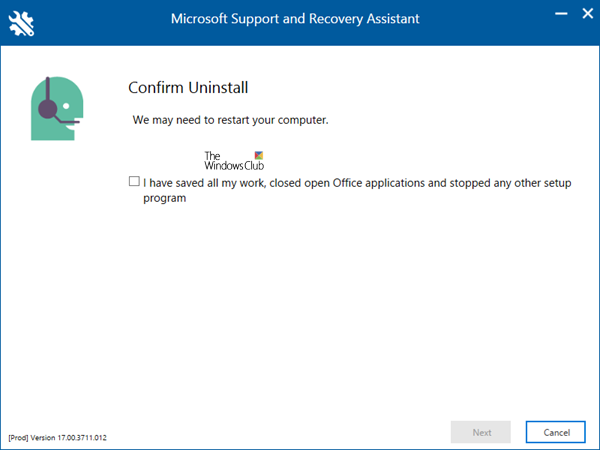
If nothing works, uninstall the Office application completely and then install it again. You can use the Microsoft Support and Recovery Assistant tool to completely remove Office from your system. Before you proceed, make sure that you have your license key because you will require it to activate your Office application at the time of reinstallation.
I hope this helps.
Excel crashes when inserting hyperlink
To insert hyperlinks in Excel, you can click on the Insert > Link option and then enter the address of the target file/folder. You can also press the Ctrl+K hotkey by selecting the target cell and then quickly insert a hyperlink to a file or folder. However, if Excel does not let you insert hyperlinks, we recommend you check your address. If that does not help, repair Office and see.
Why is Excel not responding when clicking hyperlink?
There can be multiple reasons why hyperlinks are not working in Excel or why Excel is not responding when clicking on hyperlinks. The most common reason is the incomplete or broken hyperlink.
Why does my Excel keep crashing when I open it?
If Excel crashes when you open it, an installed add-in might be the culprit of this problem. You can confirm this by launching Excel in Safe Mode. An outdated version of Office can also cause such issues.
Read next: Spell check not working in Excel.
Leave a Reply