While copying from one spreadsheet to another, if you get Excel ran out of resources while attempting to calculate one or more formulas error, this guide will help you fix the issue. It happens when your source sheet has incorrect formula inserted into a cell.
The entire error message says something like this:
Excel ran out of resources while attempting to calculate one or more formulas. As a result, these formulas cannot be evaluated.
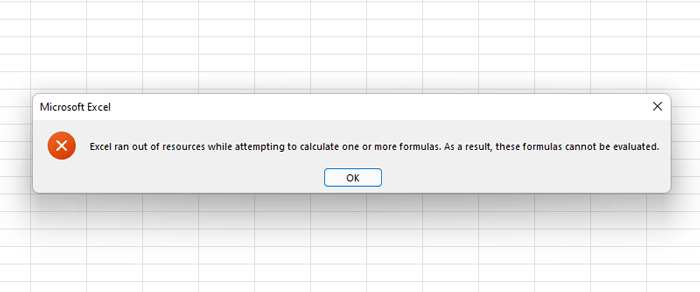
Excel is one of the best spreadsheet makers – thanks to tons of formulas you can use. However, the problem starts when you use a wrong or incorrect formula in a cell. Although Excel notifies users about the incorrect formula, at times, it might not do so. Whenever that happens, and you try to copy data from one spreadsheet to another, it displays an error message saying something like the above-mentioned statement.
Excel ran out of resources while attempting to calculate one or more formulas
To fix Excel ran out of resources while attempting to calculate one or more formulas error, follow these steps:
- Rectify the incorrect formula
- Change number of calculation threads
To learn more about these steps, continue reading.
1] Rectify the incorrect formula
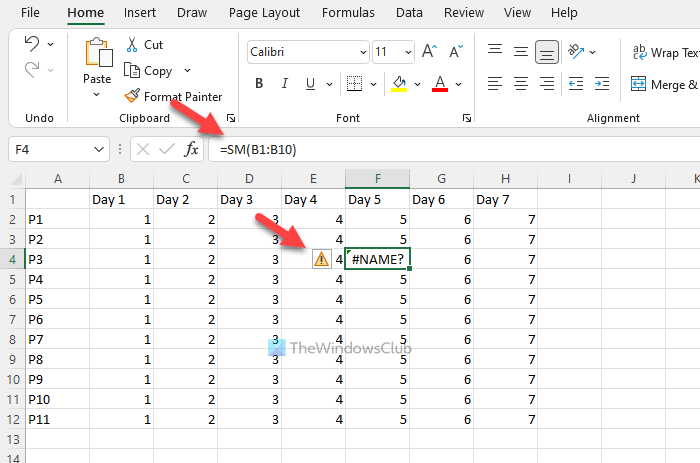
It is the first thing you need to check when you get the aforementioned error in Excel. As the root cause of this problem is an incorrect formula in a cell, you must check if there is anything wrong with the formulas you used in the source spreadsheet.
To find an incorrect formula quickly, you can look for an exclamation mark on a cell. In general, Excel displays an exclamation mark on a cell, which has some issues with the data or formula. Apart from that, you can choose if there is any incorrect or unusual text written in a cell. Excel does that when there are some problems in a cell.
2] Change number of calculation threads
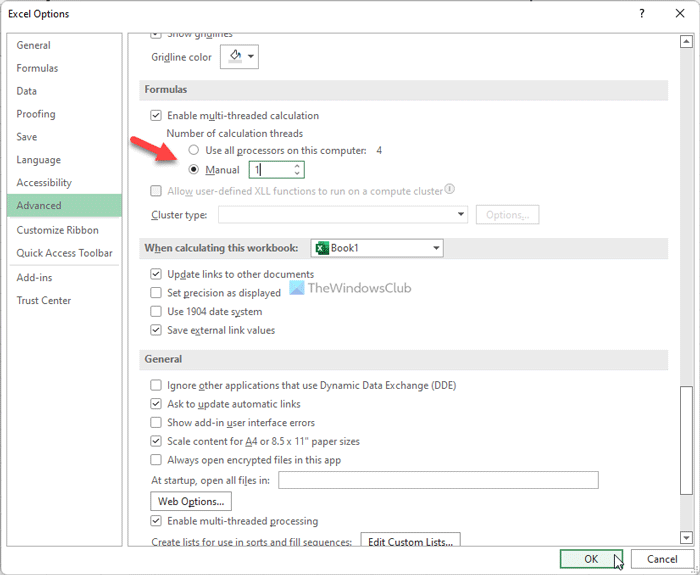
By default, Excel uses all the threads of your processor to calculate and evaluate the spreadsheet. However, at times, it might cause the issue due to running multiple heavy-weight apps simultaneously. Therefore, you can change the number of processors or calculation threads on your computer assigned to Excel to fix the aforementioned issue. For that, do the following:
- Open Excel on your computer.
- Click on the File menu visible on the top-left corner of the screen.
- Click on the Options.
- Switch to the Advanced tab.
- Find out the Formulas section.
- Choose the Manual option.
- Enter 1 and click the OK button.
After that, check if the problem resolves or not. If not, enter 2 in the Manual box, save the change, and check again.
What does this mean Excel ran out of resources while attempting to calculate one or more formulas; As a result, these formulas Cannot be evaluated?
If Excel is showing Excel ran out of resources while attempting to calculate one or more formulas error while copying data from one spreadsheet to another, it implies that there is some incorrect formula inserted into a cell in the source file. In order to resolve the issue, you need to rectify the error.
How do you fix Excel running out of resources?
To fix Excel running out of resources error, you need to replace the incorrect formula with the correct one. If there are some issues with the formula in a cell in your source spreadsheet, you cannot copy the entire file to another spreadsheet.
That’s all! I hope this guide helped.
Read: Excel: Out of Memory, Not enough System Resources to Display Completely
Leave a Reply