The Theme feature changes the color and size of the Excel spreadsheet. The Theme package consists of colors, font, and effects to change the appearance of your spreadsheet. But what if suddenly, you find that Excel themes are not applying or the Excel theme feature is not working? In this tutorial, we will explain the solutions to fix the issue.
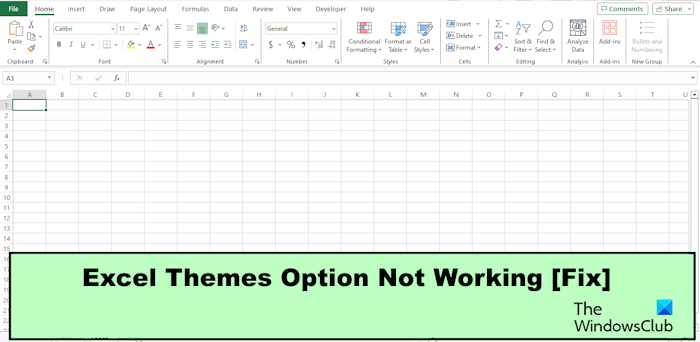
Fix Excel theme not applying
If Excel themes are not applying or the Excel theme feature is not working, follow these suggestions to fix the issue:
- Unprotect the worksheet.
- Remove Conditional Formatting from the spreadsheet.
- Repair Excel.
- Update Excel.
1] Unprotect the worksheet
The Theme option will be greyed out if the worksheet is password-protected. So, you should unprotect the worksheet to allow the theme option to be displayed.
Click the worksheet.
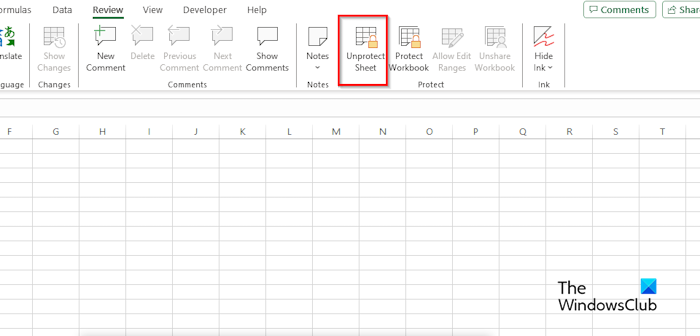
Go to the Review tab and click the Unprotect Sheet button in the Protect group.
Enter your password and press Enter.
The worksheet is unprotected; now go to the Page Layout tab to see if the Theme option is enabled.
Read: How to add or change the Theme for Workbook in Excel
2] Remove Conditional Formatting from the spreadsheet
If the worksheet contains conditional formatting, then you cannot add any themes to your spreadsheet. Please remove the conditional formatting from the worksheet
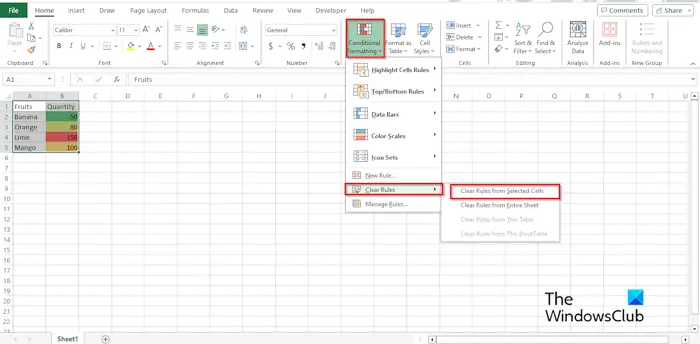 .
.
On the Page Layout tab, click the Themes button and select a theme.
On the Home tab, in the Styles group, click the Conditional Formatting button, hover the cursor over Clear Rules, then select Clear Rules from selected cell.
Now, the theme that you have selected is shown.
3] Repair Excel
The Theme feature may not work due to Excel files being corrupted. You can use Windows Settings to repair or reset the app as follows:
Open Settings from Windows.
Click Apps.

Click Apps and Features on the left pane.
Click Microsoft 365 (Office) and click Advanced Options.
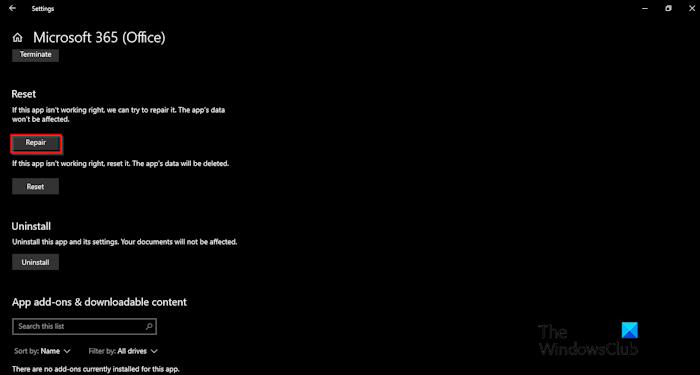
Click the Repair button.
Now check if the Theme option is working in Excel.
4] Update Excel
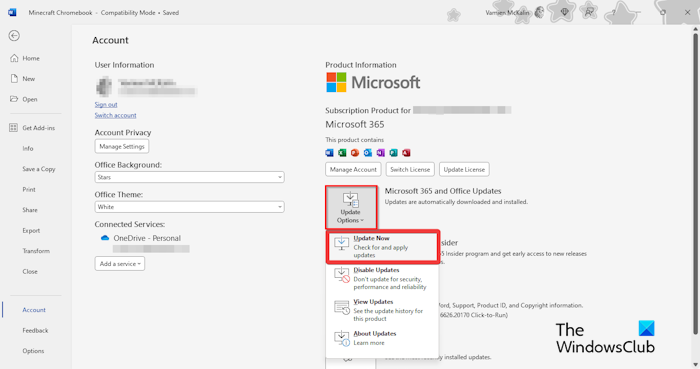
To update Office:
- Click File.
- On the backstage view, click Account.
- Click the Update Options button and select Update Now.
Wait for the update, then check if the Theme option is working.
Why can’t I change the theme in Excel?
In Microsoft Excel, you might now be able to change the theme due to some reasons mentioned in the article, such as the worksheet being protected, there is conditional formatting in the spreadsheet, a corrupted Excel installation, or is Excel needs to be updated.
READ: Freeze Pane not working in Excel
How do I apply a Feathered theme in Excel?
Go to this create.microsoft.com website. In the search engine, type the feather theme. Search for the feather theme and press Enter. Click the Download button to download the theme.
Now open Excel. Click the Page Layout tab, click the Themes button, then select Browse for Themes. A Choose theme or Theme document dialog box will open. Go to Download on the left pane, select the template, and click Open. Now, we have the feather theme. You will notice that the font on the column header has changed.
If you want to save the feather theme, click the Themes button, and select Save Current Theme from the menu. A Save Current Theme dialog box will open. Name the theme, then click Save. If you want to see the theme, click the Themes button to see the menu.
Leave a Reply