When an application starts in safe mode or shows up an error message about it, it means something obstructed the regular launch. When it comes to Office applications, it is usually related to plugins and corrupted folders. When launching Excel, Word, or PowerPoint, if you receive a message saying, “The application could not start last time. Safe Mode could help you troubleshoot the problem, but some features might not be available in this mode” then this post will help you resolve the problem.
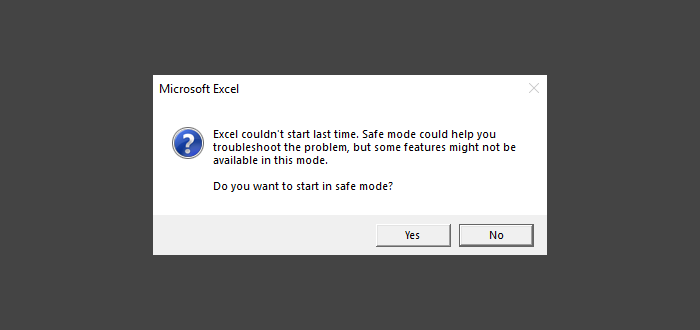
Excel, Word, or PowerPoint couldn’t start last time
When you are prompted to start in safe mode, you should choose to do that right away. In case you skipped the message, and get it every time hold CTRL key and click on the application icon and don’t release the CTRL key until it asks you for Safe mode confirmation.
- Disable/Enable Add-ins in Safe Mode
- Repair Office Application
- Delete files in Application Startup Path
You may need admin permission if it comes to repair or reinstall Office applications.
1] Disable/Enable Add-ins in Safe Mode
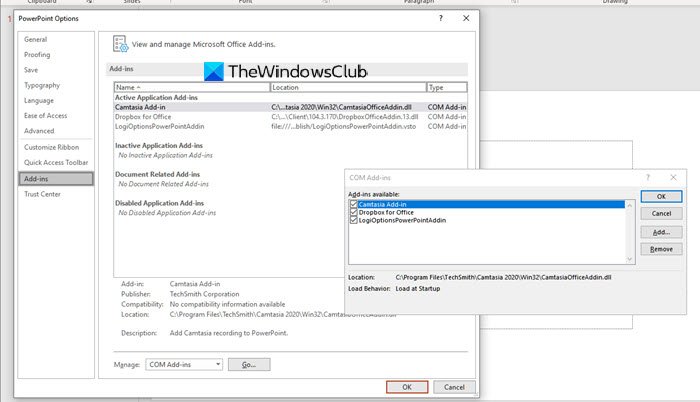
If the Safe Mode of the application does not cause any problem, then you need to check if the add-ins are causing a problem. We will have to disable all the add-ins one by one, and then relaunch Excel, Word, Or PowerPoint in normal mode, and check if the issues persist. To disable add-in:
- File > Options > Add-ins
- At the bottom, you must have Manage: Com Add-in
- Press Go > Untick all the Add-ins to disable
- Close the application, and then start it usually.
The steps remain the same for all Microsoft office applications which support Add-ins.
2] Repair Office Application
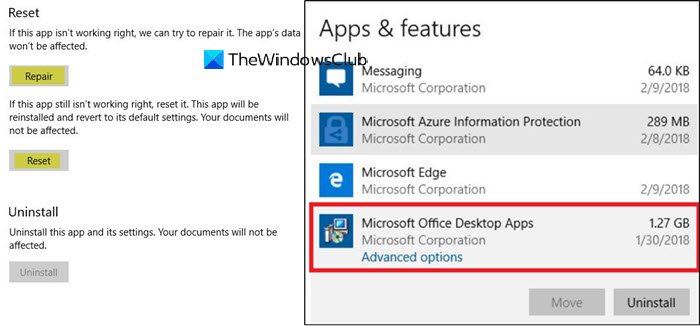
If the problem is occurring on all the applications, and there is no common add-in, it would be best to repair the office. Possible one or core files is corrupt, and repair will replace them with a fresh copy. Follow out guide to either individually reset apps or complete Office installation.
Read: Outlook couldn’t start last time; Do you want to start in safe mode?
3] Delete files in Application Startup Path
Some of the forum users at Microsoft Answers reported that removing files and folders in the Application Startup Path folder can help. They are usually located in the-
%appdata%\Microsoft\Excel "%appdata%\Microsoft\Word "%appdata%\Microsoft\PowerPoint
The folder name is Startup for Word and PowerPoint, and XLSTART for Excel. Make sure the office application is closed while you delete all the content inside that folder.
Relaunch the app, and check if the problem persists.
I hope the post was easy to follow, and you were able to clean open Excel, Word, and PowerPoint applications in Windows 11/10.
Leave a Reply