This post features solutions to fix Exception unknown software exception error 0xc0000409. This error could result due to a programming fault in the software and a possible conflict with the Windows OS. The error message reads:
Application Error – The exception unknown software exception (0xc0000409) occured in the application at location 0x00994d78. Click on OK to terminate the program
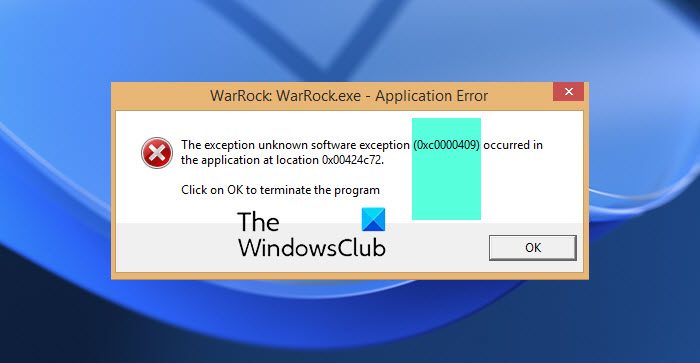
What causes Exception unknown software exception error 0xc0000409?
The error code 0xc0000409 usually occurs while trying to launch a program or application. It can be critical and is usually triggered by the incorrect or failed installation of an application, incorrect registry entries and corrupted files. However, there could be other reasons too that trigger this error.
Fix 0xc0000409, Exception unknown software exception error
To fix Exception unknown software exception error 0xc0000409 on Windows 11/10 PC, follow these steps:
- Run System File Checker
- Use .NET Framework Repair Tool
- Run Check Disk
- Uninstall & reinstall the software giving this error
- Troubleshoot in Clean Boot State
- System Restore to a point before the problem started
Now let us see these in detail:
1] Run System File Checker
As mentioned, corrupted system files can cause the unknown software exception error 0xc0000409. Running an SFC scan will scan and repair these files. Here’s how you can run SFC:
- Click on the Windows key and search for Command Prompt.
- Click on Run as Administrator.
- Type the following command and hit Enter:
sfc/scannow
- Restart your device once done and check if the error code is fixed.
2] Use .NET Framework Repair Tool
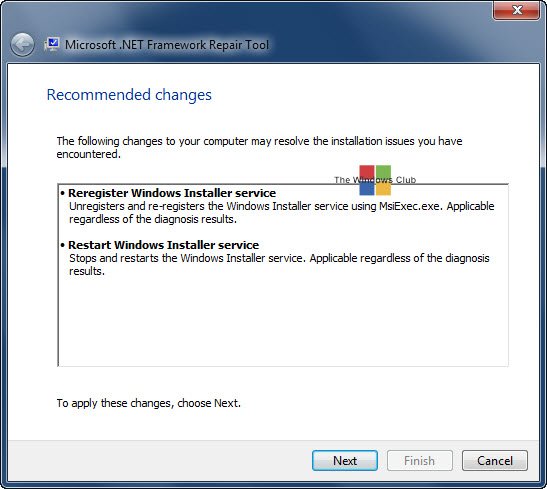
The .NET Framework allows building and running applications on Windows. Setup and update issues with the framework can also cause the error 0xc0000409 on your Windows 11/10 computer. Run the .NET Framework Repair tool and check if it fixes the error.
3] Run Check Disk
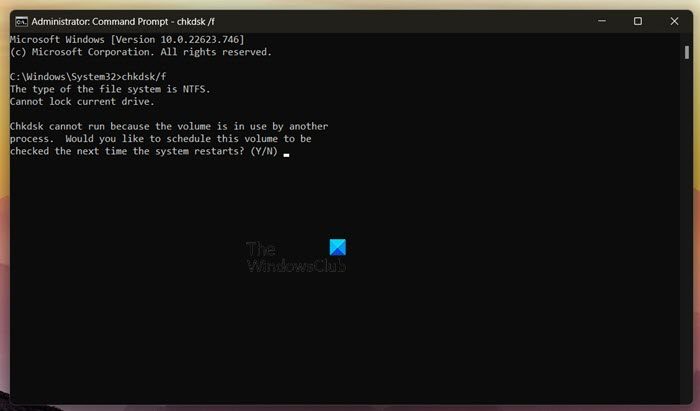
The CHKDSK is a utility by Windows that scans and repairs system errors. It also checks if any parts of the hard drive are corrupted, which may cause this issue. Here is how you can run a CHKDSK Scan:
- Click on Start, search for Command Prompt and click on Run as Administrator.
- Type the following command and press Enter.
CHKDSK C:/f/r/x
- The command won’t start running as your device’s root drive is in use. However, it’ll ask you to begin scanning when you restart your PC.
- Type Y, press Enter and then reboot Windows.
- The CHKDSK command will now start running. Wait for the procedure to complete.
- Then power on your device and check if the error is resolved.
4] Uninstall & reinstall the software giving this error
If you’re still facing the 0xc0000409 error, it’s possible its due to some errors in the corresponding applications files. To fix this, reinstall the application and check if the issue gets fixed.
5] Troubleshoot in Clean Boot State

Third-party applications installed on your device can be responsible for the error code 0xc0000409. Perform a Clean boot of your PC to restrict all third-party applications. Here is how you can do it:
- Press the Windows key + R to open the Run dialog box.
- Type msconfig and hit Enter.
- Navigate to the General tab, and check the Selective Startup option and Load System Services Option under it.
- Navigate to the Services tab and check the option Hide all Microsoft services.
- Click on Disable all at the bottom right corner and hit Apply, then Ok to save changes.
- If the error doesn’t appear in the Clean Boot State, you may need to manually enable one process after another and see who the culprit is. Once you’ve identified it, disable or uninstall the software.
6] System Restore to a point before the problem started
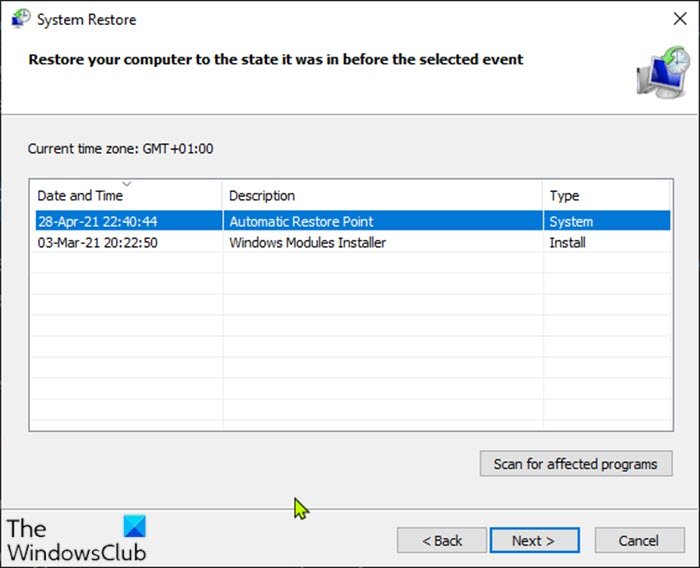
In case of an install failure or data corruption, System Restore can make your device to working condition without reinstalling the operating system. Doing so will repair the Windows environment by installing the files and settings saved in the restore point. Here’s how you can perform a System Restore. Note that this can be done only if you’ve created a System Restore Point earlier.
Read: Other The exception unknown software exception occurred in the application (0xe0434352) error codes:
How do I fix the exception unknown software exception 0xc0000409?
The exception unknown software exception 0xc0000409 error usually occurs due to corrupted system files. Try running an SFC scan and disabling the Windows Firewall to fix this error. A detailed guide or solution is mentioned in this article. It is recommended to follow them to get rid of this issue.
How do I fix the exception unknown software exception 0xc06d007e?
To fix the error 0xc06d007e, you must find the startup program or service triggering the error. You will then need to isolate the responsible program by enabling a single startup in the System Configuration dialogue and restarting your PC. Apart from these, you can go through the aforementioned tips and tricks to fix the 0xc06d007e error.
Similar: Windows 11 Installation Assistant Error Code 0xc0000409.