If you are at a point where you need to view information about an executable or binary file, then what you need is the right tool for the job. Now, there is an abundance of programs available on the web for this task, but we would rather focus on Exeinfo PE. We have been using this program for quite some time, and so far, we have encountered little to no problems. It’s super easy to view information about any executable file, and from what we can tell, it does a far better job than what Windows delivers by default.
Malware is often hidden in Windows Portable Executable (PE) format, and this PE analysis tool can be useful here.
Outside of showing information about binary and executable files, this piece of software is capable of doing so much more. You see, users can interact with any selected program in several ways, and that is one of the primary reasons why we’ve come to enjoy using this app. The options are almost limitless, and to be honest, many of the features here, we have no understanding of, but we love looking at them nonetheless.
Exeinfo PE for Windows computers
What we have here is a powerful tool that might not look like much from the outset, but trust us, it is very useful.
1] Getting information on a file
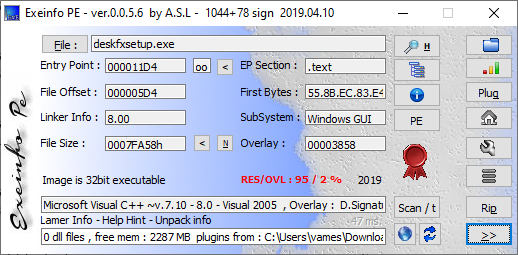
When it comes down to viewing all the information you want from a particular executable or binary file, we suggest clicking on the folder icon from within Exeinfo PE, then from there, seek out the particular file of which you want to view detailed data.
Some of the data shown are for advanced users, so if you’re not on that level of understanding, just ignore them.
OK, so the information shown here is the Entry Point, File Offset, File Size, SubSystem, and more.
2] Interact with the file
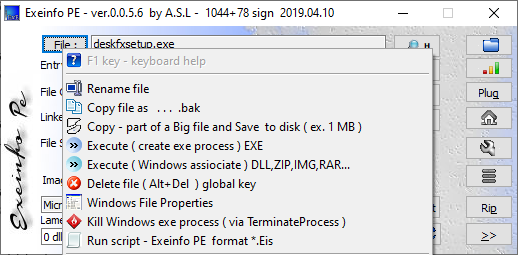
If you want to make changes to the program added to Exeinfo PE, then you will want to click on the file tab right away. From here, users can rename, launch, delete, kill the process, view the file properties, scan for viruses, and much more.
There is even an option to create and save screenshots, but it doesn’t always work as intended. It’s there if you want to use it. For us, we prefer to take advantage of a standalone screenshot-taking software like ShareX.
3] Tools menu
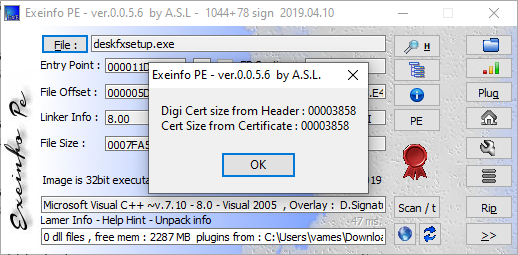
So, the next thing you might want to do here is to check out the tool menu at the bottom-right corner of the app. From this section, the user can play around with the Overlay Menu, Entry Point, and more.
There is even an anti-Facebook scrambler, further proving how powerful of a tool Exeinfo PE truly is.
Other features include:
- Detect over 500 binary file types
- Internal ripper for zip, graphic, and exe files
- Detect non-executable files
- MD5/SHA1 file calculator
- Detect Internet behavior for file updaters and PUA downloaders
- Includes a script engine.
Download Exeinfo PE via github.com website. It is free for non-commercial use only.