I was searching for a good EXIF (Exchangeable Image File Format) tool to view complete meta information for JPG pictures. After a long search, I found this nice little application ExifTool a pearl-based command-line application that gives us tons of information about metadata. It works on Windows 11, Windows 10 and earlier versions of Windows.
ExifTool is a platform-independent Pearl library and a command-line application for reading, writing, and editing meta information in a wide variety of files. It’s also portable.
The usage is very simple just drag the file and drop it on ExifTool(-k).exe – and this action will open in a command prompt with all the meta-information. Or you can rename the .exe to .pl and use it as a command-line application.
Read, Write, Edit Meta information on Windows
Here is a little explanation of how to use the app for the developer’s website:
From the command line:
The Perl application (“exiftool“) is run by typing “perl exiftool“. Alternately, you may be able to rename it to “exiftool.pl” and type “exiftool.pl“, but this requires that the proper Windows associations have been made for the “.pl” extension.
The stand-alone version (“exiftool(-k).exe“) should be renamed to “exiftool.exe” to allow it to be run by typing “exiftool” at the command line.
If the ExifTool executable (“exiftool.pl” or “exiftool.exe“) is not in the current directory or your system PATH, then its directory must be specified on the command line (ie. by typing “c:\path_to_exiftool\exiftool.pl” or “c:\path_to_exiftool\exiftool“).
Note that, as shown in some examples, double quotes should be used instead of single quotes when typing commands in the “cmd.exe” shell.
The stand-alone version in the Windows GUI:
Double-click on “exiftool(-k).exe” to read the application documentation or drag-and-drop files and folders to run ExifTool on the selected files.
Simple options may be added inside the brackets in the name of the stand-alone executable. (But note that the characters /\?*:|"<>may not be used because they are invalid in Windows file names.) In this way, the behavior of the drag-and-drop application can be customized.
Output Example:
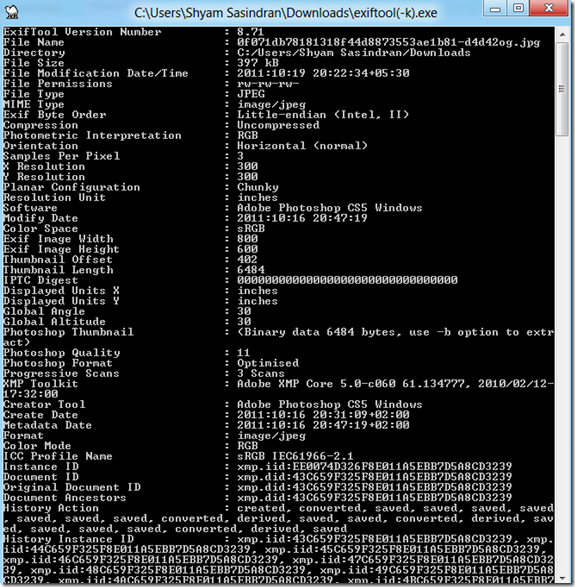
Features
- Powerful, fast, flexible, and customizable
- Supports a large number of different file formats
- Reads EXIF, GPS, IPTC, XMP, JFIF, MakerNotes, GeoTIFF, ICC Profile, Photoshop IRB, FlashPix, AFCP, ID3, and more.
- Writes EXIF, GPS, IPTC, XMP, JFIF, MakerNotes, ICC Profile, Photoshop IRB, AFCP, and more.
- Reads and writes maker notes of many digital cameras
- Decodes a riddle wrapped in a mystery inside an enigma
- Processes entire directory trees
- Creates a text output file for each image file
- Creates binary-format metadata-only (MIE) files for metadata backup
- Automatically backs up original image when writing
- Organizes output into groups
- Conditionally processes files based on the value of any meta information
- Ability to add custom user-defined tags
- Support for MWG (Metadata Working Group) recommendations
- Recognizes thousands of different tags
- Tested with images from thousands of different camera models
- Numerous output formatting options (including tab-delimited, HTML, XML and JSON)
- Multi-lingual output (cs, de, en, en_ca, en_gb, es, fr, it, ja, ko, nl, pl, ru, sv, tr, zh_cn or zh_tw)
- Geotags images from GPS track log files (with time drift correction!)
- Generates track logs from geotagged images
- Shifts date/time values to fix timestamps in images
- Renames files and organizes in directories (by date or by any other meta information)
- Extracts thumbnail images, preview images, and large JPEG images from RAW files
- Copies meta information between files (even different-format files)
- Reads/writes structured XMP information
- Deletes meta-information individually, in groups, or all together
- Sets the file modification date from EXIF information
- Supports alternate language tags in XMP, PNG, ID3, Font, QuickTime, ICC Profile, MIE, and MXF information
- Advanced verbose and HTML-based hex dump outputs.
ExifTool download
For more documentation and download, visit the developer’s website. It isn’t installed, but you can use it directly from the Windows Terminal or Command Prompt.
PS: You can also remove metadata with ExifCleaner.
Do all photos have EXIF data?
Yes, but the amount of data may differ. For example, if you look at the EXIF data from a smartphone and compare that to an image you created on your PC using a tool, some information will be missing. Images may have location data when shot from the phone, but a DSLR without GPS may miss it. However, both will have common data such as image properties.
TIP: See how you can Remove Properties and Personal information from photos and files in Windows.
Does Gmail remove Exif Data?
If you are directly uploading an image into Gmail, then yes, all EXIF data is removed. Even if you insert it from Google Photos to Gmail, it will happen. This ensures that no personal data is given to anybody.