Roblox users cannot join any/most experiences as they get an error. This issue results from various things including corrupted Roblox files, caches, lack of privileges, and more. In this post, we will discuss it and see what you can do if you get Expected channel name Error in Roblox.
Following is the exact error message users see.
An error occured and Roblox cannot continue.
Expected channel name when using -channel, use ” for empty value.
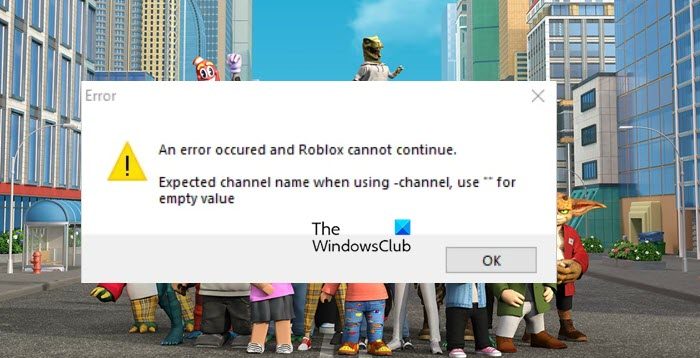
Fix Expected channel name Error in Roblox
If you encounter an Expected channel name error in Roblox, follow the solutions mentioned below.
- Start Roblox with administrative privileges
- Clear Roblox Cache
- Reinstall Roblox on your computer
Let us talk about them in detail.
1] Start Roblox with administrative privileges
First of all, we need to open Roblox with administrative privileges. You are basically giving Roblox permission to access some of the files it needs to run the game by launching it with administrative privileges. To do the same, right-click on Roblox and select Run as administrator. You will get a UAC prompt; click Yes to confirm your action.
2] Clear Roblox Cache
If the Roblox cache is corrupted, you will most likely be unable to access the games. However, we can pretty easily clear the Roblox cache and it will recreate itself without asking any question. You can follow the steps mentioned below to clear the Roblox cache on your computer.
- First of all, open Task Manager, right-click on Roblox and then select End Task. Make sure to do this to every single related process.
- Then open Run by Win + R, enter the following environmental variable, and click on OK.
%temp%\Roblox
- Now, you must select all the files and folders using Ctrl + A, right-click anywhere on the screen, and select Delete.
Finally, open Roblox and then check if the issue is resolved.
If you are using Roblox on a browser, you need to clear caches. So, go ahead and clear the cache in your browser.
3] Reinstall Roblox on your computer

If nothing worked, your last resort is reinstalling Roblox. We need to completely remove Roblox, even the app data, and then install a fresh copy of the app from the Microsoft Store. To do the same, follow the solutions mentioned below.
- Open Settings by Win + I.
- Go to Apps > Installed apps or Apps & features.
- Search for “Roblox”.
- Click on the three dots and select Uninstall.
- Select the app and then click on Uninstall.
- Finally, click on Uninstall to confirm your action.
- Once done, open Run, enter %localappdata% and click Ok.
- Now, delete the Roblox folder.
- Finally, download Roblox from the Microsoft Store.
Hopefully, this will do the trick for you.
That’s it!
Read: Make Roblox run faster – Even on low end PC!
How do you fix channel errors on Roblox?
If you get an Expected channel error in Roblox, you need to follow the solutions mentioned in this post to resolve the issue. Make sure to start from the first solution and then move your way down. Since the issue is caused due to corrupted app files, you should be able to resolve the issue pretty easily.
Read: Roblox won’t install or download on Windows 11
How do I fix my server error on Roblox?
If you get a server error in Roblox, check Roblox’s server status. For that, you can check our list of the best down detectors and pick one up to find the server status of Roblox at that time. If the server is down, there is nothing you can do other than wait for the issue to be resolved.
Also Read: Roblox not launching or working on Windows PC.
Leave a Reply