This post will help you if you see an Explorer.EXE blank message with a yellow exclamation mark. Some users have encountered this error after logging into Windows 11/10. There is no message and only a yellow exclamation mark is visible on that box. That means that File Explorer has not loaded successfully.
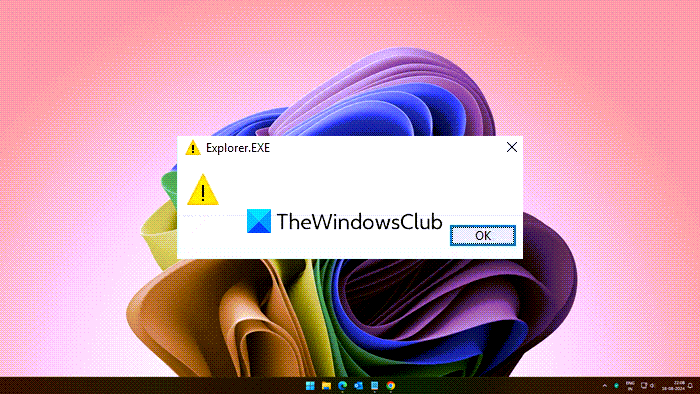
Explorer.EXE blank message with yellow exclamation mark error
The error might have been caused because of some non-existing file entries stored in Windows Registry. It could also occur if something is conflicting with the explorer.exe process. Here is what you can try after you have created a system restore point:
- Open Windows Registry Editor
- Access Windows key in Registry Editor
- Open Load Value
- Clear any entry available in the Value data box
- Restart PC.
In the first step, you need to open the Windows Registry Editor. You can enter regedit in the Search box to open it.
In Registry Editor, find and access Windows key. Its path is:
HKEY_CURRENT_USER\SOFTWARE\Microsoft\Windows NT\CurrentVersion\Windows
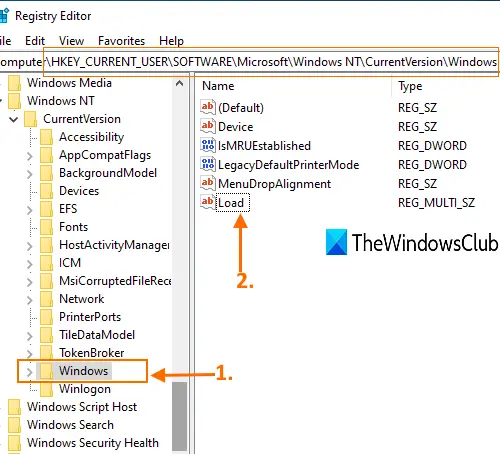
On the right-hand part of the Windows key, you will see a Load Multi-String value.
Double-click on that value to open it. A small box will visible. In that box, clear or delete any entry it contains. Press OK.
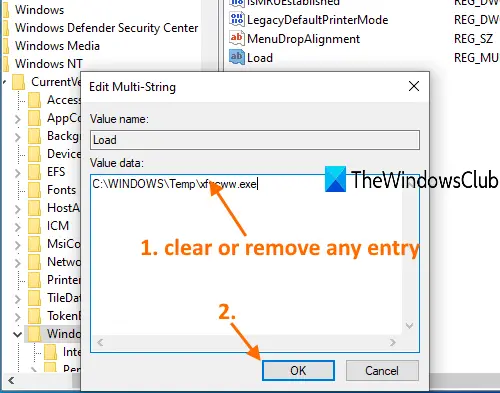
If you are not able to clear the value data entry and you see some ownership error message, then that means you don’t have full control to delete or modify Registry keys and values. In that case, you first need to take control and ownership of Registry keys and then try again. It should work.
Now restart your PC. The problem should be fixed now.
You could also check if any add-ons may be interfering with its starting up. Often, 3rd-party shell extensions can cause Explorer to stop working on particular actions. Several programs add items to the right-click context menu. To see them in detail, you may download the freeware utility ShellExView. Remove the unwanted ones.
If it still does not open, try the suggestions here: Windows explorer.exe does not start or open at startup.
How do I fix an explorer.exe error on startup?
To fix an explorer.exe error on startup, you can try several methods, such as running a System File Checker scan, performing a clean boot, or updating Windows. Other solutions include checking for malware, resetting or reinstalling Windows, or using the Windows Memory Diagnostic tool.
What is the Yellow triangle with Exclamation mark on the C drive in File Explorer?
The yellow triangle with an exclamation mark on the C drive in File Explorer indicates a potential issue with BitLocker Drive Encryption or the drive’s health. This warning signifies that BitLocker encryption is either disabled or there might be an impending hardware problem.
Why does explorer.exe keep popping up on startup?
Explorer.exe keeps popping up on startup due to software conflicts or startup program issues. Try disabling unnecessary startup programs and restart File Explorer. Adjusting these settings can often resolve the problem and prevent File Explorer from opening automatically.
How to fix corrupted Windows Explorer?
To fix a corrupted Windows Explorer, restart your PC, clear File Explorer history, run the System File Checker (SFC) tool, and update Windows. If the issue persists, perform a clean boot or use system restore to return to a previous state.
Leave a Reply