To get the most out of Windows 11/10 as an advanced user, you’ll need a file manager and a really good one at that. To be honest, there are quite a few free file managers out there, and most of them are good enough for the job. However, at the end of the day I chose to settle on Explorer++, so let’s explain why I made this decision.
You see, one of the things we like about Explorer++ is the fact that the program is lightweight, therefore, it won’t take up a lot of system resources when in use. Additionally, the user interface is easy to understand and good to look at. Now, while it does share a few features found in Windows Explorer, we like the fact that it comes with tabbed browsing. For some strange reason, Microsoft is taking a long time to implement tabbed browsing in Windows 11/10, and that’s not cool.
As a person who’s been using Linux Ubuntu alongside Windows 11/10 for years, I must say that native tabbed browsing within the file manager works. This has been part of Ubuntu for years, so it’s time for Microsoft to step up.
Until then, I’ll be using an Explorer alternative software to better manage our files for the long term.
Explorer++ – alternative to Windows File Explorer
1] Create new tabs
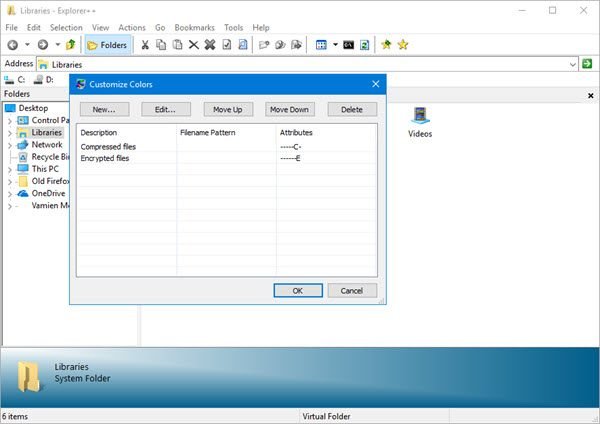
In order to create a new tab for a particular folder, you must right-click on that folder, then select Open in New Tab. Now, the tool does not require a steep learning curve because, for the most part, it works the same as Windows Explorer.
2] Bookmarks
What we like about this tool is the option it gives to bookmark tabs. It might not sound very useful, but if you’re the type of person who tends to manage files on a regular basis, it will come in handy, no doubt.
OK, so to bookmark a tab, simply create the tab, then click on Bookmarks, and finally, select the option that says Bookmark This Tab. If you have a lot of bookmarked tabs, click on Organize Tabs to get things under control.
3] Tools
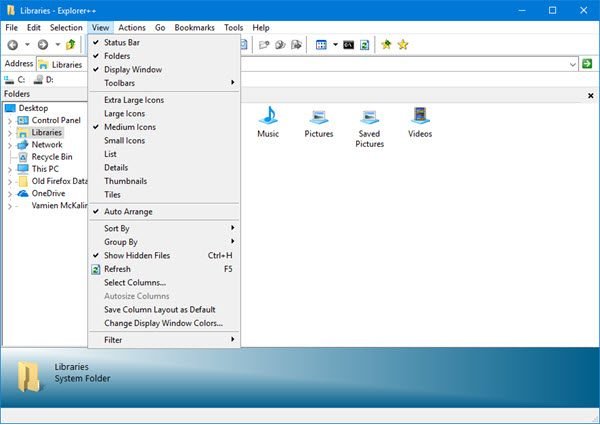
Users can search the entire system and customize colors with ease via the Tools menu. Furthermore, folks can get to the Options menu directly from here.
4] Options
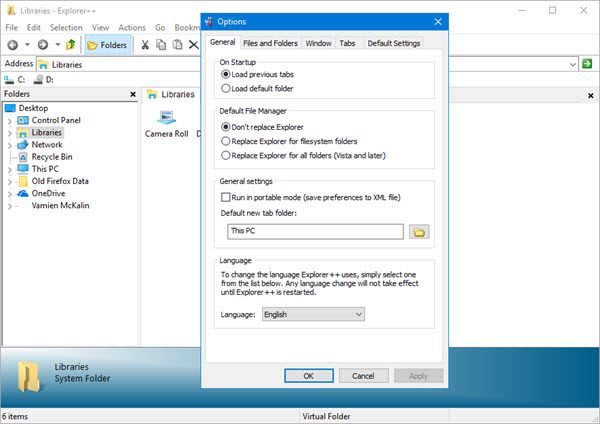
As in most cases, the Options window gives the user the ability to change how an app operates, and the same can be said here. Folks can choose whether or not they want they want to load a default tab or a previous tab on start-up.
Interestingly enough, users can decide from the Options window if they want to replace the default Windows Explorer with Explorer++. We suspect that those who are not fans of what Microsoft has to offer will choose to replace.
We also like the fact that there are ways to hide protected operating system files and some file extensions. Also, if folks want to single-click to open files and folders, then this can be done with ease.
In fact, it’s much easier to turn on and off certain features with Explorer++ when compared to Windows File Explorer. Download Explorer++ directly from the official website right now.
Read next: Best Free File Manager software for Windows.
Leave a Reply