While there are formulas and tools for performing simple functions like addition, subtraction, multiplication, etc. in Excel, exponential calculations could be a little complicated. There is no built-in tool to perform an exponential calculation in Microsoft Excel. Thus we would have to rely on certain formulae.
How to perform Exponential Calculations in Excel
Exponential calculations could be done either using the Power function or the ^ function. Both of them are easy to use. We will take a look at the following topics:
- How to do an exponential calculation to a number is a cell in Excel using the Power function
- How to do an exponential calculation of numbers in a range of cells in Excel using the Power function
- How to do an exponential calculation to a number is a cell in Excel using the ^ operator
- How to do an exponential calculation of numbers in a range of cells in Excel using the ^ operator
1] Perform an exponential calculation to a number in a cell in Excel using the Power function
We can calculate the exponential value of a number in a particular cell using the Power function. The formula for the Power function is as follows:
=Power (<cell number>, <power>)
Where <cell number> is the location of the cell that has the entry for which the exponential value is to be calculated and <power> is the power to which the exponential value is to be calculated.
Kindly note that there is a space after the comma in the formula.
Eg. If we need to find the exponential value to the power 2 for a number located at cell A3, the formula becomes:
=Power (A3, 2)
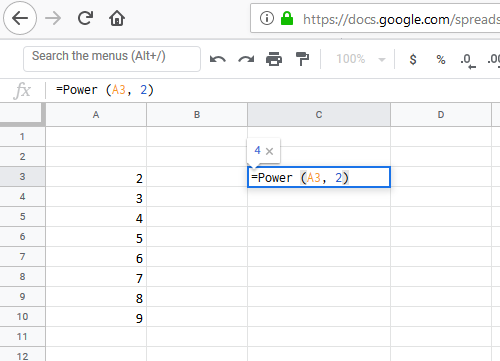
Enter the formula in the cell you need the exponential value to be displayed on. Let us assume that cell in which we want the value in cell C3. Press Enter, and it would display the exponential value in cell C3.
2] Perform exponential calculation of numbers in a range of cells in Excel using Power function
In the forthcoming examples, we will use the Fill handle to populate the range of cells. The Fill handle is a smart option in Excel and helps in pulling down a formula to a range of cells. This handle recognizes a pattern and replicates it along with the cells. If a formula is used in a particular cell, the Fill handle understands the intention and populates the remaining cells in a similar fashion.
In case you have a range of cells arranged in a column and wish to find the exponential value of numbers in that range, just pull down the exponential formula.
Eg. Let us assume you need the exponential values to the power 2 of numbers arranged in cells from A3 to A8 in the C row, click on C3 and enter the formula in it mentioned earlier:
=Power (A3, 2)
Click anywhere outside the cell and then back on it. This will highlight the option to select more cells. Pull the formula down to C8.
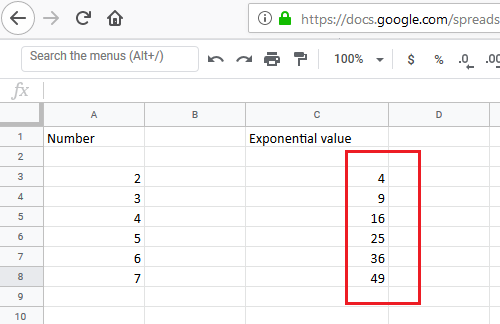
Click anywhere outside the column, and the exponential value of the range would get displayed in column C.
3] Perform an exponential calculation to a number is a cell in Excel using the ^ operator
The ^ operator makes it even easier to calculate the exponential value of a number. The formula for using the ^ operator is as follows:
= <cell number>^<power>
Eg. Just as with the Power function, if we need to find the exponential value to the power 2 for a number located at cell A3, the formula becomes:
= A1^3
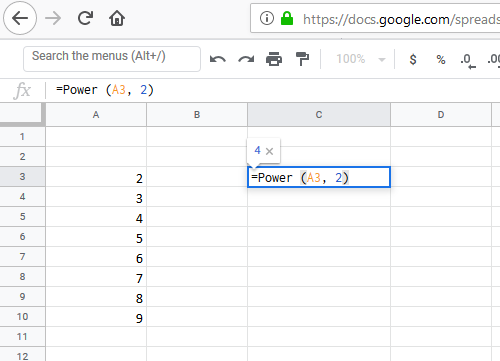
Enter the formula in the cell you need the exponential value to be displayed on. In this example, we could consider that the cell is C3. Enter the formula in cell C3 and press Enter for the required result.
4] Perform an exponential calculation of numbers in a range of cells in Excel using the ^ operator
For calculating the exponential value of numbers in a range of cells, simply pull down the formula across the cells in a manner similar to that for the Power function.
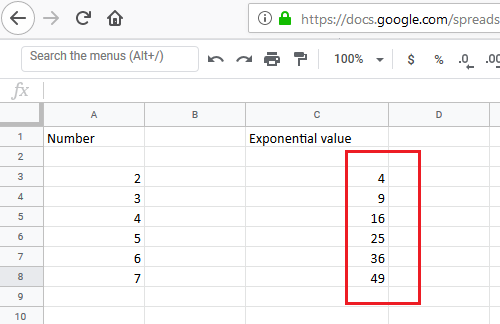
Eg. If the numbers for which you need the exponential value are in cells A3 to A8 and you need the exponential values in column C from cell C3 to C8, enter the formula in cell C3, click anywhere outside the cell and then again on C3. Lastly, pull down the formula from cell C3 to cell C8 to display all the values.
In the forthcoming examples, we will use the Fill handle to populate the range of cells. The Fill handle is a smart option in Excel and helps in pulling down a formula to a range of cells. This handle recognizes a pattern and replicates it along with the cells. If a formula is used in a particular cell, the Fill handle understands the intention and populates the remaining cells in a similar fashion.
Hope this helps.
Is there an Exponential function in Excel?
Yes, there is an exponential Excel function (or EXP function) that is used to return a numeric value to e raised to the power of a given number or cell and it is often used with the LOG function. Here, e is the exponential constant (the base of natural logarithm) and its value is equal to 2.71 approximately. The EXP function syntax is written as EXP(number). So, let’s say you want to determine the constant e to the power of value present in cell A3, then the EXP function formula is =EXP(A3).
Which formula is used to calculate the variance of a range of cells in Excel?
You can use VAR.P (if data or arguments are the entire population) or VAR.S (if data or arguments are a sample of the population) function including the cell range to estimate variance based on the input data. The syntax is written as VAR.S(number1,[number2],[number3]...) or VAR.P(number1,[number2],...). To calculate the variance of a range of cells (say A1 to A5) in Excel, enter the formula as =VAR.S(A1:A5).