If you are using an enrolled device managed by an admin team, they only have to fix any errors you see on the device. To inspect and get to a fix for the error, they need to have a diagnostic log of the error. It will help them with the details of the error, which can help them fix it. The diagnostic log is named under the Management log on Windows 11 devices. Let’s see how to export Management log files in Windows 11.
How to export Management Log files in Windows 11
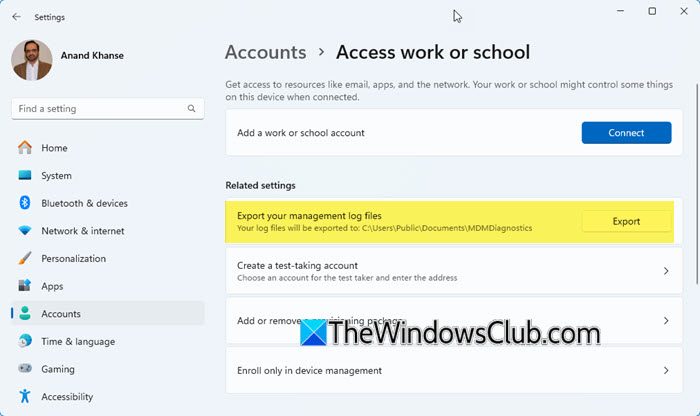
Exporting a management log on a managed device or enrolled device is an easy process. You have to follow the steps on the Windows 11 device on which you want the management logs. Then, follow the below steps.
- Open the Settings app on the managed device.
- Select Accounts.
- Click on the Access work or school tab.
- You will see Export your management log files under Related settings. Click on Export to export the management logs. The files will be saved in the location you see in the Export your management log files tab.
That’s it.
You can export the management log files in the same way on Windows 10 devices too. The options do not change, except for the user interface.
Also read:
Where are the log files in Windows 11?
The log files on Windows 11 devices are saved at C:\Windows\System32\winevt\Logs. Navigate to that directory to find all the logs on Windows 11. It is the default location for the system to save the logs.
Read: How to export Windows Event logs with PowerShell
How do you export your management log files in Windows 11?
To export the management log files in Windows 11/10, open the Settings app, go to Accounts, and then click on Access Work or School. Under the Related settings, click on Export your management log files.
If you are on the MDM server, go to Settings, select Account, and click on Access Work or School. You will see the connected accounts. Click on Info for the account for which you want to export Management logs. It will open the Connection info page. Click on Create report under Advanced Diagnostic Report. A small window showing management log files will appear. Click on Export. Go to C:\Users\Public\Documents\MDMDiagnostics to see the management log report.
Or simply use the following command on the elevated Command prompt to export management logs on Windows 11/10.
mdmdiagnosticstool.exe -area "DeviceEnrollment;DeviceProvisioning;Autopilot" -zip "c:\users\public\documents\MDMDiagReport.zip"
Hope this helps.
Where are the MDM logs stored in Windows?
MDM logs are captured and stored in the Event Viewer. Open the Event Viewer, and expand DeviceManagement-Enterprise-Diagnostic-Provider. Select Admin to see the logs.
Related read: How to clear the Event Log in Windows 11.
Leave a Reply