Today, we will talk about how to use OneNote to export files into different file formats. It is excellent for archiving or sharing with a person who has no interest in creating a Microsoft account. It’s possible to export single notes or an entire notebook, so this is undoubtedly a good feature. This tutorial will show you how to convert or export OneNote files, notes & entire notebooks to different file formats so that you can archive & save them.
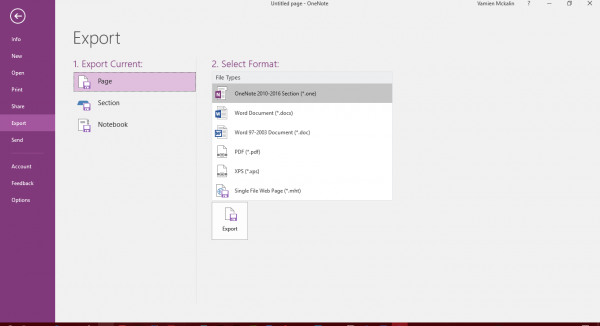
Export OneNote files to different formats
To get it done, you’ll have to go through some hoops.
How to export Notes in OneNote
First, you’ll need to choose your note or Notebook, then click on the File tab found at the top-left corner of the program. Keep looking below until you come across Export. You’ll want to click on that to move forward. Next, you should see Export Current, click on the option that says Page, and move along from there.
You should see several formats on the right side, and you’ll need to select a file format from the list.
Finally, click on Export and the bottom, and voila, your note will be exported to your format of choice. Now, remember that you can only export single notes via the Page option.
Export entire OneNote notebook
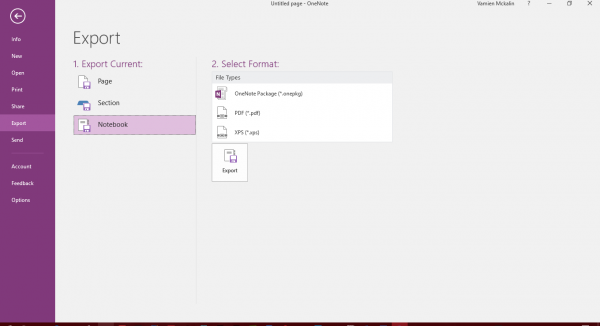
If you feel the need to export an entire Notebook, instead of clicking on Page, scroll down and click on Notebook, then choose from the file types offered under Select Format.
The only thing one would need to do is save the new files, and that’s it.
Going this route to preserve notes is excellent, especially for those not interested in saving their precious notes to OneDrive. By exporting, you’ll have more freedom to use your notes in whatever way possible. However, exported notes cannot be imported back into OneNote 2016, so we urge folks not to delete the original copy at any time unless they are certain. The methods also work with Office 365.
Read: How to take notes with OneNote in Windows
Can you export OneNote to Word?
Yes, you can. All you need to do is select the Word Document format from the export list. Once done, open the Word document and fix any formatting issues you may have. Since both the document formats have their own way of formatting text and images, minor changes may be required.
How do I export from OneNote to Outlook?
Instead of Export, you can choose the Send option, and then you can select Email Page. This will open a new email in Outlook, and the content will be available there. The formatting of the content will be exactly as you see in OneNote.
Leave a Reply