Is your ExpressVPN not connecting to the internet on Windows PC? ExpressVPN is a commercial VPN software that you can use to protect your online privacy and security. It is a widely used VPN client for Windows that allows you to browse the internet anonymously and securely. However, some users have reported that ExpressVPN just won’t work properly on their computers. It doesn’t connect to the internet automatically and they keep facing disconnection issues.
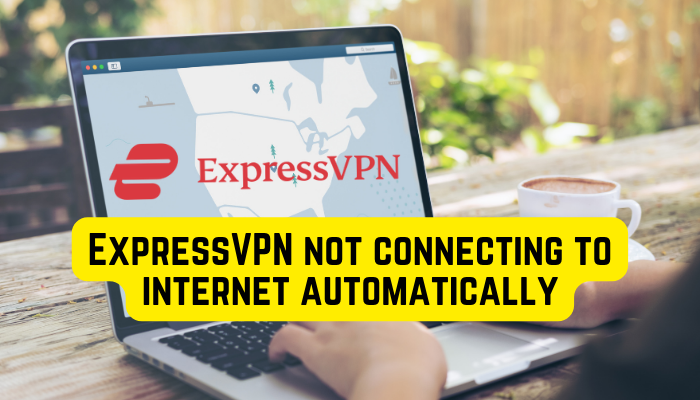
Some of the affected users keep experiencing “Unable to Connect” error messages. And, many users have reported that they get stuck in the “connecting” state and it takes forever to connect. While the VPN gets disconnected randomly for some of them
To make ExpressVPN connect to the internet automatically, you can configure its settings accordingly. First, open ExpressVPN and click on the three-bar menu button. After that, tap on Options, and from the General tab, check the Launch ExpressVPN on Windows startup and Connect to the last used location when ExpressVPN is launched boxes. Doing so will enable ExpressVPN to automatically connect ExpressVPN to the internet to the last used server location when you start your PC.
However, ExpressVPN just doesn’t connect to the internet for some users. This problem could be a result of some factors. It is most likely to be caused if your internet connection is poor or there are some other network connectivity issues. But, there can also be various other reasons for the problem. You might face this issue when using an outdated ExpressVPN version. It might also occur if the app lacks the required access permissions to run correctly.
Your antivirus could be another potential cause of ExpressVPN not connecting to the Internet. It might be blocking the VPN client from establishing a successful connection with the server. If your current VPN server location is under maintenance, this issue will occur. VPN protocol issues can also be a reason for the same problem.
If you are experiencing the “ExpressVPN not connecting to the internet” issue, this post is all you need. We will show you multiple methods to fix the problem. So, without much ado, let’s start with the fixes.
ExpressVPN not connecting to internet automatically
You can first try restarting your PC if ExpressVPN is not connecting to the internet automatically or not working on your Windows computer. If the problem continues, you can use the below fixes to resolve the issue:
- Check your internet connection.
- Make sure you have installed the latest version of ExpressVPN.
- Launch ExpressVPN as an administrator.
- Change the VPN server location.
- Change your VPN protocol.
- Allow ExpressVPN through your antivirus or online security application.
- Contact the official ExpressVPN support team.
1] Check your internet connection
First, you need to make sure that your internet is in proper working condition. This issue is likely to be caused by weak or unstable internet or constant disconnections. So, test your internet connection, check its speed, and make sure you are not dealing with any network connection issues.
You can also power cycle your networking device i.e., router to clear the router cache that might be causing the issue. To do that, switch off your router and unplug it from the main switch. After that, wait for some time to let it cool down. Then, connect its power cord and turn it on. Now, connect your PC to the internet and see if ExpressVPN now connects to the internet automatically or not. Other than that, you can troubleshoot WiFi issues if there are any.
If your internet connection is working fine, move on to the next fix to resolve the problem.
Read: VPN causes computer to crash or freeze.
2] Make sure you have installed the latest version of ExpressVPN
This issue might be caused by an outdated version of ExpressVPN. Hence, it is highly recommended that you install the most recent version of this VPN software. With new updates, previous bugs and issues are addressed and fixed. Also, the latest version has new and improved features. So, you should update ExpressVPN right away and then see if it is connecting to the internet or not. You can download the latest version of ExpressVPN and then install it on your system.
If you are already using the updated version yet the problem remains the same, you can move on to the next solution to resolve the issue.
3] Launch ExpressVPN as an administrator
The ExpressVPN app might not be working properly because you lack administrator rights to run it. Certain actions and tasks require full administrator privileges. If the VPN software is not connecting or keeps disconnecting, it might be caused by missing required access permissions. Hence, if the scenario is applicable, you can simply launch ExpressVPN with admin rights to fix the problem.
Here are the steps to do that:
- First, close ExpressVPN and make sure no related process is running in the background using Task Manager.
- Now, right-click on the ExpressVPN desktop shortcut and choose the Properties option from the appeared context menu.
- After that, move to the Compatibility tab and tick the checkbox called Run this program as an administrator.
- Next, press the Apply > OK button to save changes.
- Finally, restart ExpressVPN and see if the problem is fixed.
Read: Internet gets disconnected when VPN connects.
4] Change the VPN server location
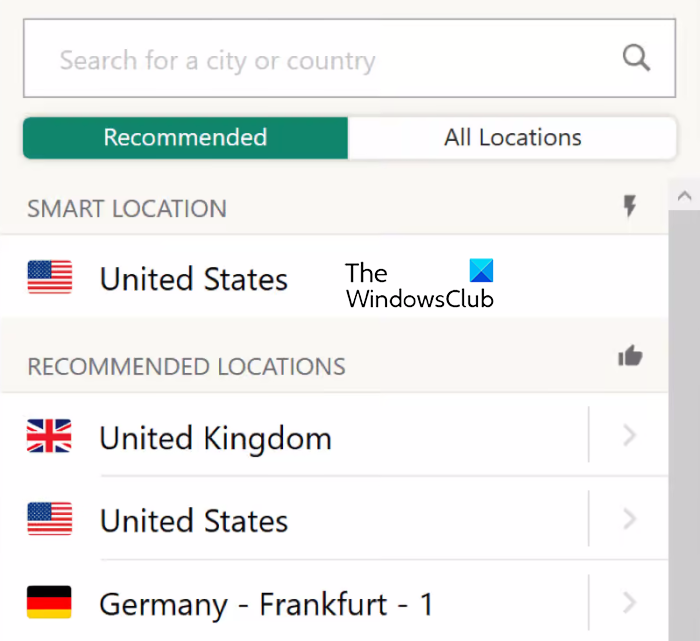
You can also try switching to a different VPN server location if you are facing issues with the current location. It might be a temporary issue with the currently chosen server location that is causing the connection problem in ExpressVPN. Hence, if the scenario applies, the issue can be fixed by connecting to a different server location. Here’s how you can do that:
- First, open ExpressVPN and click on the three-dot menu button present next to the current server location.
- Now, you can see multiple locations from Recommended and All Locations tabs. ExpressVPN’s top picks for you show up in the Recommended section. You can also manually search for the desired location using the search box. Simply tap on the server location to which you want to connect to.
Check if ExpressVPN is connecting to the internet or not. In case you still face the same issue, you can move ahead and use the next fix.
5] Change your VPN protocol
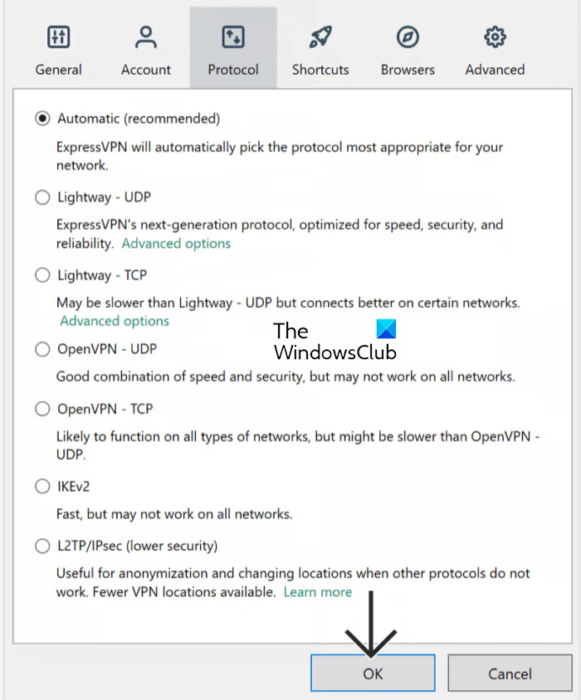
The next thing you can do to fix the issue is changing the VPN protocol. VPN protocols are the procedures for how your PC or some other device is going to be connected to a VPN server. By default, it is set to the Automatic protocol option. However, since ExpressVPN is not connecting properly with the Automatic protocol option, you can try changing it and see if the problem is resolved. Here are the steps to do that:
- First, launch ExpressVPN and click on the three-bar menu button.
- Now, select Options and go to the Protocol tab in the opened window.
- Next, select one of the protocols that are available including Lightway – TCP, Lightway – UDP, OpenVPN – TCP, OpenVPN – UDP, and IKEv2.
- After that, press the OK button to save changes.
- Finally, see if the app connects to the internet properly or not.
You can try changing the VPN protocol multiple times and see if any of them works for you.
See: Fix VPN not working problems and issues in Windows.
6] Allow ExpressVPN through your antivirus or online security application
This issue could very well be facilitated due to your overprotective antivirus suite. It might be blocking the VPN connection and thus, ExpressVPN is not able to connect to the internet. Now, if you want to check if the problem is indeed triggered due to your antivirus, disable it for some time and then analyze if ExpressVPN is working fine or not. If yes, you can be sure that your antivirus is the problem.
We don’t recommend keeping your antivirus off because it will invite viruses and malware to your system. So, if you want ExpressVPN to work without any hindrance, add the program to your antivirus’s exception list. To do that, you just have to open the exception or exclusion settings in your antivirus and then add the main executable of ExpressVPN to the list. This will resolve the connection issues permanently.
In case your firewall is causing the problem, you can allow ExpressVPN through the firewall and see if the issue is fixed. For online security apps, you can set the security level to Medium, allow an exception to UDP ports 1194 to 1204, and set the security app to trust ExpressVPN.
See: Fix Double VPN not working in VPN apps on Windows.
7] Contact the official ExpressVPN support team
The last resort to fix this issue is to contact the official support team of ExpressVPN. They will assist you with a troubleshooting guide to resolve the problem. Just submit your diagnostic information to the ExpressVPN support team to let them analyze the issue correctly. They will get back to you with solutions.
How do I stop my VPN from automatically disconnecting?
To prevent your VPN from being disconnected automatically, test your internet connection and ensure that you are not experiencing any network connectivity problems. Also, make sure there is no interference from your antivirus or firewall causing it to get disconnected. If that is the case, you can simply add your VPN software to the exception list of your antivirus or allow it through your firewall.
Now read: VPN Kill Switch and Obfuscated Servers not working.
Leave a Reply