Does your External Hard Drive keep disconnecting randomly on your Windows PC? Some users have reported that when they connect their external hard drives to their PCs, it disconnects randomly. Now, this could be caused because your external hard drive is not properly connected to the PC. Also, your USB cable might be physically damaged which is why your hard drive keeps on disconnecting and reconnecting. So, make sure, it is not caused because of one of these two reasons.
Apart from that, your power management configurations can also cause this issue. The power options for USB mass storage devices on a computer are usually configured to save power. If that is the case with your PC, you might face the “external hard drive keeps disconnecting” issue. This issue is also caused because of corrupted USB controller drivers responsible for the correct working of an external hard drive. In some cases, you might experience this issue if there are bad sectors or errors on your external hard drive. Now, if you are one of the affected users, this post will interest you.

External Hard Drive keeps disconnecting in Windows 11
If an External Hard Drive keeps disconnecting on your Windows 11/10 PC, here are the fixes you can use:
- Run Hardware and Devices Troubleshooter.
- Try connecting your hard drive to a different USB port.
- Disable USB Selective Suspend.
- Change the Power Management setting for the USB Mass Storage Device.
- Reinstall USB controller drivers.
- Repair hard drive errors.
- Connect your hard drive to a different computer.
1] Run Hardware and Devices Troubleshooter
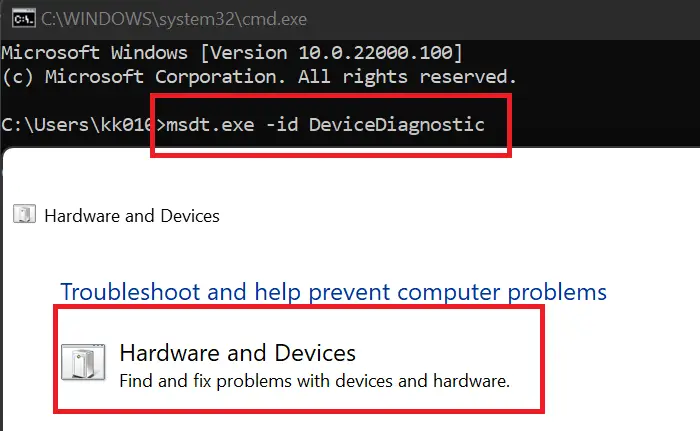
The first thing you should do is run the Hardware and Devices troubleshooter that comes with Windows. It can fix common issues with your hardware devices and might fix the “hard drive keeps disconnecting” issue on your PC. Now, to use the Hardware and Devices troubleshooter, you will have to execute a command. Here’s how:
- Firstly, open the Command Prompt window from the Start menu.
- Now, type the below command in CMD:
msdt.exe -id DeviceDiagnostic
- Next, press Enter and a Hardware and Devices window will open up.
- After that, press the Next button and let Windows detect problems associated with your hardware devices.
- Once the scan is done, it will display the detected problems and you can apply the recommended fix by clicking on Apply this fix option.
- Finally, reboot your PC and then check if your hard drive has stopped disconnecting randomly or not.
If this method doesn’t work, go to the next solution to fix the problem.
Read: USB 3.0 External Hard Drive not recognized in Windows.
2] Try connecting your hard drive to a different USB port
A workaround that works in many cases is to connect your hard drive to some other USB port and then check if the problem is resolved. There might be an issue with the current USB port to which you have connected your hard drive. And thus, the hard drive keeps disconnecting randomly on your PC. Hence, you can try plugging your hard drive into a different USB port and then see if it stops disconnecting or not.
If the problem remains the same, there must be some other underlying issue that is causing the issue at hand. So, you can apply the next fix to resolve it.
3] Disable USB Selective Suspend
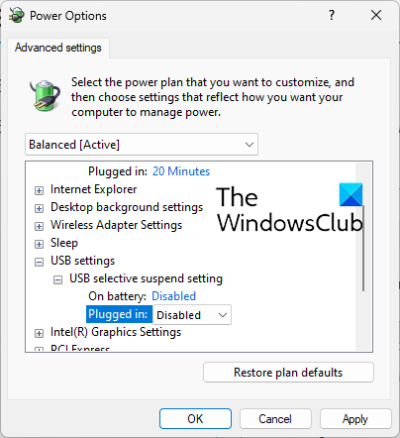
This issue of the hard drive getting disconnected randomly could be caused because of the power-saving feature on your PC. If enabled, the feature will disable USB devices after some time for saving power. Hence, disable the USB Selective Suspend option in your Power Management settings and then see if the issue is resolved. Here’s how you can do that:
- Firstly, open the taskbar search, type Power Options in the box, and then select Edit power plan from the results.
- Now, click on the Change advanced power settings option.
- In the opened Power Options window, scroll down to the USB settings option and expand its menu.
- Next, expand the USB Selective Suspend submenu and set its state to Disabled.
- After that, press the Apply > OK button to save new settings.
- Finally, reconnect your hard drive and see if the problem is fixed or not.
If the problem remains the same, move on to the next fix.
See: External Hard Drive not showing up or detected in Windows.
4] Change the Power Management setting for the USB Mass Storage Device
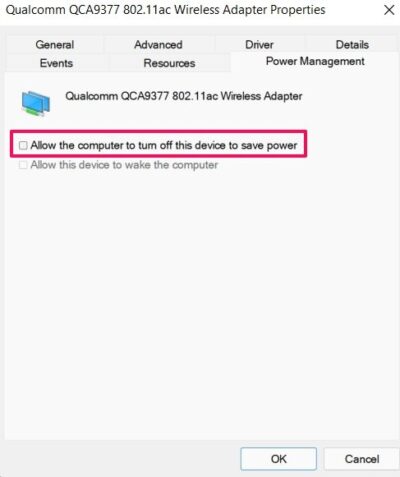
Your PC might be configured to turn off the mass storage device automatically to save power. This configuration might be the case of the disconnection issue with your hard drive. Hence, disable this power management feature to fix the issue using the below steps:
- First, make sure your hard drive is connected to the PC.
- Now, open the Device Manager app from the Windows+X menu.
- Next, scroll down to the Universal Serial Bus Controller category and expand the respective menu.
- After that, select your hard drive device, right-click on it, and select the Properties option.
- Then, in the Properties dialog window, go to the Power Management tab and untick the Allow the computer to turn off this device to save power checkbox.
- Finally, save new settings by pressing the Apply > OK button.
Hopefully, you will not face the “hard drive keeps disconnecting” issue on your Windows computer. However, if the issue continues and the hard drive keeps disconnecting randomly, use the next fix.
Read: Can’t eject External Hard drive Drive or USB on Windows.
5] Reinstall USB controller drivers
If none of the above solutions worked, the problem might lie with your USB drivers. Your USB drivers might be faulty or corrupted which is why your device is not performing well. Hence, you can try reinstalling your USB controller drivers to fix the issue. For that, you can follow the below steps:
- First, properly connect your hard drive, and then press Win+X and select Device Manager.
- Now, scroll down toward the end of the window and select the Universal Serial Bus controllers dropdown menu.
- Next, choose your hard drive device and right-click on it.
- From the appeared context menu, select the Uninstall device option and complete the process by following the onscreen instructions.
- Once done, restart your PC and connect your hard drive. Windows will automatically install the missing drivers.
See if the “hard drive keeps disconnecting” problem is now gone.
See: Fix I/O Device error for External Hard Drive on Windows computer.
6] Repair hard drive errors
There is also a possibility that the issue is caused due to a bad sector or errors on your hard drive. Hence, if the scenario is applicable, you can try repairing bad sectors and errors on your external hard drive. Here’s how you can do that:
- First, open File Explorer using WIn+E and go to This PC.
- Now, right-click on your external hard drive and select the Properties option from the appeared context menu.
- In the Properties window, navigate to the Tools tab and click on the Check button present under the Error checking section.
- After that, follow the onscreen instructions and let Windows scan and repair errors on your external hard drive.
- Once done, disconnect and then reconnect the external hard drive to your PC and see if the problem at hand is fixed.
7] Connect your hard drive to a different computer
The last option is to connect and use your external hard drive on some other laptop or PC and see if the problem is fixed. In case the issue still remains the same, there might be some issue with your hard drive. You can contact your manufacturer and ask them to repair the device.
Read: Format External Hard Drive or USB drive using Windows PowerShell.
Why does my external hard drive keep disconnecting Windows 11?
One of the reasons that your hard drive keeps disconnecting on Windows is your power management feature. If your configuration is set to save power, this issue is likely to arise. Outdated or faulty USB controller drivers can also be a reason that the external hard drive keeps disconnecting randomly. You can fix this issue by following the fixes we mentioned in this post.
How do I fix USB disconnecting and reconnecting in Windows 11?
To fix the issue of USB disconnecting and reconnecting in Windows 11, you can try reinstalling the Reinstall Universal Serial Bus controllers driver. If that doesn’t help, disable the Power Saving Option for the USB driver, install the Universal Serial Bus controllers driver in the Compatibility mode, or open and run the Hardware and Devices troubleshooter.
How do I stop my external hard drive from going to sleep Windows 11?
To stop your external hard drive from going to sleep on Windows 11, open Device Manager, go to Universal Serial Bus Controller and right-click on your external hard drive. Now, select the Properties option, move to Power Management, and uncheck the checkbox called Allow the computer to turn off this device to save power.
Leave a Reply