A PDF can include attachments like audio, fonts, images, text file, videos, etc. If you want to extract such files/attachments from a PDF, then this post can help you. Though you can use some PDF reader software or other tools to view the list of attached files in a PDF, such tools can’t help you fetch attachments separately. This post includes such PDF attachment extractor tools that can extract PDF attachments with some easy steps.
Extract PDF attachments
In this post, we will show you how to extract attachments from PDFs using these free PDF attachment extractor tools:
- PDFConvertOnline
- Konwerter.net
- ByteScout PDF Multitool
- Foxit Reader.
Let’s check these options.
1] PDFConvertOnline
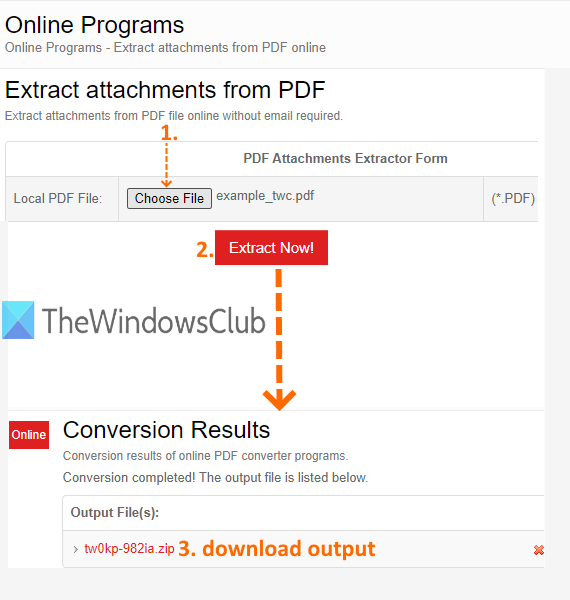
PDFConvertOnline service comes with multiple tools. You can use it to convert XPS to PDF, Excel to PDF, join PDF files, remove PDF restrictions, extract images from PDF, etc. The tool to extract attachments from PDF is also there. It lets you add up to 128 MB PDF file to extract video from PDF, fonts, audio, and other attachments.
To extract files attached in a PDF, use this link. On that page, click on Choose File button to provide input PDF, and then press Extract Now! button. It will begin the process and create a zip file. That zip file contains all the attachments. Download it and you can access all your PDF attachments.
2] Konwerter.net
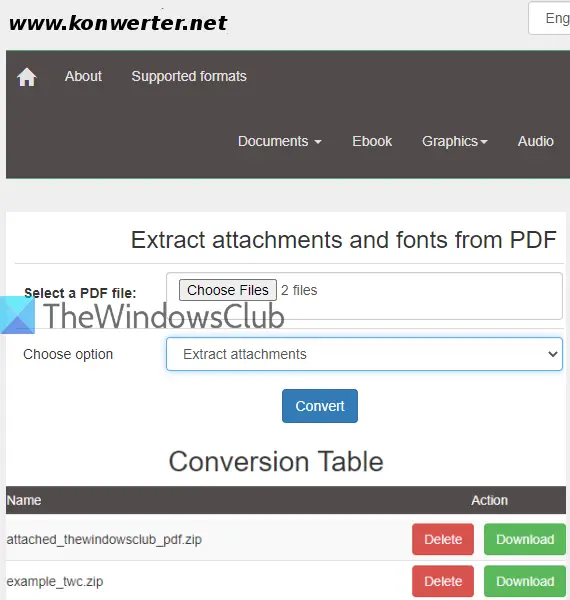
If you want to grab attachments from multiple PDF documents at a time, then Konwerter.net service can be a good option. It lets you upload 50 PDF files with a total of 400 MB size. Another useful feature is you have the choice to extract attachments as well as fonts or only attachments or fonts from PDF.
Use this link to access its page and then add PDF documents by clicking on the Choose Files button. Now select an option using the drop-down menu:
- Extract attachments.
- Extract fonts.
- Extract attachments and fonts.
Select your option and click on the Convert button. Wait until the process is completed. After that, it will provide a separate Download link for attachments available in those PDF files. Use Download button and save PDF attachments one by one.
3] ByteScout PDF Multitool
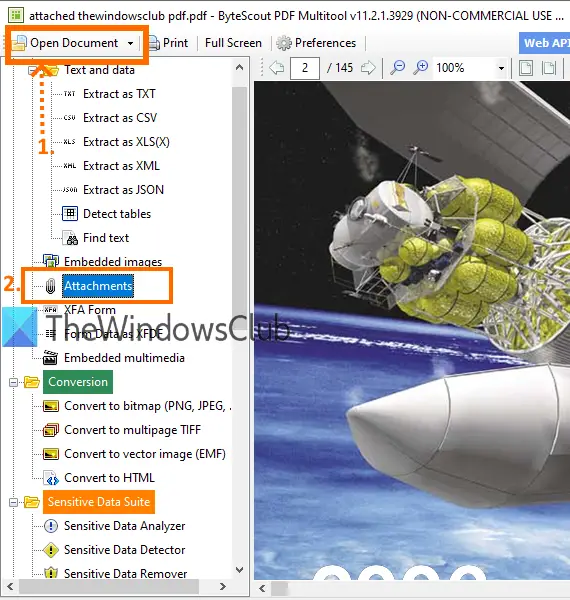
ByteScout PDF Multitool is an all in one PDF table extractor, PDF converter, PDF splitter, PDF rotator, PDF merger, and scanned PDF to searchable PDF software. This PDF suite also provides a PDF attachment extractor feature. You will have the choice to extract individual attachments or all attachments. You can view the list of available attachments and then save them. This software is available free only for non-commercial purposes.
To grab attachments from PDF, download this software here. When its interface is opened, you can add PDF using Open Document button available on the top left corner. After PDF is loaded, use Attachments option under Text and data menu present on the left sidebar. The image visible above will help follow these steps.
Now, click the attachment icon (on the right corner) and a box will open. Check the image added below.
![]()
This will show the list of available attachments. For each attachment, you will see a Save option. You can use that option to save PDF attachments one by one. Otherwise, use Save All button so that you can save all the attachments in one go.
4] Foxit Reader
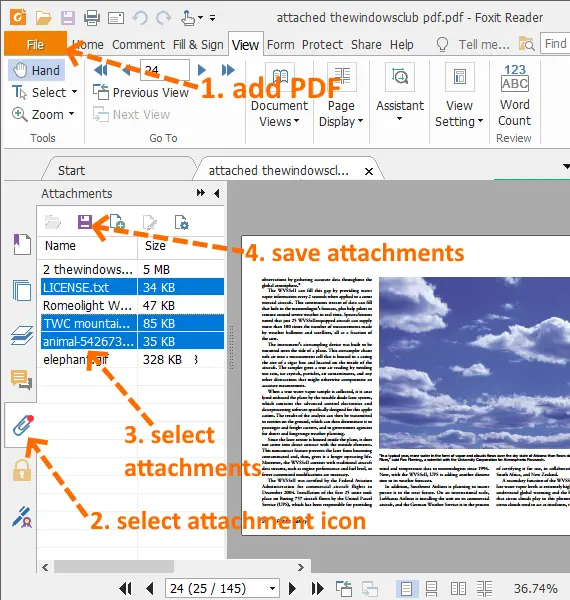
Foxit Reader comes among the popular free PDF reader software. It is not just a simple PDF reader. It has advanced features like extract highlighted text from PDF, annotate PDF, add comments to PDF, sign PDF, highlight PDF text, enable read mode, and a lot more. You can also use it to view the list of PDF attachments and save all or only selected attachments.
You can grab this software here. When its interface is opened, use File menu to add a PDF. After adding the PDF, you will see the Attachment icon on the left sidebar. Use that icon. This will show the list of all the attachments.
Now, you have two choices: select attachments or save all the attachments. Use any option and press Save Attachment icon. This way, you can extract attachments from PDF documents.
Note: Select Custom installation during the installation process of this software so that you can select only those components and additional tasks that you want to install.
This list ends here. While services have limitations on PDF size, the software covered in this list is helpful for adding large-size PDFs. Still, all the options are good enough to easily extract PDF attachments.
Leave a Reply