If your F1 2021 game is stuck on the Loading screen, on your Windows 11/10 PC then this post offers working suggestions to fix the issue. F1 2021 is among the most popular motor racing game. However, many users have reported that the game gets stuck at the loading screen. If you are also facing the same problem, continue with the following troubleshooting guide to fix the issue.

F1 2021 game stuck on Loading screen
Here is a list of effective workarounds that try in case the F1 2021 game gets stuck on the Loading screen.
- Ensures that Your System Matches With the Minimum Requirement
- Close Background Processes
- Update Game Files
- Download Latest OS Update
- Update Graphics Driver
- Run Steam as Administrator
- Verify F1 2021 Integrity
Now, let’s check out all the solutions in detail.
1] Ensures that Your System Matches With the Minimum Requirement
F1 2021 is a graphics-oriented game, therefore you must have a high-end PC to run it without any problem. However, if your system doesn’t matter with the minimum, you will face different difficulties including the loading screen issue. Below are the minimum requirements to run F1 2021 with ease.
- OS: Windows 10 64-bit
- Processor: Intel Core i3-2130 or AMD FX 4300
- RAM: 8 GB RAM
- Graphics: NVIDIA GTX 950 or AMD R9 280
- DirectX: DirectX 12
- Free Space: 80 GB of space
2] Close Background Processes
Sometimes, a lot of background running applications can also cause the problem. So, you can disable all the unnecessary applications that are running in the background to fix the problem. Here are the steps you need to follow.
- Press Windows + Shift + Esc to open Task Manager.
- Under the background processes, right-click on all the unnecessary applications and choose End task.
That’s it. Launch the game and check if the problem is fixed or not.
3] Update Game Files
If you have started to face the problem out of a sudden, i.e. the game was working fine earlier but is throwing the order now, then it indicates that you have to download the latest game files. If you haven’t downloaded the latest update, it is no surprise you are facing the problem. Here’s how you can download the latest F1 2021 update.
- Launch Steam, and click on Library.
- Tap on the F1 2021 game icon present at the left panel of the screen.
- Now, Steam will look for any available update for the game. If found, click on the Update option to begin the download process.
Once the update process is complete, restart your system and open the game. Check if the problem persists.
4] Download Latest OS Update
An outdated OS also through the mentioned problem. Therefore, it’s always recommended to update the OS with the latest update to keep your system free from any kind of problem. Here’s how you can download the latest OS update.
- Press Windows + I shortcut key to open the Settings menu.
- Tap on the Windows Update option present at the left panel of the screen.
- Click on Check for updates.
Now, Windows will look for any available update. If found, click on the download icon present next to the update to begin the process. Once you have downloaded the update, restart your system. Check if the loading screen problem is fixed or not.
4] Update Graphics Driver
Similar to Windows update, if you haven’t updated the graphics driver for a long time, you will face the loading screen issue. Therefore, download the latest graphics driver update to fix the problem. There are a couple of ways by which you can download the graphics driver update.
- Download the graphics driver update by visiting the manufacturer’s official website.
- You can check for available graphics driver updates via Windows update.
- You can even try a free-to-use graphics driver updating software tool.
- In case, your system already features an INF driver then follow the below steps.
- Open Device Manager.
- Tap on the Display Adaptors to expand the menu.
- Right-click on the installed driver and choose Update Driver.
- Follow the on-screen instructions to complete the update process.
5] Run Steam as Administrator

Steam needs the essential permissions so that all the games run without any problem on your system. And the best way by which you can do this is by granting it administrator rights. To do so, follow the below steps.
- Right-click on the Steam client and choose the Properties option.
- Click on the Compatibility section.
- Checkmark Run this program as an administrator.
- Click Apply > Ok.
Restart Steam and open the game. Check if the problem is fixed or not.
Read: 10 best free Racing Games for PC from the Microsoft Store
6] Verify F1 2021 Integrity
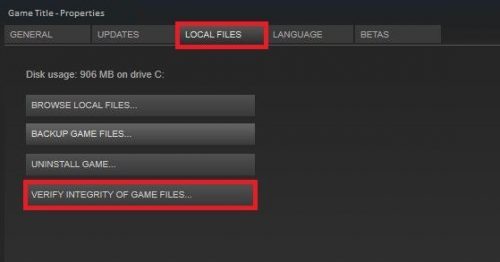
Sometimes the game file can get corrupted and cause the mentioned problem. In such a case, you will have to verify the game files via Steam. Here are the steps you need to follow.
- Launch Steam > Library > right click on F1 2021.
- Choose Properties.
- Click on Verify Integrity of game files.
That’s it. Wait for a few seconds, until the process is complete. Launch the game and check if you are still facing the problem.
Related: F1 2021 keeps crashing on PC
Why isn’t my F1 2021 opening?
There can be multiple reasons why F1 2022 is not opening on your system. A corrupted game file effect the smooth opening of the game. An incompatible system or outdated driver can also cause the problem.
Read Next: Dying Light 2 keeps freezing or crashing on Windows PC.
Leave a Reply