Facebook Ads are a great way to promote your business. But for some users, Facebook Ads Manager is not working on their Windows computers. In this post, we will discuss this issue and talk about various scenarios users have with Facebook Ads. So, if you are facing any issue related to Ads on Facebook, this guide is for you.
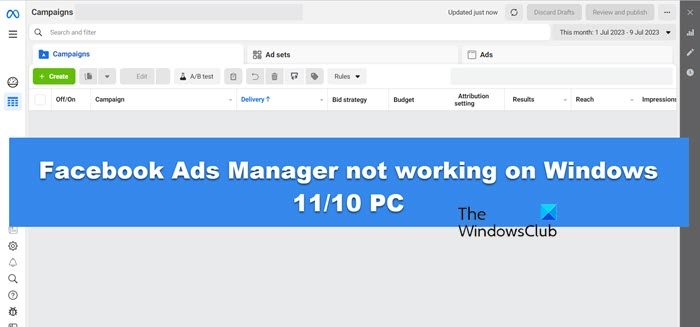
Fix Facebook Ads Manager not working on Windows 11/10
If Facebook Ads Manager is not working on your computer, go through the issues mentioned below and their solutions.
- Probe uncanny activity
- Fix the Power Editor error when updating the ad budget
- Fix ad targeting does not match
- Fix Unable to create unpublished Page posts in Power Editor
- Fix Unable to do bulk importing updates to the existing ads in Ads Manager
- Fix Unable to access shared conversion-tracking pixel
- Fix No data or metrics for ads or No data available when exporting advert report
- Fix Ad Manager not loading
Let us talk about them in detail.
1] Probe uncanny activity

If you are skeptical about activities happening on your ads account, then you need to probe into it. First of all, you need to check your payment history. For that, visit business.facebook.com and then look for billing information in the Billing Section. You must check if your payment date is near or has gone past already. You need to go to Billing Reasons to know more about it. Next up, check your daily budget or lifetime budget. Also, look at each and every parameter and make sure they are configured rightfully.
2] Fix the Power Editor error when updating the ad budget
If you get an error in Power Editor when updating your ad set budget and can’t publish the changes made, check how many times have you edited the budget. You can not edit or set your budget more than four times in an hour. In case, you want to make alterations to the set budget, you need to wait for the cooling-off period to end, that is after one hour. After an hour, publish your ad and this will do the trick for you.
3] Fix ad targeting does not match
If you get the “ad targeting does not match” error message, the location, and language of your current ad are not the same as that of the original post. In that case, you won’t be able to publish your ad and will receive an “Ad targeting does not match” error message. So if the page has the Location set to India and Language set to Hindi, the ad that you want to publish must have the same location and language. If they are not the same, update them and save the settings. In case, after making the required changes, you still get the error message, navigate to facebook.com. You can register your plea and ask them to resolve your issue.
4] Fix Unable to create unpublished Page posts in Power Editor
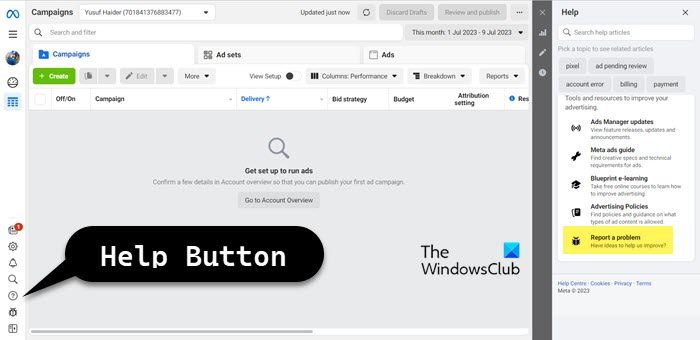
Only the page administrator has the right to create unpublished Page posts. If you are the admin but are unable to do the job in question, go to the Power Editor, click on the Help icon, and then select Report a problem.
5] Fix Unable to do bulk importing updates to the existing ads in Ads Manager
If you are unable to do bulk import updates, first of all, check if all the columns of the actual Excel template of the Ads Manager are present or not. Also, ensure that no ad IDs are deleted or created when editing ads. The Excel file must be saved with the .txt extension. Once your Excel file is ready and saved with the actual extension, click on Export & Import > Import ads. If you are still getting the error, go to the support page linked earlier.
6] Fix Unable to access shared conversion-tracking pixel
You will fail to access the conversion-tracking pixel that was shared with you when the person that has shared it has stopped sharing it or deleted it. But if you have deleted the shared post, it will not get deleted for the creator. You can ask them to reshare it.
7] Fix No data or metrics for ads or No data available when exporting advert report
There are various reasons why there are no data or metrics for your ads, however, the most common of them all is a delay. There might have been a short delay from the backend due to which you see no running metric. Also, check if the time period set is correct. If the time period is set to a point in time where you were not running, you will see no statistics.
However, the worst thing is that your ad is not delivering. You need to optimize it and promote your page to increase your ad’s reach.
8] Fix Facebook Ad Manager not loading
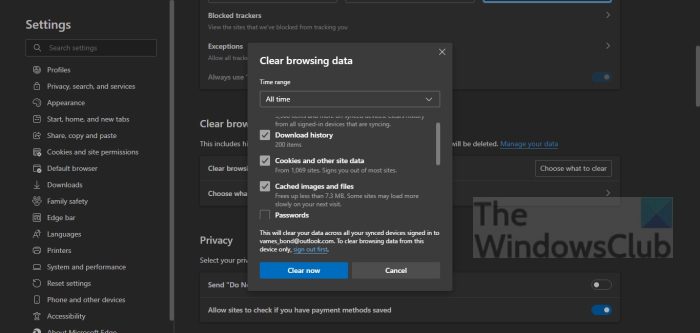
If Facebook Ads Manager is not loading, disable or remove the ad blocker from your browser if you have installed one. If there are no ad blockers, maybe the issue is caused due to corrupted browser cache. You can delete the cache of Edge, Chrome, Firefox, Opera, or any other browser that you have. If the ad manager is still not loading, use a free Internet speed tester to know your bandwidth. In case, your bandwidth is low, power cycle your router or other network devices and if that doesn’t work, contact your ISP.
Hopefully, you are able to troubleshoot the Facebook Ad Manager issue that’s bothering you.
Also Read: What is a good CTR for Facebook Ads?
Why is my Facebook Ads Manager not loading?
If Facebook Ads Manager is not loading, check if your Internet Speed is slow, you can do that using the procedure mentioned earlier. Also, ensure that you have not installed any ad blocker extension to your browser. Ad blockers will stop Facebook (Meta) Ads Manager from loading on your system. We mentioned other solutions earlier in this post, so do check them out.
Read: How to check who YOU have blocked on Facebook
Can I get Facebook on Windows 11?
Yes, there is a Facebook app for Windows 11 that can be downloaded from the Microsoft Store. To install Facebook on your Windows computer, open Microsoft Store by clicking on its icon from the Taskbar, search for “Facebook”, click on its title, and then click on the Get button. This will download and install Facebook on your computer.
Also Read: Facebook Messenger not working on computer.
Leave a Reply