Almost everyone with a computer and Internet uses Facebook, so it makes sense for the social network to make available an app in the Windows Store. The question is, how does it stack up to the regular app in the web browser? To get the official Facebook app for Windows 11/10, you will need to visit the Windows Store and search for “Facebook.” Usually, the app will show up as soon as the Windows Store is launched, this happens due to its popularity.
Facebook app for Windows 11/10
Click on the app then click on the button that says, “Install.” It shouldn’t take long for it download, so just kick back and watch a few cat videos on YouTube if you have a slow connection.
After the download is completed, click on “Open,” and voila, the Facebook app for Windows 11/10 is ready and waiting to be used.
Once the app is opened, users should see the options to either sign-in with their current Facebook user information, or sign-up to the service. Doing either is pretty straightforward, so just follow the instructions carefully and everything should turn out just fine.
Now, when it comes down to the usability of the Facebook app, I have to say that in some ways, it is better than using Facebook via a web browser. The design looks sleek and clean.
Look to the left side of the app to view several basic options. It is home to Messages, all your favorite groups, News Feed, your timeline among other things. The right-side is home to the message box and where you’ll view those who are currently online or offline.
Let’s go back to the left-side for a moment and check the very top. There should be a hamburger menu, click on it to gain access to the Settings. Once opened, the Settings menu will appear at the right-side of your screen.’
From here you can check on Notifications and Account Settings. Bear in mind that clicking on Account Settings will take you out of the app and into the web browser.
Overall, I found the Facebook app for Windows 11/10 to be more than capable. There’s one thing I found daunting, the inability to reply directly to someone in a group. Apart from that, everything runs fine.
Download the Facebook app from the Windows Store for free.
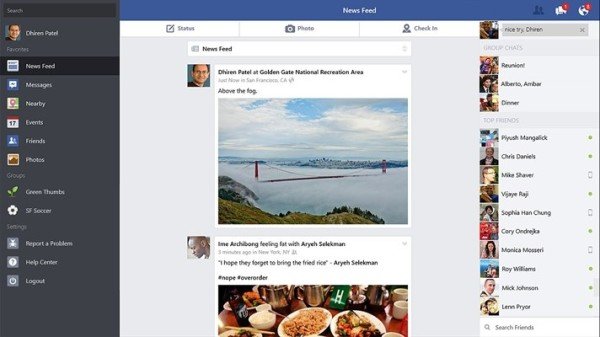
Here, notifications for new chat messages sometimes they work, sometimes not.
Just like the apps on iOS or Android, using Facebook on a browser seems to be better. More advanced settings are readily available when posting photos and videos.
How do you search in a group with this app?
I’ll admit that I haven’t spent much time pushing all the buttons and flipping all the switches, but so far it would appear that the functionality is pretty sorry compared to the browser version. I want to create a new page, but I don’t see any way to do that. And why should Settings kick you out into your browser? What makes sense about an app that still forces you to switch to a browser for some (many?) things? I do like the layout, but that isn’t a compelling reason to bother downloading and installing an app. Who needs more gratuitous resource suckage on their PC? You have chosen poorly! Uninstall…wait for a real app.
This app is useless. It does not show all the tabs and functions available on the web page for Facebook and when I try to add something to a page I manage like an event, it crashes.
There don’t appear to be any system settings to change things such as whether it loads on startup, whether closing the window closes the app or minimizes to tool or task bar, etc. For text chat, it appears to work well, and I’ll probably keep using it. Would just love to see a more full app with standard features.
Is there a way to force the app to use an external browser?