Billions of people use Facebook on a daily basis, and despite the rise of other platforms, we do not see this number changing any time soon. Facebook is not the best place, but it works for communication. Now, from what we have gathered thus far, some users of the platform have been experiencing a rather peculiar problem. Apparently, they come across the following message:
Expand your browser window to see this story
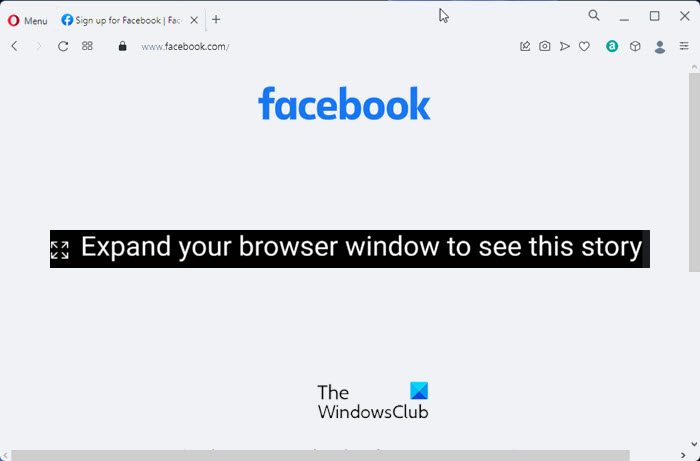
The question is, what is the cause for this error and how can we fix it and return Facebook to normal? Well, based on the error message, it seems to have something to do with when the user tries to view a story on Facebook.
Expand your browser window to see this story, says Facebook
Maybe some contents are not properly optimized for your web browser, hence the message. This problem in question will prevent users from viewing their stories, though it can be solved without issues, if you follow these suggestions.
- Reset Windows Scaling settings
- Make use of the keyboard shortcuts
- Use another web browser
1] Reset Windows Scaling settings
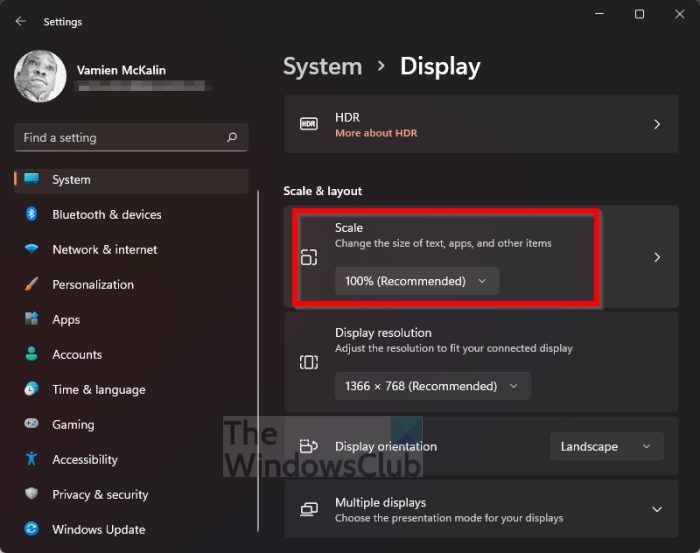
The first thing we should do here is reset the scaling settings in Windows. This is easily done if you follow the steps below.
- OK, so open the Settings app by pressing the Windows key + I.
- From there, select the System section via the left panel.
- Next, you will want to click on Display.
- Once you’ve done that, look for Scale & Layout.
- Go to Scale and ensure it is set to 100 percent (Recommended).
Check the Story section on Facebook to see if the problem is finally solved. In most cases, setting the scale to 100 percent should set things right again.
2] Make use of the keyboard shortcuts
Did you accidentally or deliberately increase the zoom levels in your web browser? Going over 100 percent can cause the Facebook message to appear. Or maybe you need to go full screen. Let us look at how to use keyboard shortcuts to make certain changes.
- Zoom back to 100 percent by pressing CTRL + –.
- To go full screen, press the F11 key, or FN + F11.
Reload the Facebook page and check to see if things are moving in the right direction where solving the error is concerned.
3] Use another web browser
If everything above has failed, then we suggest switching from the web browser you’re currently using. There are many options out there to choose from, for example, Microsoft Edge, Mozilla Firefox, Opera, Google Chrome, Brave, and much more.
Read: Fix Facebook showing Blank pages in Chrome, Firefox, Edge
How do I expand my browser on Facebook Stories?
First, you must click the three-dotted button. Go to the Zoom option and scale down to 75 percent, then click the story link. From there, zoom back up to 100 percent. This should do the trick, therefore, all issues should be solved.
What is meant by browser window?
If you’re not sure of what a browser window is, well, it is the feature that allows the user to view websites or other applications on the internet. It is possible to view a window in fullscreen or scaled down to a smaller window that can be repositioned on the computer screen.