We like to befriend people who share similar interests as we do or have something in common. However, finding and building such an engaging community can be a difficult task. Facebook Group makes this simple. If you are interested in creating a Facebook Group on a business page of your organization, check out this post and bond over common interests.
Make Facebook Group for a Business page of your organization
Via Facebook Groups one can create unique communities and feeds or discover new ways to boost engagement. For creating a Facebook Group on a Business page for an organization,
Click the drop-down button in the top right of Facebook and choose ‘Create Group’ option.
Give your Group a suitable name, add members and after that, choose the privacy setting for your group.
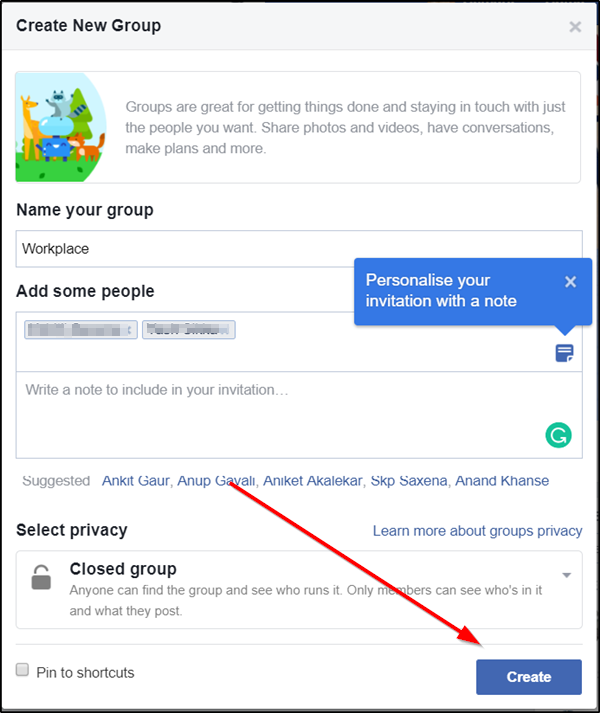
Click ‘Create’.
After you have finished creating a group, you can personalize it by uploading a cover photo and adding a description. PS you need to upload an image that is at least 400 pixels wide and 150 pixels tall.
We know, creating a group is easy but managing it can be a real challenge. Scroll down to know what changes you can make or add to your newly created Facebook Group for the desired business.
1] Changing the name of a group you admin
Switch to the News Feed page of your Facebook account, select ‘Groups’ option visible under the left menu and choose your group.
Just below your cover photo, click ‘More’ and select ‘Edit Group Settings’.
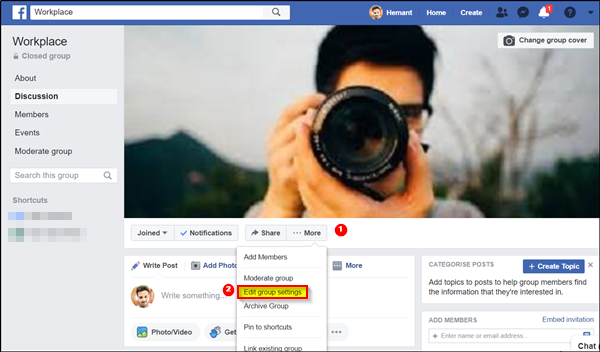
Now, if you would like to change the name of your Group, simply delete the name seen under ‘Group Name’ field and enter the new name.
When done, click ‘Save’ button to make the final changes.
When you change the name of your group, all members will receive a notification that you’ve changed the name.
Below the Group Name, click on Group Type. It helps people see what the group is about.
2] Invite new members to join the group
- Click ‘More’ below the group photo and select ‘Add Members‘.
- Enter the names of the people you want to add and then click ‘Add‘.
Also, to invite your Page fans to your group:
- From your News Feed, click Groups in the left menu and select the group you’d like to invite new members too.
- After that, choose ‘Members’ from the left menu.
- When you do so, you’ll see a list of people who like your Page in the right menu.
- Simply select the ‘Invite’ option to send out invites to your group.
Note: If you invite people to a group, a group admin may need to approve the request in the first place. Following this, the members can join.
3] How Group Admin approves or preapproves individuals to be added to a group
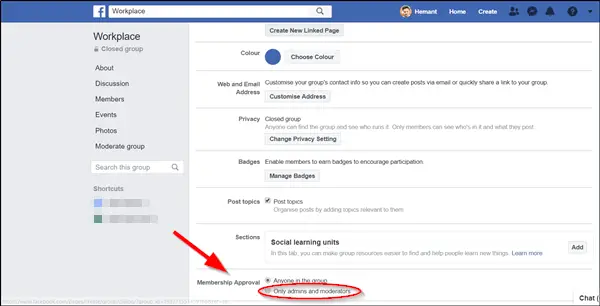
- To turn on membership approval, go to your Facebook News Feed, click Groups in the left menu and select your group.
- Below your cover photo, click ‘More’ (visible as 3 dots) then select Edit Group Settings.
- When directed to a new page, scroll down to find/locate ‘Membership Approval’ option. Check the option marked against ‘Only admins and moderators’.
- If you would like to change this setting and allow anyone in the group to approve memberships, select the latter option.
- Hit the Save button to configure the changes made.
Alternatively, you can pre-approve membership requests from people who are already in your other groups. Simply choose a group/groups or upload a file (Files must be smaller than 5 MB. Only a handful of file formats are supported, including .csv and .tsv.. Moreover, a single file can be uploaded at a time with a maximum of 5,000 emails per file. Preapprovals from a file expire after 90 days) to pre-approve membership requests for the group Workplace. People you pre-approve will become members instantly without having you to approve or asking them to join the group. Pre-approving does not send them invitations to join.
You can learn to know more about people who express interest in joining your group by asking them a few questions. Facebook permits up to three questions. The answers submitted are available only for the admins and moderators view.
FREECHIP TANPA DEPOSIT (Rp 5.000.000,-)
DENGAN ISI TTS DI INSTAGRAM @S128AGEN
for more info contact me :
WA : 085222555128
BBM : AGENS128