Does Facebook keep stopping or crashing on your Windows PC? Some Windows users have reported that the Facebook app keeps crashing suddenly on their computers. Many have experienced the same issue with the web app of Facebook. Now, why you may face this problem and how to fix it, let us discuss in this post.
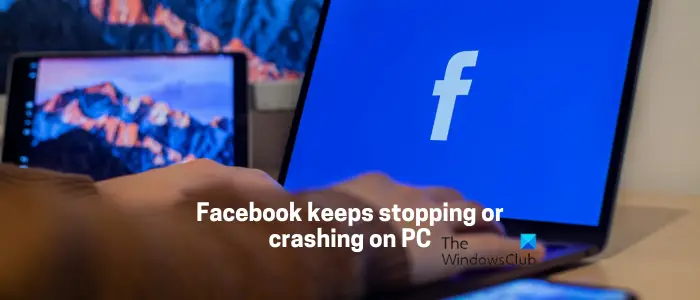
Why does my Facebook keep closing itself?
If Facebook keeps closing itself and crashes randomly on your phone, it might be the case that there is a lack of free space on your mobile. If the issue occurs on your PC, there might be a server outage or problem, or your Facebook app is not up-to-date. Besides that, browser problems like a corrupted cache and cookies, an outdated browser version, etc., can also cause the same issue.
Facebook keeps stopping or crashing on PC
If Facebook keeps stopping or crashing on your Windows PC, you can use the below fixes to resolve the issue:
- Check for a server outage.
- Update your Facebook app.
- Check your network connection.
- Clear your browser cache and cookies.
- Close conflicting software.
- Update your browser.
- Disable hardware acceleration.
- Reinstall the Facebook app.
- Try switching the platform.
1] Check for a server outage
This problem of Facebook crashing or stopping suddenly might be caused due to an ongoing server issue. So, before you try any other troubleshooting method, check the current server status of Facebook and make sure their servers are not down and services are not interrupted.
You can use a free online tool to check if Facebook servers are down or not. If you find out there is a server outage, wait for some time and use Facebook where the servers are up again. In case servers are available, you can move on to the next solution.
2] Update your Facebook app
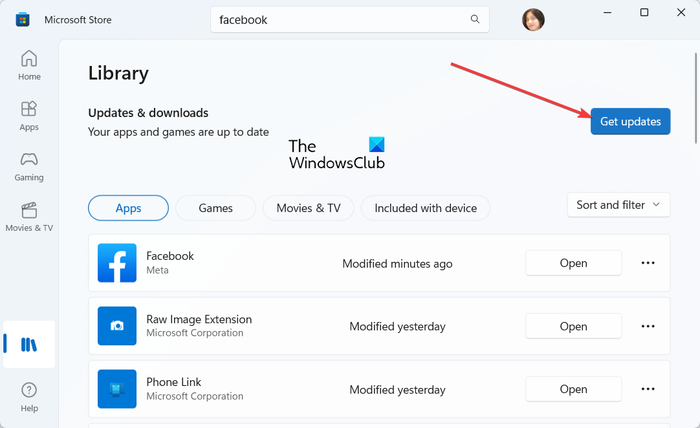
If you are facing this issue with the Facebook app on Windows, make sure the app is up-to-date. You are likely to experience crashes with an outdated version of the app. So, update the app and check if the issue is resolved. Here’s how you can update the Facebook app using Microsoft Store:
- First, open Microsoft Store using the Windows Search feature.
- Now, go to the Library tab from the left-side panel.
- Next, click on the Get updates button to check for available updates for your apps.
- Microsoft Store will start updating your apps including Facebook.
- Once done, reopen the Facebook app and check if the app has stopped crashing.
Read: Facebook showing Blank page in Chrome, Firefox, Edge.
3] Check your network connection
Another thing you need to make sure of is that there is no internet connectivity issue at your end. Facebook might be stopping suddenly due to an inactive or unstable internet connection. Hence, check for any WiFi issues and troubleshoot your network connection. If your internet connection is fine, you can move on to the next fix.
4] Clear your browser cache and cookies
If Facebook crashes while using it in a web browser, the problem is most probably caused due to corrupted browser cache or cookies. So, in that case, you can clear cache and cookies from your web browser and then open Facebook to check if the issue is resolved.
Google Chrome:
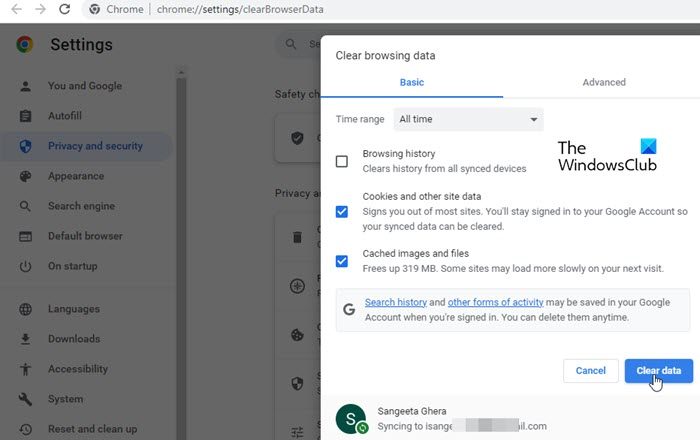
- First, tap on the three-dot menu button in Chrome and select the More tools > Clear browsing data option.
- Next, set the Time range to All time and tick the Cookies and other site data and Caches images and files checkboxes.
- Lastly, click on the Clear data button and when the process is done, restart Chrome to check if the issue is resolved.
Mozilla Firefox:
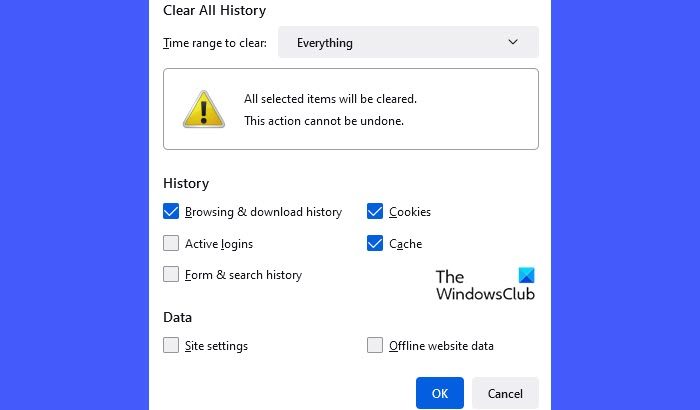
- Firstly, press the three-bar menu button in Firefox.
- Now, choose the History option and tap on the Clear recent history button.
- Next, select Everything as Time range to clean and checkmark the Cached and Cookies boxes.
- After that, click on the OK button, and cache and cookies will be deleted from Firefox.
- When done, reopen Firefox and open Facebook to see if the issue is resolved.
Microsoft Edge:
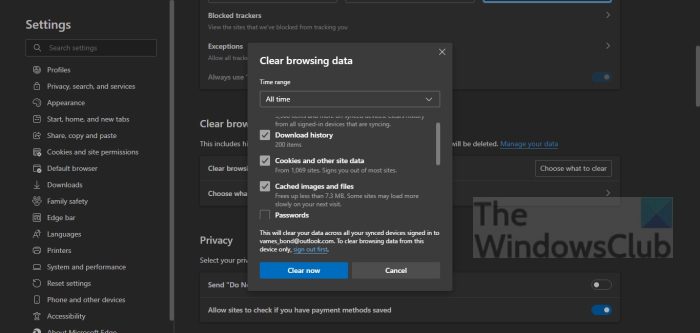
- First, tap on the three-dot menu (Settings and more) button and choose the History option.
- Next, inside the opened History panel, click on the three-dot menu button and then select the Clear browsing data option.
- After that, select the Cookies and other site data and Cached images and files checkboxes.
- Now, select All time as the Time range and hit the Clear now button.
- Finally, restart Edge and check if Facebook has stopped crashing or not.
See: How to check who YOU have blocked on Facebook?
5] Close conflicting software
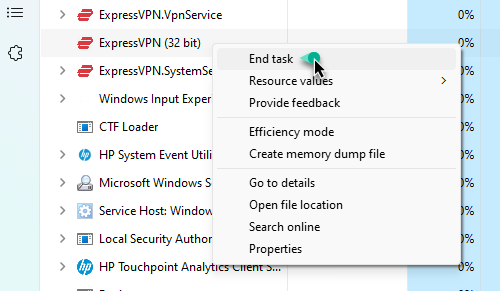
The issue might be caused due to a conflicting program running in the background. Hence, if the scenario is applicable, you can fix the issue by closing background programs.
For that, press Ctrl+Shift+Esc to quickly open Task Manager. After that, select a program that you want to close and press the End task button. Do this for all other applications that you want to kill. Once done, check if Facebook has stopped crashing.
6] Update your browser
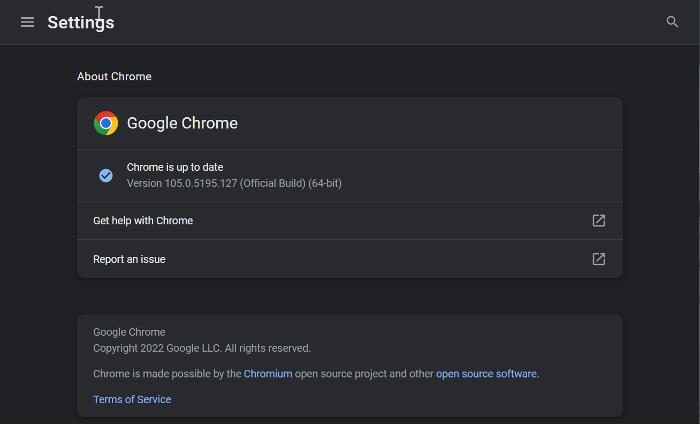
If you are using Facebook in an outdated web browser, you are likely to experience crashes. Hence, if this case is applicable, update your web browser to its latest version and see if it works.
For example, if you use Google Chrome, press the three-dot menu button and click on the Help > About Google Chrome option. Let Chrome detect available updates and download and install them. Once done, you can restart Chrome to complete the process.
Similarly, you can update other web browsers and check if Facebook works correctly without crashing or not.
7] Disable hardware acceleration
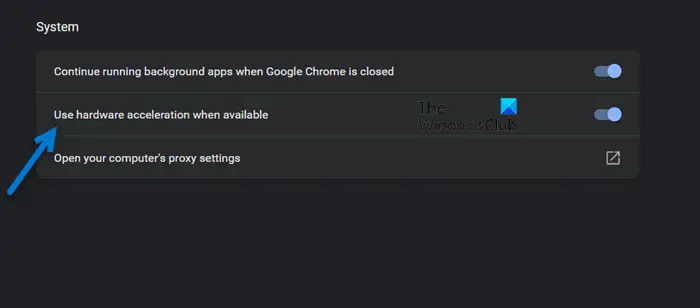
An affected user has confirmed that disabling hardware acceleration in their Chrome browser helped in fixing this issue. So, if you have enabled hardware acceleration in Chrome, disable it and then see if Facebook has stopped crashing or not. Here’s how to do that:
- First, click on the three-dot menu button and choose the Settings option.
- Now, move to the System tab from the left-side panel.
- Next, disable the toggle associated with the Use hardware acceleration when available option.
- Once done, restart Chrome and see if the issue is resolved.
Similarly, you may disable hardware acceleration in Edge and check.
8] Reinstall the Facebook app
Your desktop Facebook app might be corrupted which is why it keeps stopping or crashing. Hence, if the scenario is applicable, you can uninstall and then reinstall your Facebook app to fix the problem.
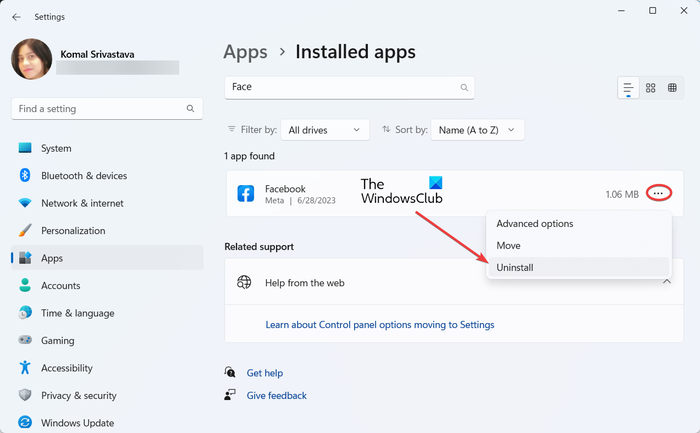
To uninstall Facebook, open Settings using Win+I and go to Apps > Installed apps. Now, select the Facebook app, tap on the three-dot menu button, and choose the Uninstall option. Once uninstallation is complete, restart your computer and open Microsoft Store to reinstall Facebook. Check if the problem is now resolved.
Read: Facebook Messenger not sending messages
9] Try switching the platform
PC users can use Facebook using its desktop application or web app. So, if you are having an issue with Facebook’s desktop app, you can switch to a web browser and use its web app. And, vice versa. In addition to that, you can also try opening Facebook in a different web browser and see if the issue is resolved.
Now read: Fix Facebook Messenger not working on computer.
How do I fix Facebook keeps stopping?
To prevent your Facebook from stopping, make sure you are well connected to a stable internet connection. Besides that, ensure that Facebook servers are not down. If you are using Facebook in a web browser, delete browsing data, make sure you are using the latest version of your web browser, or turn off hardware acceleration to fix the issue.
Leave a Reply