Facebook has launched a new Messenger desktop app for Windows 10 that lets you text, voice, and video chat even if you are not using its website. The company has already made its new native desktop Messenger app available globally.
This new Facebook Messenger app for PC is optimized for the bigger desktop screen, replicating the same experience you feel with the existing messenger on your smartphone.
You get dark mode, group video calling, and notifications, similar to what you see on your smartphone. Currently, It is available in 49 languages.
Facebook Messenger App for Windows 10
Here is the list of features for the new Messenger desktop app that Facebook has launched:
- Make group video calls on a larger screen like that of your Desktop or Laptop
- It is easy to connect, and you don’t need anyone’s phone number for this, as your Facebook friends have Messenger already
- The app allows you to do multitask and you can pop in and out of the app while doing other tasks
- Like your smartphone, it allows you to receive notifications for new messages so you can quickly find the chat you’re looking for. You can easily mute and snooze notifications as well
- Chats get synced across mobile and desktop, so you don’t have to worry about which device to use
- Get features similar to those you currently have on your Messenger smartphone. Including Dark Mode and GIFs
Using Facebook Messenger App on your Windows 10 PC
1] Installation
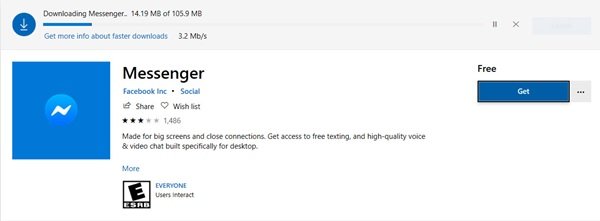
Installing the Facebook Messenger app is easy. All you need to do is to head over to the Microsoft Store to download.
The App size is just 105.9 MB, so it is light and gets downloaded pretty quickly.
2] Signing In
Once you launch the app for the first time, you will be asked to sign in. You can either ‘Login with Facebook’ or use your email or phone number, as shown in the screenshot below.
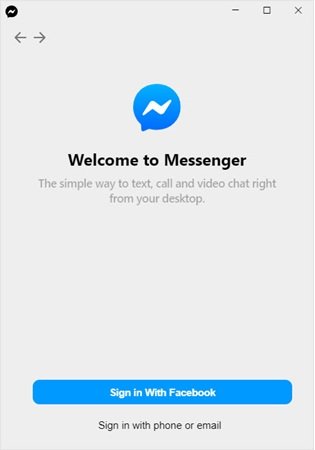
I chose to login with Facebook, and it whisked me off to a browser, where my Facebook login details were already saved. Click, “Open Messenger Desktop”.
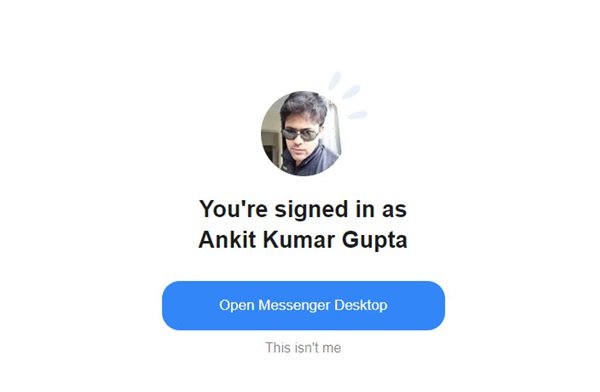
3] Opening the App
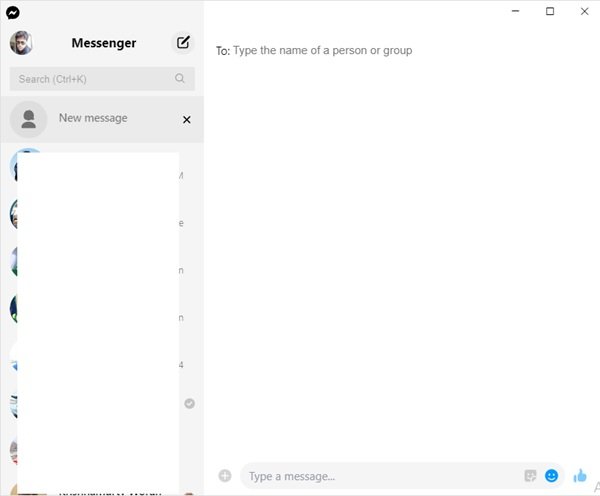
At this point, you might have to wait a few seconds to sign-in and for your conversations and all the data within them to load up as it downloads it all.
How useful is the Facebook Messenger app for PC?
I would say it is pretty good and does everything that your mobile app does. You can turn notifications on or off to receive alerts on your desktop when you get new messages. You can also adjust the app’s theme to enable dark mode and change the default skin tone of your emoji.
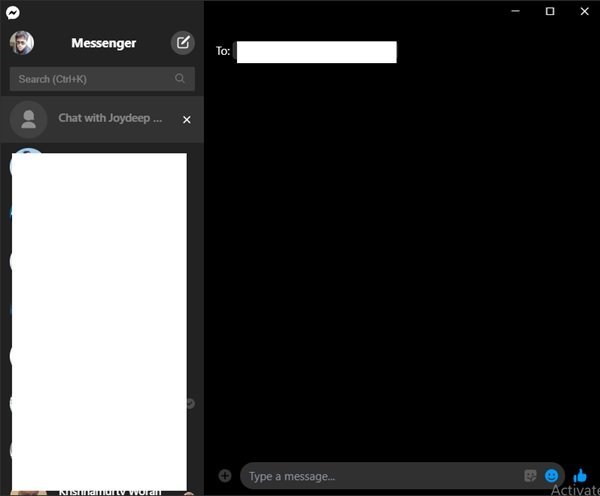
You can get in touch with any of your Facebook friends to get on a Group Video call and all on Facebook are automatically contactable through this desktop app.
The new Facebook Messenger app for PC definitely makes it a little bit easier for people to stay in touch with friends and loved ones during this time.
Leave a Reply