Facebook upgraded its Messenger app for Windows with the ability to make voice and video calls. The feature worked with all major browsers like Google Chrome, Mozilla Firefox, and Microsoft Edge. However, many users report the Facebook Messenger voice calls and video calls do not work on Microsoft Edge (Chromium) as advertised. In this post, we look at this issue and try to fix it.
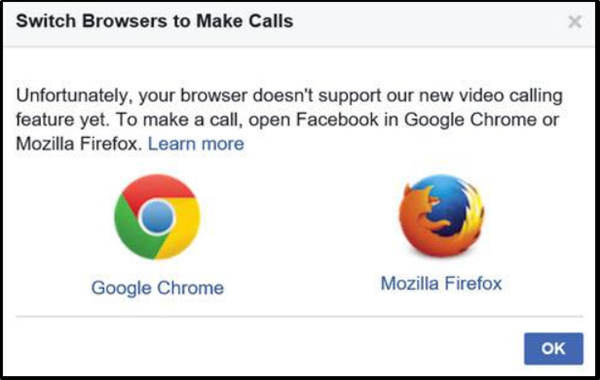
Facebook Messenger voice & video calls not working on Edge
Facebook Messenger’s voice calls and video calls feature was primarily rolled out with one intention – to enable easy access to voice and video calls without leaving the app to ring up a friend through a browser. If the app doesn’t work with Microsoft Edge, as desired, you must take the following two actions to fix the issue.
- Enable Camera and microphone access for Edge
- Allow Camera access to the Facebook Messenger app.
If you have Facebook Messenger voice calls and video calls feature enabled, you’ll get call notifications if someone rings you up. You can choose to answer or leave voicemails in your friends’ inboxes. Also, you can select which camera to use, record your video calls, and do group voice.
1] Enable Camera & Microphone access for Edge
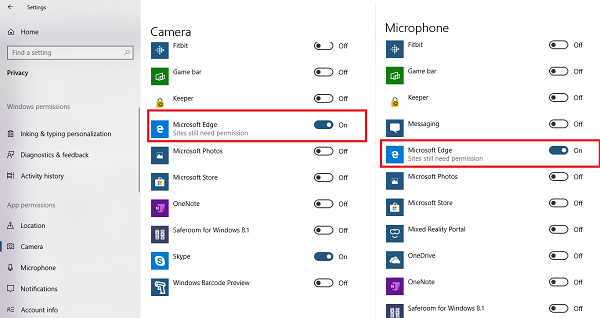
Privacy settings allow you to choose how much information you want to share with Microsoft by changing your privacy settings. Make sure Edge as access to devices to make voice and video calls possible.
- Click on the Start button, and then click on Settings
- Navigate to Privacy > Camera > Turn on toggle for Edge.
- Next, select Microphone, and turn on the toggle for Edge.
Open Facebook messenger in Edge, and try making a video or voice call. Edge will prompt you for site-specific access from Facebook. Make sure to give the permission.
2] Allow Camera access to Facebook Messenger app
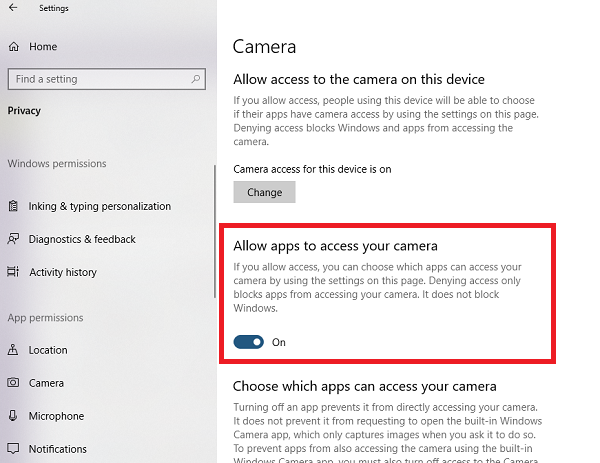
If you are planning to use the Facebook Messenger app, you need to give the same permissions.
- Go to Settings > Privacy > Camera
- Turn on the toggle under Allow Apps to access your camera.
- Next under “Choose apps that can use your camera,” turn on the toggle for Messenger app.
- Repeat the same for the Microphone.
It will enable access for both the camera and microphone for the Messenger app.
That’s it!