Facebook news feed shows you updates from people and pages you follow, including posts, photos, videos, and many more. Sometimes, Facebook news feeds do not load on your phone or PC. This issue can be frustrating for Facebook users. In this article, we will show you how to fix this issue.
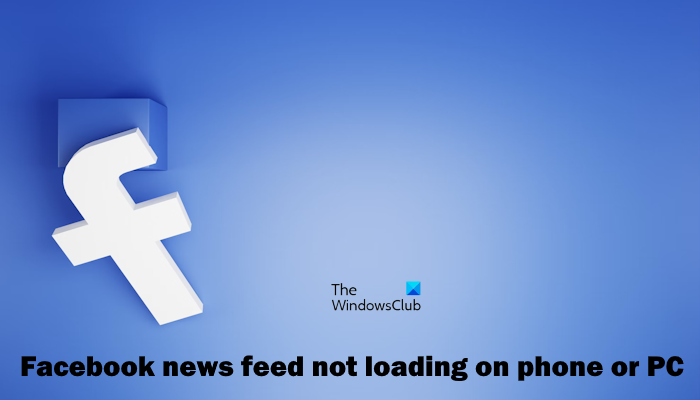
Facebook News Feed not loading on Phone or PC
If your Facebook news feed is not loading on your phone or PC, use the following fixes to resolve this issue:
- Check your Internet connection
- Use a different browser
- Clear cache cookies
- Disable ad blocker extension (if applicable)
- Close background running Apps
- Uninstall and reinstall the Facebook app
Let’s start
1] Check your Internet connection
An unstable or poor internet connection can cause the Facebook loading issue. Ensure you have a good internet connection while loading the news feed on Facebook. If you use a wireless Internet connection, we suggest you connect your PC to your router using an Ethernet cable. Also, We suggest you power cycle your WiFi router.

If you’re using Facebook on your Phone, then try to reconnect your internet by doing airplane mode or you can switch your network to a different network (if available).
You can also try to connect your PC and phone to a 5GHz Wi-Fi band, provided your PC and phone should support this Wi-Fi band. The 5GHz Wi-Fi band offers a faster internet connectivity.
2] Use a different browser
Using a different browser can sometimes help resolve Facebook’s news feed not loading issue. A corrupted or outdated browser can cause the issue. Try to use Facebook in a different web browser and check if it brings any changes.
If this works, you can reset your previous web browser. Reset Google Chrome, Microsoft Edge, Mozilla Firefox, or the browser that you were using. Before resetting your browser, sign into your account to back up all your bookmarks and extensions to the cloud.
3] Clear cache cookies
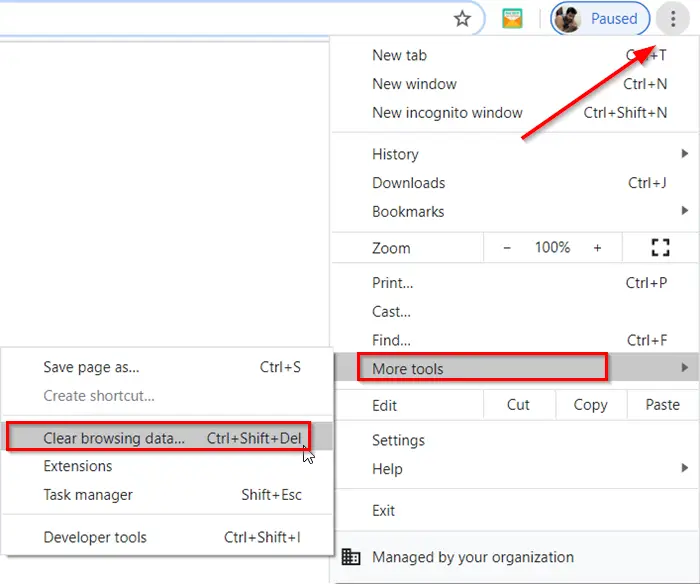
If you can load news feeds in different web browsers, then there is a possibility that corrupted cache and cookies cause the new feed loading issue. Clearing cache and cookies can fix this issue.
How to clear the Facebook cache on Android
Use the following steps to clear the Facebook cache on your Andriod:
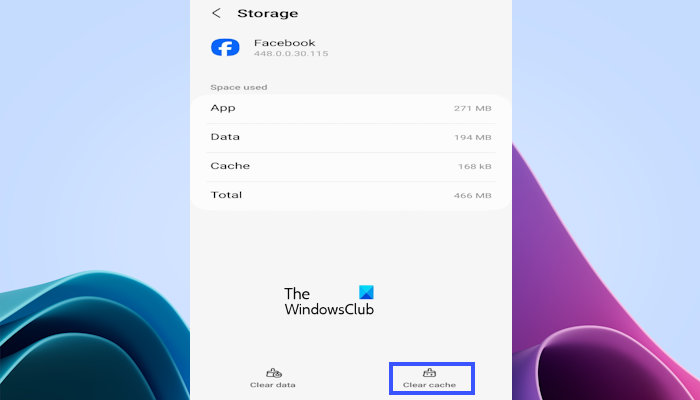
- Open Settings on your Android phone
- Tap on Apps.
- Facebook app. Once you find it, tap on it.
- Now, tap on Storage.
- Tap on Clear cache.
How to clear Facebook cache on iPhone
Follow the below steps to clear the Facebook cache on your iPhone:
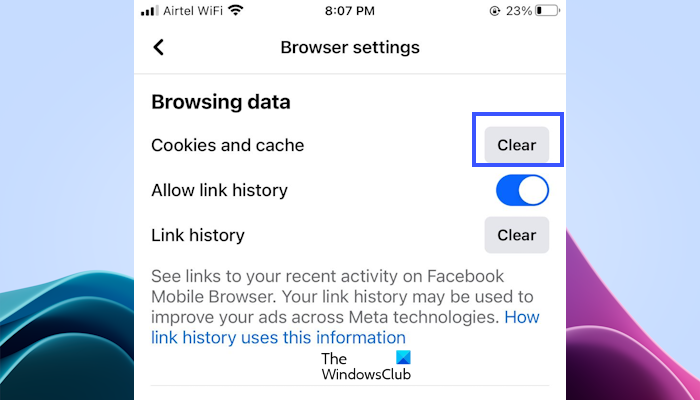
- Open the Facebook app on your iPhone.
- Tap the Menu (three horizontal lines) in the bottom right corner.
- Scroll down and select Settings.
- Scroll down and locate the Browser.
- Click on Browser and click on the Clear button to Clear Cookies and cache.
4] Disable ad blocker extension (if applicable)
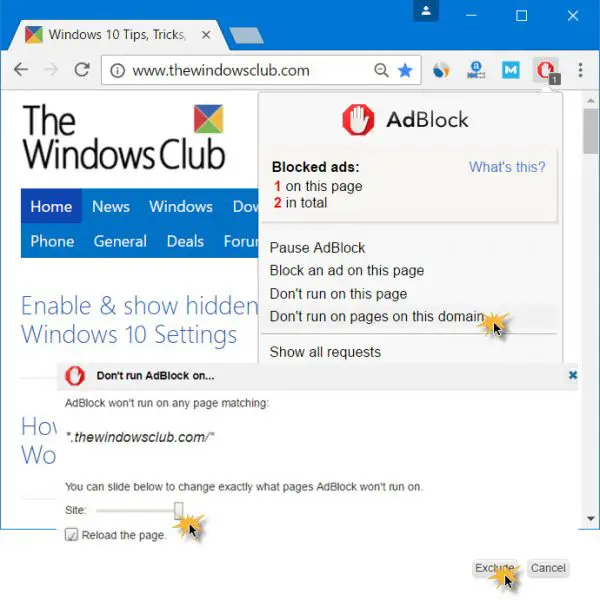
If you have installed an ad blocker extension on your browser, disable it and reload the Facebook News Feed page. If this works, that ad blocker extension was causing the problem. Now, uninstall the ad blocker extension or keep it disabled while loading the Facebook News Feed.
5] Close background running Apps
If you’re using the Facebook app on your phone, then background running apps can cause the issue. We suggest you close all running background apps and try to load the Facebook feed. Check if it brings any changes.
6] Uninstall and reinstall the Facebook app
Corrupted data files or apps can cause a loading issue. Uninstalling and reinstalling the Facebook app can help to fix this issue.
Use the below steps to uninstall the Facebook app on a Windows PC:
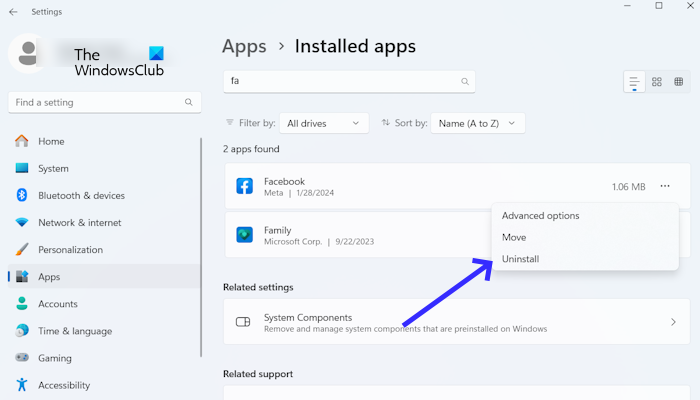
- Open the Windows Settings.
- Click on Apps > Installed apps.
- Scroll down and look for the Facebook app.
- Click on the three dots and click on Uninstall.
You can download and install the Facebook app from the Microsoft Store.
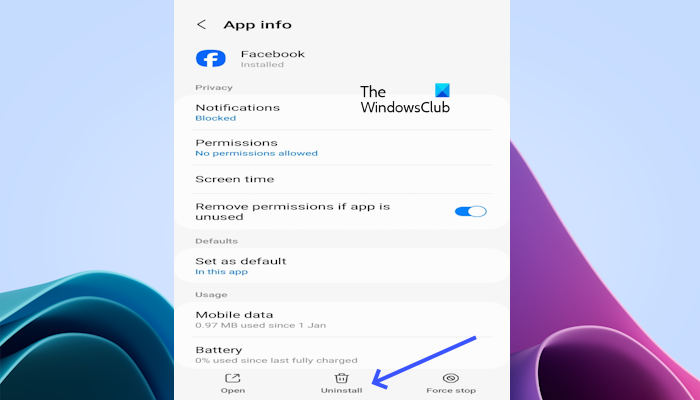
If you’re using the Facebook app on your Android phone, you can uninstall your Facebook app by tapping and holding to uninstall the app. To reinstall the Facebook app, go to the Google Play Store. Alternatively, you can uninstall it from the Settings of your Andriod—open Settings on your Android phone. Tap on Apps. Locate the Facebook app. Once you find it, tap on it. Tap on Uninstall.
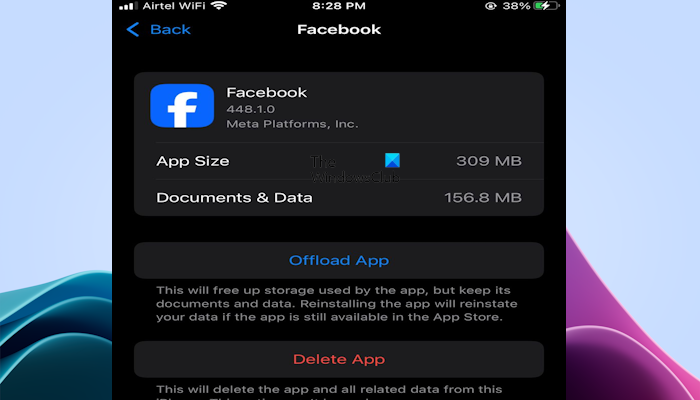
If you’re using a Facebook app on your iPhone, you can uninstall your Facebook app by long pressing the Facebook app icon and clicking on Remove app. Also, you can uninstall the Facebook app from your iPhone Settings. Go to the iPhone Settings > General > iPhone Storage. Locate the Facebook app and tap on it. Click on the Delete App.
I hope this helps.
Why is Facebook not loading on my computer?
There can be many reasons why your Facebook is not loading on your computer. Some of the most common reasons are corrupted cache and cookies, server outage, unstable internet connection, etc. To fix this issue, you can power cycle your router and clear your browser cache or cookies.
Why can I not see my news feed on Facebook?
This can happen due to temporary glitches. Try refreshing the page or restarting the app/browser. Also, make sure your internet connection is stable and try restarting your router.
Read next: How to Turn Off Facebook pop up Conversations Chat tab feature.