Sometimes, we want to say something that will be too long if created as a post. I need not tell you that long posts are often a turn-off. The same applies to long articles on websites and blogs if they are not appropriately formatted to highlight all contained in the post. Another problem is that when you create a massive post on Facebook, you still don’t get views because it is monotonous from top to bottom. Facebook Notes offer you facilities to highlight text and use headings so that your users can scan them and read the subheadings that they find appealing. The article focuses on when and how to use Facebook Notes for Facebook pages and regular users.
When to use Facebook Notes instead of Facebook posts
There can be many scenarios when you should opt for Facebook Notes instead of regular posts. This applies especially in the case of massive posts where the word count is more than 100. People tend to ignore large posts. If you have lots to say, there is the option of Facebook Notes, or you can use a blog and link it. With the latter (blog method and links), users usually don’t like clicking the links for information unless you have written a compelling case in the post that contains a blog link.
Long posts on Facebook are repelling because they are just giant blocks of text. When using the Notes feature, you can add subheadings, color, highlights, quotes, bullets, indents, and images in the text. With these many features, it is easier for you to convey your thoughts in a (formatted) manner so that users don’t overlook them. You get to use subheadings so your users can jump directly to the text they wish to read.
When you have too much to say or wish to say something with stress on specific points, it is always better to use Notes rather than post directly to News Timeline.
Among other reasons why people would prefer Notes are:
- Many people I know have used Facebook Notes for collaborating; people create a rough draft and share it only with the people they intend to share it with; when the brainstorming is done, comments can be copied to the main Note. Then the privacy settings can be changed to Public so that everyone can view it.
- If you are digging into a hashtag and wish to collect information, the quickest method is to create a note instead of opening MS Word or whatever document editor you use; that way, even if you have to leave in the middle of something, you can continue again from any other device on any other platform from any other part of the world.
There are many uses for Facebook pages for Pages and regular users. Still, the main reason is the availability of formatting tools that help you hold users for a longer time. Let’s see how to create and view notes.
Facebook Notes for Pages
While regular users can access and create notes from their profile, it needs some work for adding notes to Facebook pages. You have to access Page Settings. It will bring up the Apps link in the left sidebar. Click on Add App next to notes to add the Notes feature to your Facebook Page.
After adding it to your Facebook page, you can start using the feature from the left sidebar in the Facebook window.
Tips to Create a Good Facebook Note
A good Facebook attracts people and makes them read it entirely instead of abandoning it midway. The tips for creating a good Facebook Note are the same as those that apply to blog creation.
- First of all, pick up a title for Note that will make users open the Note; Since the first paragraph of the Note is also displayed on Timeline when you publish the note, make sure the first paragraph covers what all can users find in the note or why the users should read the note.
- Make liberal use of headings and subheadings – not too much, but there is no need to be a miser either; Headings and subheadings should be self-explanatory so that people can parse the notes based on headings.
- Use at least one image; I recommend using an image for the header, too; Like with your profile, you also get to add a header image to each Facebook Note; Use this feature to tell users what is the note about
- If you include quotes from anywhere, the best method to present it is as a quote-block; when you click on a paragraph or line, you will see two options towards the left: the first icon is for adding images, and the second is a hamburger menu from where you can mark the current paragraph as a block, quote, heading, subheading, etc. Presenting text as bullet points will also remove monotony
- Include only what is relevant and leave out other fluff; if you wish to add something not absolutely related to the Note, you can type it down in Notes’ comments for review by others.
If you have a particular target audience, you can tag people in the Notes and comments section of the Notes. Using tags is a good thing to get some shares, increasing its audience.
How to Check Previous Facebook Notes?
Though you can check your previous Facebook Notes for pages and individual users via profile, the better method is to check the Activity Log. Launch the Notes feature/app and on the right-hand corner, click on the pen icon. It will take you to Activity Log and show you only Notes – in order. They will appear on Facebook.
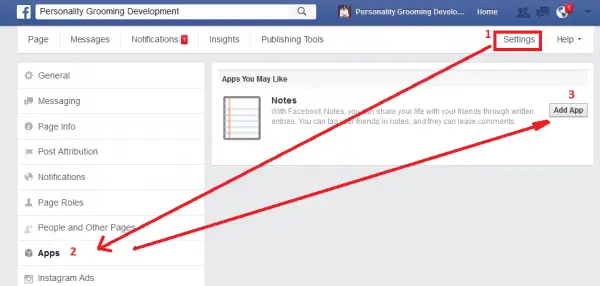
Leave a Reply