Facebook is one of the most popular social networking sites on this planet. But, in order to conquer the social media space, you can not afford to work on a device that has a notification issue. Therefore, in this article, we will show you what you can do if you find that Facebook notifications are not working on the Chrome browser.
Facebook notifications not working on Chrome
These are the things you can do if Facebook notifications are not working on Chrome:
- Allow Facebook to show notifications
- Allow Chrome to show notifications
- Clear Cache and Temporary Data
Let us talk about them in detail.
1] Allow Facebook to show notifications
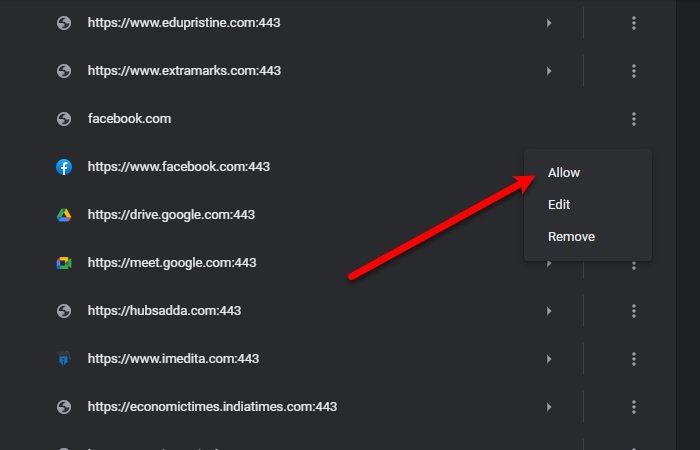
The first thing you need to do is to allow Facebook to show notifications.
- For that, launch Chrome,
- Click on the three vertical dots
- Select Settings.
- Now, click Privacy and security > Site Settings > Notifications.
- Check, the Block section for Facebook.com
- If are able to find Facebook there, click on the three vertical dots, and click Allow.
This way you have allowed Facebook to show notifications on your computer.
2] Allow Chrome to show notifications
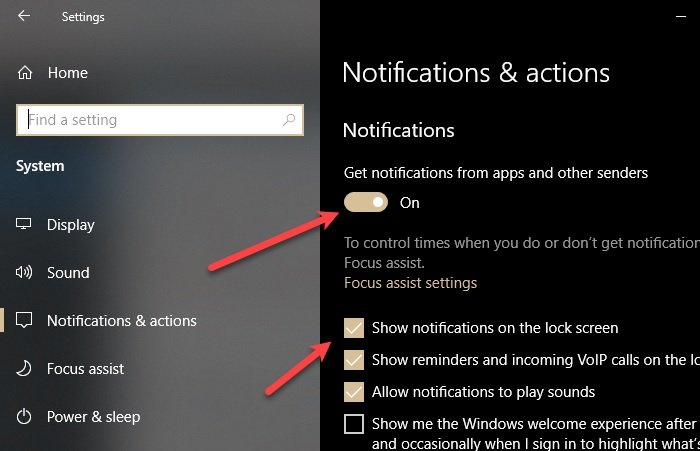
If you haven’t allowed Chrome to show notifications on your computer, nothing will work. So, you need to make sure that Chrome has permission to show notifications.
To do that, follow these steps:
- Launch Settings by Win + I and click System > Notifications & actions.
- Use the toggle to enable Get notifications from apps and other senders and tick “Show notifications on the lock screen”.
- Scroll down a bit and enable Chrome from “Get notifications from these senders”.
- Finally, restart Chrome and check if the problem persists.
3] Clear Cache and Temporary Data

Most of the time, the problem is caused by Cache and Temporary Data. Therefore, you need to clean them to fix the Facebook notifications not working issue.
To do that, click on the vertical dots from the top-right corner of the screen and click Settings. Now, type “cache” in the search bar and click Clear browsing data. Tick “Cookies and other site data” and “Cached images and files” and click Clear data.
This will clear all your cache and temporary data. Hopefully, it will fix the Facebook notifications not working issue.
Use another Browser
Most users tend to stick to one browser for their entire lives, but the beauty of freeware, such as Browsers, is that you can get a new one for free. There are many browsers, such as Edge and Firefox, that are equal to, if not better than, Chrome when it comes to features.
Hopefully, we have helped to fix this issue.