Are you unable to open Steam profiles on your PC and see Failed loading profile data error message? Some users have reported that whenever they click on their profile, it just won’t open. While some users have reported experiencing this issue with their profiles, some have reported the issue occurs when they try to access their friends’ profiles. Many users have said that they keep getting the following error message when they click on their profile:
Sorry!
An error was encountered while processing your request:
Failed loading profile data, please try again later.
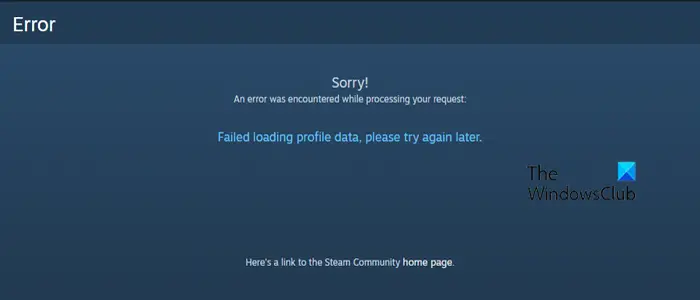
Sometimes, the profiles won’t load without any error message.
Why isn’t my Steam profile loading?
If your profile is not loading or opening on Steam, it will likely be a server-side issue. There might be a server outage issue or maintenance work going on at the end of Steam. And thus, this problem occurs. Besides that, your weak and inactive internet connection can be another reason that you are not able to view Steam profiles. There can also be some other reasons behind this issue, including corrupted and outdated browser cache, conflicts with your VPN, and corrupted or incorrect installation of Steam.
Fix Failed loading profile data error on Steam
If Steam profiles are not loading or opening on your computer or you are getting the Failed loading profile data error on Steam, here are the methods you can use to fix the error:
- Restart the Steam client.
- Make sure Steam servers are not down.
- Check your internet.
- Clear the Steam browser cache.
- Delete the Steam’s download cache.
- Check if your VPN is causing the issue.
- Reinstall the Steam client.
- Contact the official Steam support team.
1] Restart the Steam client
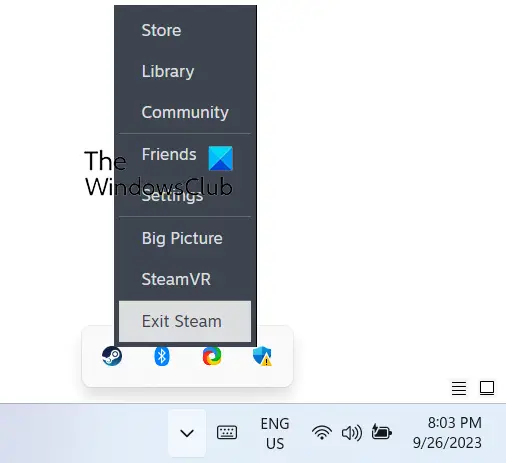
You can first try closing the Steam app and then reopening it to check if the error is resolved. It could be a temporary application issue causing the error. So, restart the app and see if it helps. To do so, right-click on the Steam icon from your system tray and then select the Exit Steam option. Once the app is completely closed, restart it and check if you can open your Steam profile or not.
Read: How to hide Steam Game Activity from friends
2] Make sure Steam servers are not down
It might be the case that there is an ongoing server issue at the end of Steam which is why it fails to show your profile. As a result, you get the Failed loading profile data error message. Hence, check the current server status of Steam using a free online tool and make sure the servers are not down. If there is a server problem, it should be fixed within some time. So, wait until the problem is resolved and then try again.
See: Fix Steam unable to sync your files.
3] Check your internet
Your inconsistent or unstable internet can also be one of the causes triggering the Failed loading profile data error on Steam. Hence, make sure it’s not your internet connection causing the error. You can try switching to a different network connection which is more reliable and then see if the error is fixed.
4] Clear the Steam browser cache
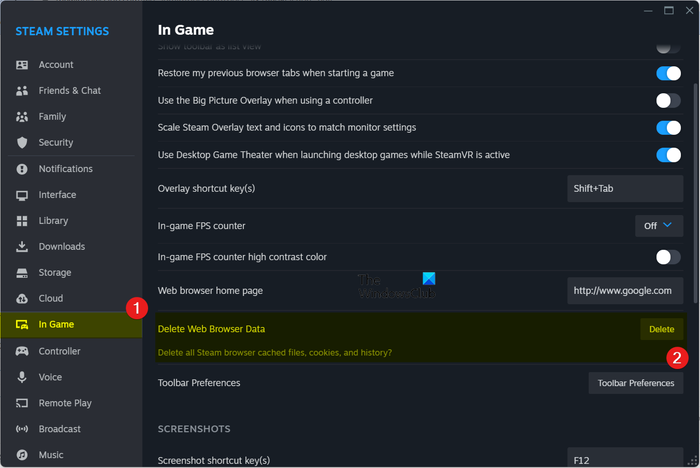
This error can also result from a corrupted or bulked-up browser cache in Steam. So, if the scenario is applicable, clear the browser cache from your Steam app and check if the error is fixed. Here are the steps to do so:
- First, reopen the Steam client as an administrator.
- After that, click on the Steam menu from the top menubar and select the Settings option.
- Now, navigate to the In Game tab from the left-side pane.
- Next, locate the Delete Web Browser Data option and click on the Delete button present next to it.
- Then, press the Confirm button in the confirmation prompt. This will clear all your browsing data including cache, cookies, and history.
- When done, relaunch the Steam app and see if the error is resolved.
If you are using an older version of Steam, you can find the option to clear the browser cache by using the Steam > Settings > Web Browser > Delete Web Browser Cache option.
Read: Fix Error adding Friend on Steam.
5] Delete the Steam’s download cache
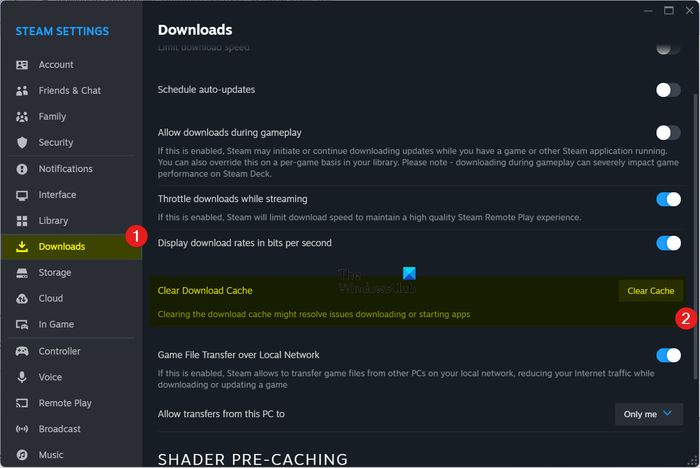
Some users have reported that clearing the Download cache in Steam helped them fix the Failed loading profile data error. So, you can also try doing the same and see if the error is fixed. Here’s how to do that:
- First, make sure you are running the Steam client with admin rights.
- After that, click on the Steam > Settings option and then go to the Downloads tab.
- Next, look for the Clear Download Cache option and hit the Clear Cache button present next to this option.
- In the confirmation prompt, press the Confirm button.
- Once done, restart Steam and check if you are able to open Steam profiles or not.
Read: Steam won’t go online and is stuck in offline mode.
6] Check if your VPN is causing the issue
It might be your Virtual private network (VPN) causing a network issue that eventually leads to the Failed loading profile data error on Steam. As confirmed by the Steam support team, VPN software can block the Steam app from accessing the Steam network. Hence, if the scenario is applicable, try disconnecting your VPN and then open Steam to check if the error is resolved.
You can also try changing to a VPN that doesn’t cause conflicts with Steam. There are several free VPNs available to use.
7] Reinstall the Steam client
A corrupted installation of Steam can cause this error. Hence, if none of the above resolutions work for you, reinstall a fresh copy of Steam to fix the error.
But first, you should create a backup of your Steam games if you don’t want to lose your game data. So, copy the C:\Program Files (x86)\Steam\steamapps folder to a safe location on your PC.
See: Steam Cloud Error: Fix Steam unable to sync your files.
8] Contact the official Steam support team
If the error remains the same, there might be some issue with your account not letting you view your and others’ profiles. In that case, you can contact the official support team of Steam and generate a ticket describing your problem.
Hopefully, you can access Steam profiles without any error or issue.
Read: Can’t sign into Steam with the correct password.
Why is my Steam account empty?
If you can’t see your games on your Steam account or it appears to be empty, check if you are signed into Steam with the correct account. It might also be the case that your filter settings are incorrectly configured. So, make sure you have applied the correct filters as per your requirements. Also, the games might be hidden. So, click on the View menu and select the Hidden Games option to view your hidden games.
Now read: Fix Steam games uninstalling automatically.