Discord is not just popular for its gaming tools but also for its seamless integration with a lot of different services such as Discord. However, many are complaining that they are not able to add their Spotify account. So if you have failed to connect your Spotify account to Discord then this post will help you.
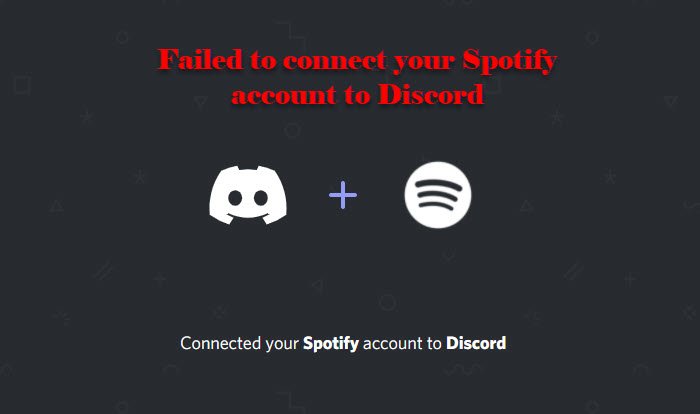
Why am I unable to add Spotify to Discord?
Adding Spotify to Discord is an easy task and since it is a core feature of Discord, it usually works fine. However, if you are not able to add Spotify to Discord, the chances are you are dealing with some cache issue. But you should also check the status of both the services as it can be a backend issue.
Fix Failed to connect your Spotify account to Discord
When users are trying to connect Spotify to their Discord, they are seeing “Failed to connect your Spotify account to Discord”. If you are one of them, use these solutions to rectify the issue.
- Clear Cache
- Check Discord and Spotify Status
- Reinstall Discord and Spotify
Let us talk about them in detail.
1] Clear Cache
The first step to most of the Discord-related issues is to clear the Cache. It doesn’t matter if you are using a Discord client or a browser, you have to flush the Cache out of the memory.
If you are on Discord Client, you have to go to the following location.
C:\Users\User\AppData\Roaming\discord
Now, you need to open the Cache folder and delete its content.
Once, you are done with this, relaunch Discord and your issue will be fixed.
However, if you are using Discord Web, you have to clear all of their caches. Be it Chrome, Firefox, Edge, or any other browser you can just dive into their settings, search out “Cache” and clear them.
Hopefully, this will resolve the error.
2] Check Discord and Spotify Status
If it doesn’t work, check if Discord and Spotify are online. To do that, you can use any of the down detectors from our list.
If any of the two is down, you have to wait for their engineers to resolve the issue. Since they both are big services, it won’t be long before the engineers get them running.
3] Reinstall Discord and Spotify
If you are using Discord and Spotify client on your computer, the chances are that they have some issue. So, you just have to uninstall them and then reinstall them to fix the issue
Hopefully, you are able to fix the issue with the help of the given solutions.
How to add Spotify Account to Discord?
Adding a Spotify account to your Discord is fairly easy. You just have to follow the given steps and you will be good to go.
- Open Discord and go to the Setting by clicking on the Settings icon from the bottom-left corner of the window.
- Now, go to the Connection tab.
- Click on the Spotify icon.
- You will be asked to sign in.
Do this and you will be able to add your Spotify account to Discord.
Read Next:
Leave a Reply