If you are facing a Failed to connect your YouTube account to Discord issue on Windows 11/10 PC, here is a guide for you. In this post, we are going to discuss possible working methods to fix this issue. We have already shared fixes to resolve the Discord connection problems on Windows PC. Additionally, a lot of users have reported being unable to connect their YouTube account to Discord account and getting an error that prompts the following message:
Failed to connect your YouTube account to Discord
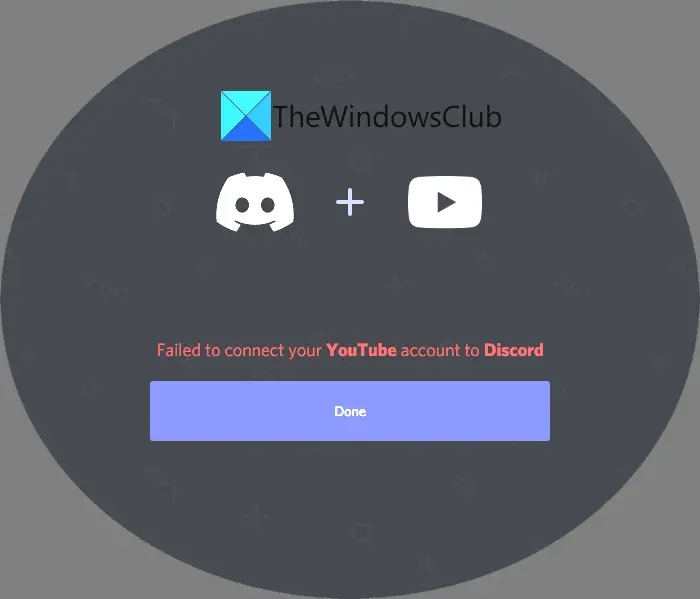
Now, this error may arise due to various reasons such as some temporary technical glitch, YouTube or Discord server is down, your internet is unstable, etc. In case you are also encountering this problem, we got you covered. You can try the solutions mentioned in this article to resolve the issue. But, before that, let us discuss the exact steps to link your YouTube account to your Discord account.
How do I link my YouTube account to my Discord account?
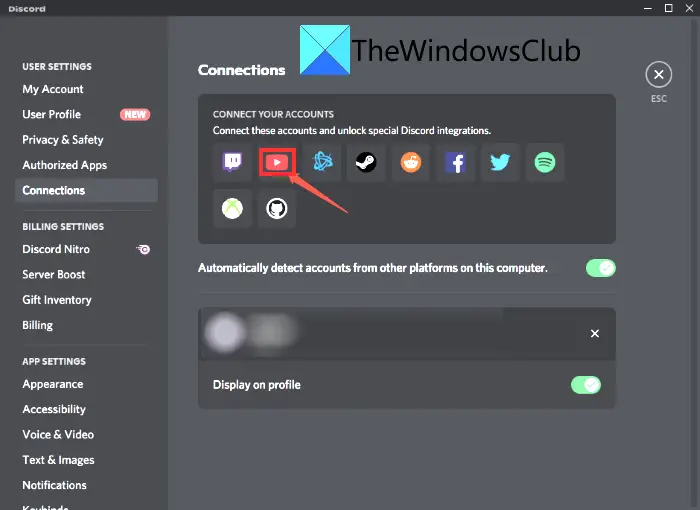
You can easily link your YouTube account to your Discord account by following the below steps:
- Firstly, launch the Discord app and then log in to your Discord account.
- Now, move to the User Settings section and then click on the Connections option present in the left side panel.
- Next, from the list of services, select the YouTube service to connect your YouTube account.
- After that, log in and set up your YouTube account to integrate it into Discord. If you have already signed in to your YouTube account on the current device, you will just have to authorize an access request from Discord to connect to your YouTube account.
Now, if you are unable to connect your YouTube account to Discord using the above method, this article mentions some working fixes to resolve the issues. Let us check out the working solution to fix this issue now!
Fix Failed to connect your YouTube account to Discord error
Here are the different methods to fix the “Failed to connect your YouTube account to Discord” issue on your Windows 11/10 PC:
- Try some general fixes like Restart app, Retry connecting YouTube account, etc.
- Check if YouTube or Discord is down.
- Check if your Internet Connect is Stable or not.
- Update your Discord app.
- Uninstall, then Reinstall Discord.
- Contact the Discord Support page.
Let us discuss the above-mentioned fixes in detail now!
1] Try some general fixes like Restart app, Retry connecting YouTube account, etc.
There are might be some temporary issues that may cause the “Failed to connect your YouTube account to Discord” error. So, you can try some common and quick methods to fix it up, such as:
- Restart the Discord app and try reconnecting your YouTube account to Discord.
- Log out and then log in to the Discord account and see if the issue is gone.
- Try connecting your YouTube account to Discord a few times again and again and see if it works.
- Restart your Windows 11/10 PC or whichever device you are using Discord on.
- If you are using Discord in a web browser, switch to a different web browser and then check if the issue appears in another browser as well or not.
- Use Discord on another platform. If you are using it on Windows 11/10, check on your smartphone or iOS to see if the issue is there or not.
- If you are using the Discord app on Windows 11/10, you can try troubleshooting the Discord program and see if it fixes the error for you.
If none of the above tricks work to resolve the issue for you, just proceed to the next solution or whichever solution works to fix it up.
See: Fix YouTube Error 400 on PC.
2] Check if YouTube or Discord is down
The issue that you are unable to connect your YouTube account to Discord might be triggered if there is an outage breakdown at YouTube or Discord. So, make sure that YouTube or Discord service is not down at the moment. You can use discordstatus.com to check DIscord services status or use one of these sites to check YouTube or Discord’s status.
In case the concerned servers are down, there is nothing much you can do about it as it is a problem at the server site. All you can do is wait for some time until the services are up again and then try again to connect your YouTube account to Discord.
Read: Fix Discord app won’t open in Windows PC.
3] Check if your Internet Connection is Stable or not
If your internet connection is unstable, it might cause the “Failed to connect your YouTube account to Discord” issue while trying to connect to the YouTube account in Discord. Also, if you are suddenly disconnected from the internet while connecting to your YouTube account, you won’t be able to connect your YouTube account to Discord.
So, ensure that you are well connected to the internet to avoid such connection issues. Additionally, you can also manually check the physical modem, router, and network cable to check if everything is in the correct state. If the internet connection is not the problem, try another fix from this post to resolve the issue.
Read: How to fix WiFi problems in Windows
4] Update your Discord app
If you are using an outdated version of the Discord app on Windows 11/10 PC, update to the latest version of Discord from its official website. Sometimes you face various issues due to the out-of-date app’s version. Hence, it is recommended to update the Discord app and see if the error is gone or not.
You can update the Discord app by going to its official website and then checking and downloading the latest version available. After that, install it on your system using the updated installer. You can also use free software like Ninite to quickly and automatically update all your software including DIscord on Windows 11/10.
See: Software Update Checkers to scan your PC for the latest available updates.
5] Uninstall, then Reinstall Discord
If the above methods don’t work for you, you can try reinstalling the Discord app on Windows 11/10. Incorrect or incomplete installation of an app can cause a lot of issues. So, first, uninstall the Discord program and then reinstall the program using its installer from the official website. And then, check if you are able to connect your YouTube account to Discord account or not.
Read: Tool to uninstall, reinstall Windows 10 preinstalled Store apps
6] Contact the Discord Support Team
You can also try contacting the support team of Discord by going to its support page or submit a request or query. Just enter your query and they will get back to you with possible solutions to fix the issue.
Read: YouTube Comments not loading.
Why is YouTube not showing on Discord?
YouTube might not be showing on Discord if the option for automatic Link Preview is disabled in Discord. So make sure the Link Preview option is enabled. For that, go to your Discord account and move to the User Settings section. Then, navigate to the Text & Images tab and then check if the Link Preview option is turned on or not. Check if this fixes up the issue for you or not.
That’s it! Hope this guide helps you fix the “Failed to connect your YouTube account to Discord” error on your Windows 11/10 PC.
Leave a Reply