Connecting your YouTube account to your Discord is quite helpful, as it helps you show your YouTube activity or status on the app. Plus, if you are a YouTuber, your viewers can access YouTube membership perks on your Discord servers and more. However, at times, while connecting both platforms, you might encounter the “Failed to connect your YouTube account to Discord” error.
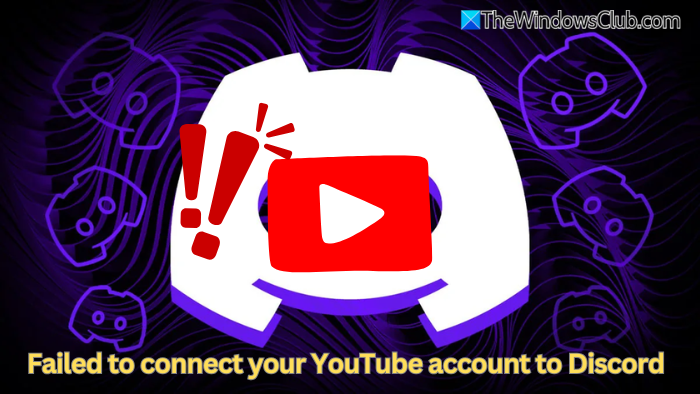
Fix Failed to connect your YouTube account to Discord
If you are struggling with this problem, don’t worry. In this guide, we’ll explore the common solutions to resolve the issue.
- Reconnect YouTube and Discord
- Check permissions
- Use Incognito mode
- Update & restart Discord
- Check for outages
1] Reconnect YouTube and Discord
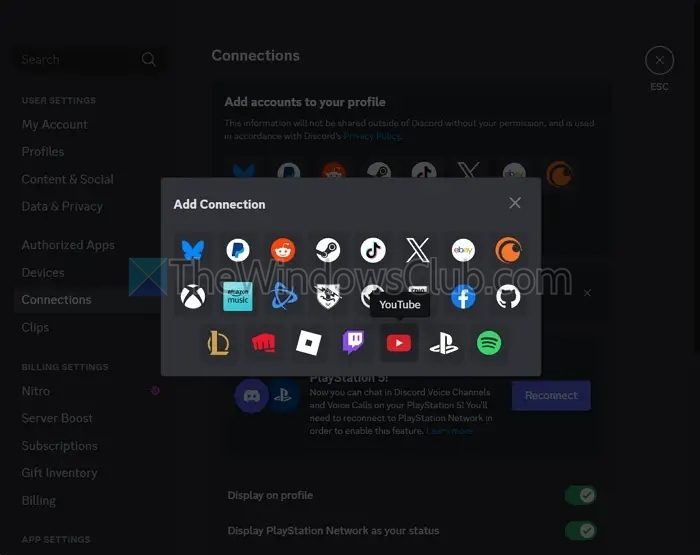
Start by reconnecting your YouTube and Discord accounts. To do this, you will first need to disconnect both platforms. Go to Discord Settings > Connections, and click on the cross button next to the YouTube connection to disconnect it.
Once disconnected, scroll up and click on Add accounts to your profile, select YouTube, and follow the on-screen steps to see if you are still getting the same error.
Read: How to stream Netflix on Discord without Black Screen
2] Check Google account permissions
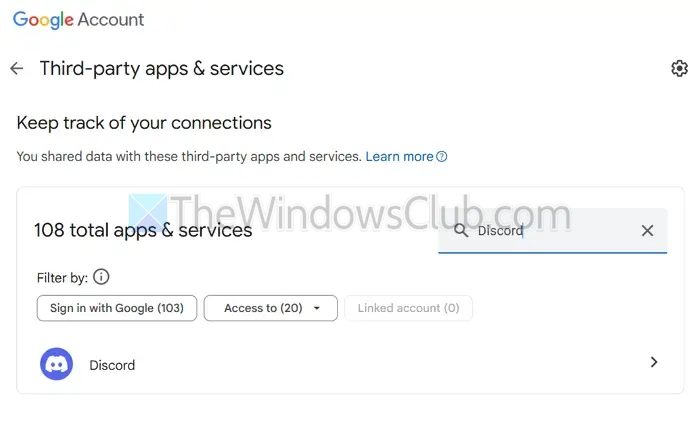
You should also check your Google account and ensure that Discord has all the necessary permissions to access your YouTube account.
To check this, follow these steps:
- First, go to myaccount.google.com.
- From the sidebar, select Security > Third-party apps with account access and check if Discord is listed.
- If not, remove any existing Discord access and try reconnecting.
3] Use Browser Incognito mode
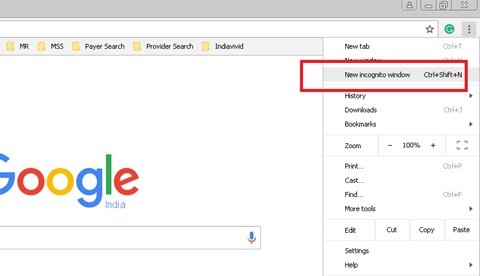
You might be encountering the error due to cache issues. To bypass this, open a private or incognito browser and log in to your YouTube and Discord accounts. Then, try establishing the connection and see if it works.
Additionally, if you are using a proxy or VPN while attempting to connect, turn it off first.
Read: Guest Mode vs Incognito Mode in Chrome browser
4] Update & restart Discord
The issue might be occurring due to an outdated Discord app. Make sure to update Discord to the latest version, restart your device, and then try connecting both accounts.
Alternatively, if you’re using the Discord desktop app, you can also try accessing Discord through the web version to bypass any issues related to outdated apps.
5] Check for outages

Finally, there could be a temporary issue with Discord or YouTube. Visit discordstatus.com to check if Discord is experiencing downtime. If either service is temporarily down, wait for a while and then try connecting both accounts again.
These were some quick ways to fix the “Failed to Connect Your YouTube Account to Discord” error. If none of the above methods work for you, I recommend contacting Discord for further assistance through their X (formerly Twitter) account or by emailing them.
Can I link multiple YouTube accounts to Discord?
Discord only allows you to connect one YouTube account at a time. If you want to switch accounts, you must disconnect the current one and then link the new one.
Will my YouTube activity automatically update on Discord?
If your YouTube account is successfully linked, Discord can display your YouTube activity (such as when you’re live streaming). However, this feature depends on your privacy settings and whether you have enabled the “Display on profile” option under Connections in Discord.