If you get error code 0x80070422 while creating a System Restore point, here is how you can fix the issue on a Windows 11/10 PC. As it mainly happens if some services are not running in the background or some antivirus software is blocking them, we have discussed every possible solution in detail to troubleshoot the problem for you.
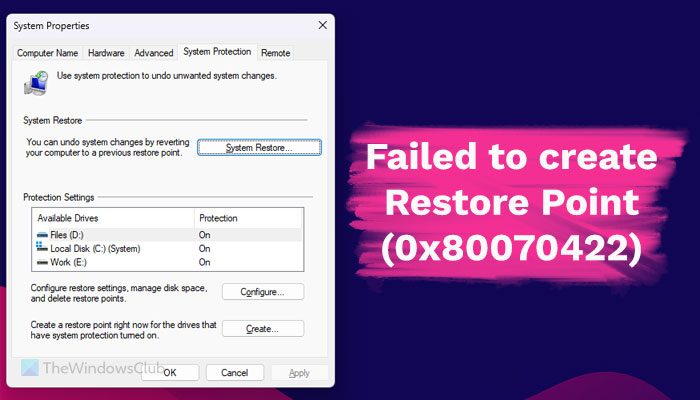
Fix Failed to create Restore Point (0x80070422) error
If your Windows 11/10 computer fails to create Restore Point and siaplays 0x80070422 error code, follow these solutions:
- Check services
- Disable antivirus temporarily
- Ensure disk space
- Run CHKDSK
To learn more about these solutions, continue reading.
1] Check services
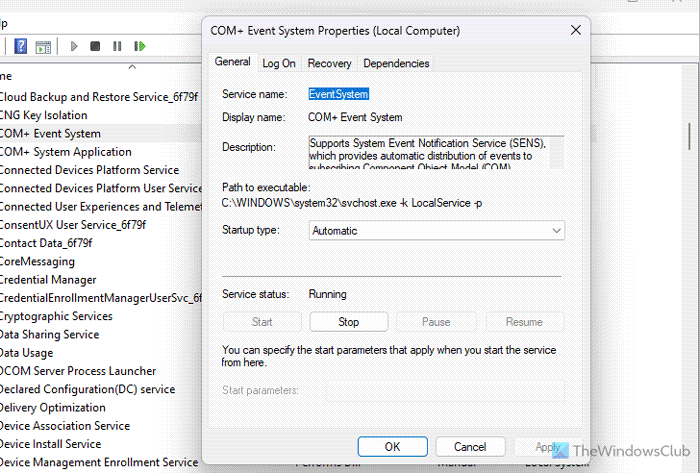
There are a couple of services that need to be running in the background in order to create a System Restore point. If any of those services are not running, you may encounter this problem. These services are:
- COM+ Event System
- Microsoft Software Shadow Copy Provider
- Remote Procedure Call
- System Event Notification Service
- Volume Shadow Copy
- Windows Backup
To check if these services are running or not, you need to open the Services panel by searching for services in the Taskbar search box. Then, double-click on each of those services and check the status.
If it is not running, you need to click the Start button.
2] Disable antivirus temporarily
As per our findings, we have come across that some users are getting this problem because they have a third-party security software or antivirus application installed on their computer. That is why we suggest you disable your antivirus temporarily and check if it fixes your issue or not.
Read: The restore point could not be created for the following reason
3] Ensure disk space
When you create a System Restore point, it consumes some space on your hard disk. If you do not have sufficient free storage, there is a high chance of getting this problem on your computer. The requirement of free storage depends on the amount of data you have on your C drive or system drive. You must free up & increase hard disk space on your Windows computer
Read: System Restore failed to replace the file, Error Code 0x80070780
4] Run CHKDSK
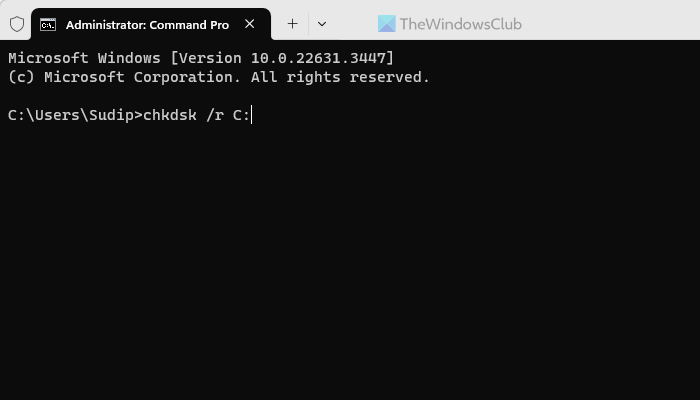
At times, this error might occur when you have a bad sector in your hard drive. That is why running the CHKDSK can be handy for you to get rid of this problem. For that, you can do the following:
- Search for cmd in the Taskbar search box.
- Click on Run as administrator.
- Click the Yes
- Enter this command:
chkdsk /r C:
It may take some time. Do not interrupt the process.
That’s all! I hope these solutions worked for you.
Read: Fix Xbox App sign-in error (0x409) 0x80070422
How to fix error code 0x80070422?
If you get error code 0x80070422 while activating Windows 11/10, you need to check the status of Windows License Manager Service, run the troubleshooter, and ensure that you have a valid internet connection. However, if you get error code 0x80070422 while updating Windows, you should check the update-related Windows Services first. Then, you can run the troubleshooter.
Read: WslRegisterDistribution failed with error 0x80070422
How do I fix Microsoft Store error 0x80070422?
To fix Microsoft Store error 0x80070422 while installing apps or games, you need to run the troubleshooter using the Get Help app first. Then, you can use the System File Checker and make sure that you have enough space on your hard disk. Finally, it is suggested to re-register the Microsoft Store app.
Read: Error 0x80070422, The Service Couldn’t Be Started in Windows Defender.
Leave a Reply