If you encounter the error message Failed to initialize BattlEye Service, Driver load error (1275, 1072, 577, 6 or 1450) when you load a game on your Windows 11/10 PC, then this post is intended to help you. In this post, we will provide the most suitable solutions you can try to resolve this issue successfully.
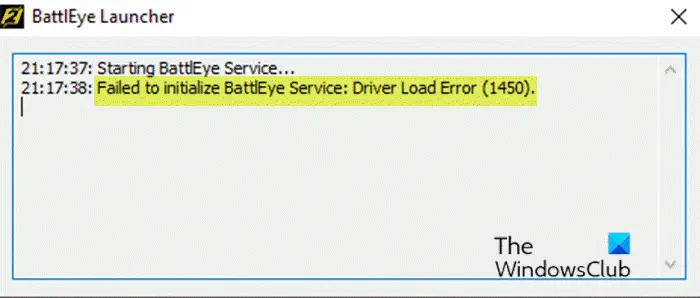
This error usually occurs in games that have the BattlEye anti-cheat service, such as PUBG, Fortnite, ARMA 3, Tom Clancy’s Rainbow Six Siege, etc.
The potential culprits to the error include:
- Antivirus software or Firewall is blocking BattlEye service.
- The driver software is outdated.
- Third-party collaboration tools such as Discord interrupts BattlEye’s service.
Fix Failed to initialize BattlEye Service: Driver load error
If you’re faced with this issue, you can try our recommended solutions below in no particular order and see if that helps to resolve the issue.
- Update device drivers
- Temporarily disable Security software
- Turn off Test Mode
- Restart BattlEye service
Let’s take a look at the description of the process involved concerning each of the listed solutions.
Before you try the solutions below, check for updates and install any available bits on your Windows PC and see if the error reappears when you launch the game.
1] Update device drivers
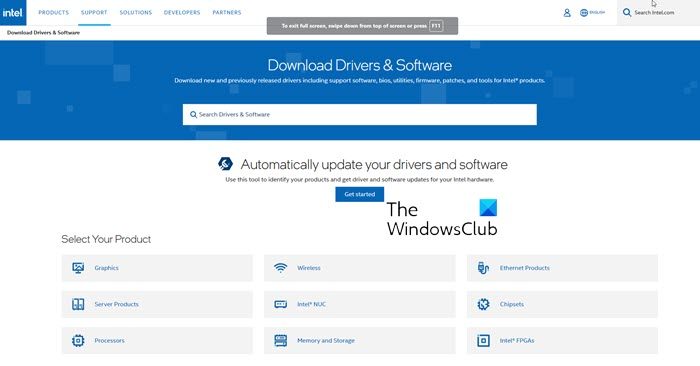
A corrupted or outdated device driver may trigger the error. You should update your device drivers and see if the issue is resolved.
You can either update your drivers manually via the Device Manager, or you can get the driver updates on the Optional Updates section (if available) under Windows Update. You can also download the latest version of the driver from the manufacturer’s website.
2] Temporarily disable Security software
Firewall and antivirus are important for your system safety, but sometimes these programs can interfere with other apps/games installed on your Windows 10 PC.
To disable your antivirus software, locate its icon in the notification area or system tray on the taskbar (usually in the lower right corner of the desktop). Right-click the icon and choose the option to disable or exit the program – this largely depends on the security software you have installed. Refer to the instruction manual.
Once you have the security software disabled, you can run the game as administrator – this action will notify your computer system that the application you’re going to run is safe and should be allowed with administrative privileges.
3] Turn off Test Mode
Drivers should be test-signed with a digital signature during development and test. And unsigned drivers are allowed to load only in test load. You may get this error if there are any unsigned drivers on your computer, and with test mode on. In this case, to resolve the issue, you can try turning off test mode to stop unsigned drivers from working.
4] Restart BattlEye service
To restart BattlEye in Windows Services on your Windows PC, do the following:
- Press Windows key + R to invoke the Run dialog.
- In the Run dialog box, type services.msc and hit Enter to open Services Manager.
- In the Services window, scroll and locate the BattlEye service,
- Right-click the entry, and then select Restart.
- Exit Services console.
You can try launching the game again. The game should load without the error.
I hope this helps!
Related: Fix EAC driver error 1275 in Windows 11.
Leave a Reply