The Failed to load Hardware Monitor driver, This program must run as an administrator error message usually occurs when you try to install a driver from a DVD/USB. These drivers are usually used to install drivers for the motherboard and monitor on your Windows PC and so they are pretty important.
Failed to load Hardware Monitor driver on Windows 11/10
These are the things you can do to fix Failed to load Hardware Monitor driver error on Windows PC:
- Disable Driver Signature Enforcement
- Install the Driver using Device Manager
Let us talk about them in detail.
1] Disable Driver Signature Enforcement
Driver Signature Enforcement makes sure that you don’t end up installing a broken or corrupted driver on your computer. Sometimes, they can mistake a perfectly working driver for a broken one. So, it is better to disable the feature before installing a driver.
To disable Driver Signature Enforcement, we need to run some commands in CMD.
So, launch Command Prompt as an administrator and execute the following command.
bcdedit.exe /set nointegritychecks on
Now, install the driver, hopefully, it will be installed.
If you want to re-enable the Driver Signature Enforcement, run the following command.
bcdedit.exe /set nointegritychecks off
2] Manually Install Driver using Device Manager
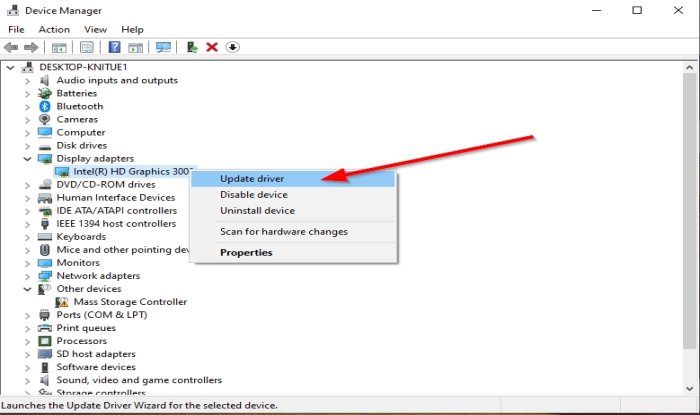
There is a workaround by which you can install the driver manually. Just download the driver from the manufacturer’s website and use the following steps to install it on your computer.
- Launch Device Manager by Win + X > Device Manager.
- Expand the option of the driver you want to update, right-click on the driver, and select Update driver.
- Select “Browser my computer for drivers”, navigate to the location where you have download the driver, and install it.
This way you will be able to update the driver without having to use the DVD.
Alternatively, you could just run the driver setup file.
How do I reinstall Display Driver?
To reinstall the Display driver, you can follow the given steps.
- Launch Device Manager by Win + X > Device Manager.
- Expand Display adapters, right-click on your driver, and select Uninstall device.
- To reinstall it, you can Action > Scan for hardware changes.
This will reinstall the driver and you will be able to resolve the error you are facing.
How do I check my driver version?
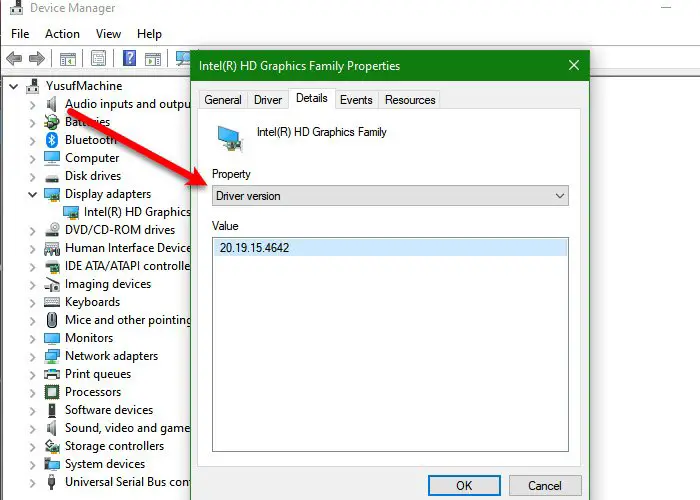
To check the version of any driver, open Device Manager, right-click on that driver and select Properties. Go to the Details tab, from “Property”, select Driver version, and there you can see the version of your driver.
Read Next: Windows cannot initialize the device driver for this hardware (Code 37).

Leave a Reply