Are you encountering the “Failed to load save data, Save data is corrupted” error in Elden Ring? Elden Ring is one of the recent action role-playing games which has already become popular amongst gamers. Many Elden Ring gamers have reported getting the Failed to Load Save Data error when trying to load a game save. Now, if you are one of those users facing the error, this guide is for you. In this post, we will mention several fixes that will help you eliminate the error.
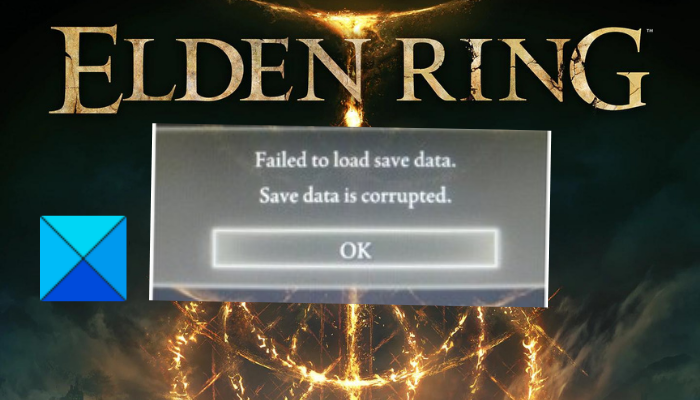
Failed to load save data, Save data is corrupted in Elden Ring
Here are the fixes that you can try to resolve the Failed to load save data error in Elden Ring:
- Reload the save game multiple times.
- Exit the game and relaunch it.
- Remove the game from Quick Resume (Xbox Series X/S).
- Verify the integrity of the game files.
- Perform a power cycle on your console.
- Delete the saves from the PC or console.
- Contact the support team.
1] Reload the save game multiple times
When you receive this error, try reloading the save game multiple times by pressing the OK button. The error might be caused by a temporary glitch, so this workaround might fix it for you. This fix will work on both PCs and consoles. So, try it and see if the error is resolved.
If reloading the game several times doesn’t work for you, move on to the next potential fix to resolve it.
See: Elden Ring white screen crash on startup
2] Exit the game and relaunch it
Next, you can close the game completely and ensure it is not running in the background. And then, reopen the game to check whether the error is now fixed. This is one of the most effective fixes if the error is triggered due to some cached data.
To close and relaunch the Elden Ring game on Xbox consoles, try the below steps:
- Firstly, bring up the guide menu by pressing the Xbox button on your controller.
- Now, highlight the Elden Ring game and tap on the Options button on your controller.
- Next, select the Quit option to close the game.
- When you exit the game, go to your main menu and relaunch the Elden Ring game.
- Finally, try loading your Elden Ring save game and see if the error is fixed or not.
PlayStation 4 users can follow the below steps to close and relaunch the Elden Ring game:
- First, while on the Elden Ring game, press and hold the PlayStation button to bring up the quick menu.
- Now, choose the Close application option and click the OK button to close the game.
- Next, relaunch the game from the main menu and see if the Failed to load save data error is fixed.
Close and relaunch the game on PlayStation 5 using the below steps:
- When you get the error, tap on the PlayStation button to launch the quick menu.
- Now, select Switcher to bring up another menu.
- Next, click on the X or Options button on Elden Ring.
- After that, select the Close Game option to exit the game.
- Finally, relaunch the game and see if the error is fixed or not.
3] Remove the game from Quick Resume (Xbox Series X/S)
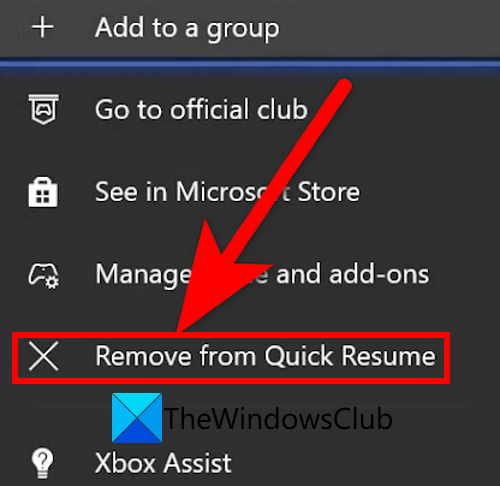
This error could be facilitated due to the quick resume feature on Xbox Series X/S consoles. This feature enables players to switch between games without exiting the game. So, remove the Elden Ring game from Quick Resume and see if the error is fixed or not. Here is how to do that:
- Firstly, open the guide menu by pressing the Xbox button on your controller.
- Now, go to the My games & apps section, look for the Quick Resume menu, and select it.
- Next, highlight the Elden Ring game and then press the Options button.
- After that, choose the Remove from Quick Resume option.
- Once done, reopen the game and check if the Failed to load save data error is fixed or not.
If the error still persists, you can move on to the next potential fix to resolve the error.
RELATED: Fix Elden Ring FPS Drops and Stuttering issues on PC.
4] Verify the integrity of the game files

If you are on PC and getting this error on Elden Ring, you can try verifying the integrity of its game files. This error could be a result of corrupted, faulty, or missing game files. Hence, verifying and repairing the game files of Elden Ring should help you resolve the error.
Here are the steps to verify and repair Elden Ring’s game files on your Windows PC:
- Firstly, start the Steam client and click on LIBRARY.
- Now, from your game library, select the Elden Ring game and press the right-click on it.
- After that, choose the Properties option from the appeared context menu.
- Next, navigate to the LOCAL FILES tab and click on the Verify integrity of game files button.
- When the game files’ verification process is complete, reopen the game and check whether the error is now stopped.
See: Fix Elden Ring flickering black screen boxes.
5] Perform a power cycle on your console
Console users can try performing a power cycle on their console and see if this helps them resolve the error. This method is effective in many cases and might work for you as well.
To perform a power cycle on your Xbox console, try the below steps:
- Firstly, make sure that your Xbox console is fully powered on.
- Now, press and hold the power button for about 10 seconds.
- Next, unplug your device and wait for at least 1 minute.
- After that, plug your device back into the main switch and restart it.
- Finally, relaunch the game and see if the error is now fixed.
Similarly, you can perform a power cycle on your PlayStation 4 or PlayStation 5 console to fix the error.
6] Delete the saves from the PC or console
This error could be triggered due to corrupted or damaged saved data associated with the Elden Ring game. Hence, clearing the saves from your PC or console should help you fix the error.
On PC, you can try the following steps to clear your saves:
- Open the Run dialog box using the Windows key + R hotkey and enter %appdata% in it.
- Go to the AppData folder and open the Elden Ring folder.
- Look for a file ending with sl2 and delete the file.
- Relaunch the game and see if the error is fixed or not.
To clear or delete your saves on Xbox, follow the below steps:
- Press the Xbox button to open up the guide menu and navigate to My games & apps > See all.
- Highlight Elden Ring, tap on the Options button, and choose Manage game & add-ons.
- Navigate to the Saved data section and press the Delete option to clear the saved data.
- Relaunch the game and check if the error is now fixed or not.
Delete your saves from PlayStation 4 using the below steps:
- Navigate to the main menu and select the Settings option.
- Go to Application Saved Data Management and select the Saved Data in System Storage option.
- Press the Delete button and then choose Elden Ring.
- Delete the saved data.
- Repeat the above steps for the saved data on your online storage.
- Relaunch the game and check if the error still persists.
For PlayStation 5 users, try the below steps to clear your saves:
- Open the main menu on your PlayStation 5 console and choose Settings.
- Navigate to the Saved Data and Game/App Settings section and then go to Saved Data (PS5) > Console Storage.
- Select the Elden Ring saves and delete them.
- Repeat the above process for Cloud Storage.
- Try reopening the game now and see if the error is now fixed.
7] Contact the support team
If none of the above solutions work for you, you can try contacting Elden Ring’s support team. They might help you fix the error at hand. You can go to the official support page of Bandai Namco Entertainment and submit a query. The support team will revert with fixes that might help you fix the error.
That’s it!
Can’t Load game Elden Ring?
If you are unable to launch Elden Ring, make sure your PC meets the minimum system requirements to play the game. Apart from that, corrupted game files, firewall interference, and lack of admin rights to run the game can be the reasons for Elden Ring not launching. So, repair the game files, disable your firewall, or run the game as an administrator to fix the issue.
How to fix Failed to load save Data Elden Ring Xbox?
To fix Failed to load save data error in Elden Ring on Xbox, perform a power cycle on your device. Also, try removing the game from Quick Resume or clearing the saved data from your console to fix the error.
Now read: