This post features solutions to fix the Failed to send error message when you try to sen one to a group chat in Microsoft Teams. Microsoft Teams offers the ability to foster teamwork, facilitate discussions, and enhance productivity. However, being the best, it’s still not immune to occasional bugs and glitches. Recently, some users have complained that they aren’t able to send messages in Teams. Fortunately, you can follow some simple suggestions to fix the error.
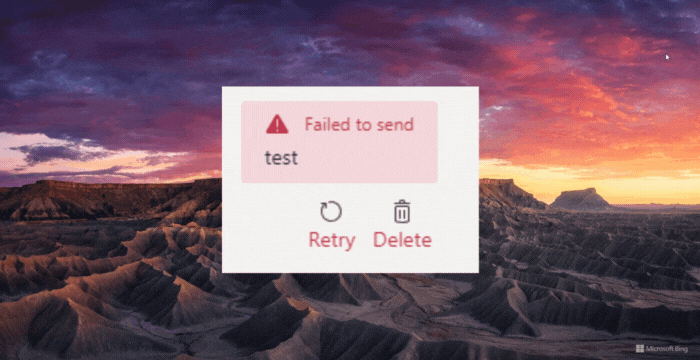
Why is my Teams not sending messages?
You may fail to send messages to a group chat in Teams if more than 200 members are added concurrently to a group chat. Nevertheless, group chats can have up to 250 members, but this error may occur if more than 200 members are added at a time. It can occur due to several other reasons. Some of them are:
- Slow internet connection
- Server errors
- Temporary bugs or glitches
- Message size limitations
- Blocked users or contacts
Failed to send messages to a Group Chat in Teams
Follow these suggestions if Microsoft Teams has failed to send messages to a group chat:
- Check Network Connection
- Log Out and Log In back into Teams
- Verify Group Membership
- Clear Teams Cache Data
- Contact Admin
Now, let’s see these in detail.
1] Check Network Connection
Start by checking if your internet connection is stable. An unstable internet connection could be why you failed to send messages to a group chat in Teams. Try accessing other websites or perform a speed test to check your internet connection. However, if the speed comes less than the plan you’ve opted for, consider restarting your modem and router or contacting your service provider.
2] Log Out and Log In back into Teams
Next, log out from your Teams account and then log back in. This can refresh your session and potentially resolve any authentication-related errors.
3] Verify Group Membership
Next, check if all the recipients are members of the group chat. Messages might fail to be sent if someone has left the group or been removed. Also, make sure that none of the recipients have blocked you. Blocked contacts won’t be able to send or receive messages.
4] Clear Teams Cache Data
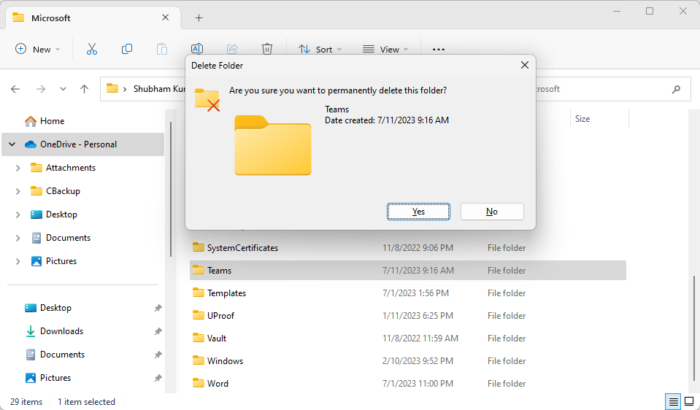
Microsoft Teams saves app and cache data for enhancing user experience. These cache files can get corrupted and make Teams malfunction. Delete the cache data of Microsoft Teams and see if the error gets fixed. Here’s how:
Press the Windows key + E key combination to open the File Manager.
C:\Users\<username>\AppData\Roaming\Microsoft
Here, delete the Teams folder.
Restart Teams, and see if you’re able to send messages.
5] Contact Admin
If none of these suggestions helped you, consider contacting the group’s admin. This is because sometimes misconfigured settings in the group can be why you fail to send messages to a group chat in Teams.
Read: How to schedule a meeting in Teams from Google Calendar
Why am I unable to type in the chat box in Teams?
If you cannot type messages in the Teams chat box, start a new chat, immediately close it, and then start the chat again. However, if that doesn’t help, consider restarting Teams and clearing its cache data.
How do I clear Microsoft Team cache?
To clear Teams cache data on Windows devices, open File Manager and navigate to the following path: C:\Users\<username>\AppData\Roaming\Microsoft. Here, delete the Teams folder.
Leave a Reply