If Steam shows An error occurred while launching this game with accompanying messages like – Missing executable, unknown error, invalid platform, no licences, disk write error, game already running, etc. in Windows 11/10, then this post will help you. In this post, we will identify the potential cause, as well as provide the most suitable solutions to the error.
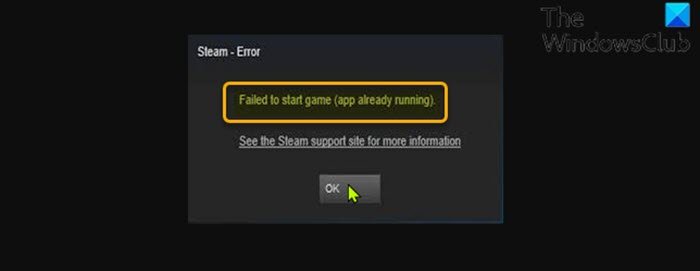
You’re most likely to encounter this error when launching a game that has closed improperly with a silent crash, or that is failing to launch properly. In some cases, the game may already be running under a different user account on your Windows gaming PC.
How do I fix Steam running error?
Simply open the Properties sheet of the game, click the Local Files tab > Verify Integrity of Game Files. Depending on the size of the game, this process may take a while. Wait until the process is complete, then restart the Steam client, and open the game. The issue should be resolved. See detailed solutions below.
Fix Steam Failed to start game error
If you’re faced with this Failed to start game Steam error, you can try our recommended solutions below in no particular order and see if that helps to resolve the issue.
- Quit game game process
- Sign out other user accounts on PC
- Restart computer
- Opt-out of the current Steam beta (if applicable)
- Verify game file integrity
Let’s look at the description of the process involved concerning each of the listed solutions.
1] Quit game process
This solution requires you to end/kill the game process via Task Manager, command-line, or third-party tools. If this didn’t fix the Failed to start game (app already running) error, you can proceed with the next solution.
2] Sign out other user accounts on PC
As already noted, if the game is already running under a different user account within your Windows gaming PC you’ll encounter this issue. In this case, to resolve the issue, you need to sign out other user accounts on your computer.
3] Restart computer
Simply restarting your Windows PC can easily resolve this issue. Otherwise, try the next solution.
4] Opt-out of the current Steam beta (if applicable)
If you are currently participating in the Steam beta, you will likely encounter this issue. In this case, you can try opting out and testing the issue again.
Do the following:
- In Steam, click on Steam in the upper left, then choose the Settings menu.
- Click the Account tab.
- Click the Change button under Beta Participation.
- From the drop down list, select the NONE – Opt out of all beta programs option.
- Click OK.
- Click the Restart Steam button on the prompt that appears.
The issue at hand should be resolved, otherwise try the next solution.
5] Verify game file integrity

If there is an issue with the installation of the game, you’ll get this error. In this case, you can use Steam’s built-in utility to verify the integrity of the game’s files. Here’s how:
- Open Steam client.
- Click the Library tab to view your games.
- Now, right-click the problematic game and select Properties.
- In the pop-up window, go to the Local Files tab.
- Click the Verify Integrity of Game Files button.
Depending on the size of the game, this process may take a while; so be patient and wait for Steam to validate the game’s files – Steam will automatically reacquire files that failed the validation check.
Hope this helps!
Why does Steam say my game is running when it’s not?
PC gamers usually encounter this issue when their previous game fails to shut down properly or when they simply forget to exit. For every game installed and downloaded through Steam, the Steam client needs to be opened to run.
Related post: An error occurred while installing or updating Steam game
Leave a Reply