GameLoop is one of the most famous Android emulators for Windows PC. It allows users to play multiple games, including PUBG Mobile and COD, without much hassle. However, as per users’ reports, emulators failed to start in Gameloop. If this scenario is applicable, read the article to find out what to do when you failed to start the emulator in Gameloop.
Failed to Start The Emulator. The Emulator Was Not Properly Closed. Please Restart The Emulator or Computer and Try Again Later.
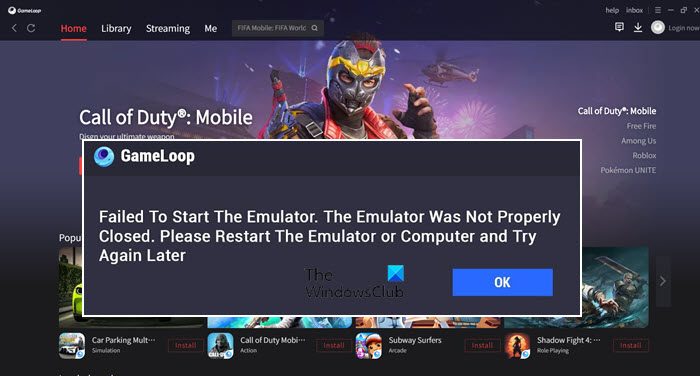
Why is my GameLoop not opening?
If Gameloop is not opening, then make sure that the Graphics Driver and the software are updated to their latest version. To know more about the solutions in detail, we recommend you that our guide on what to do when Gameloop is not opening or crashing on Windows PC.
Fix Failed to start the emulator in Gameloop
If the emulator failed to start in Gameloop, execute the solutions mentioned below.
- Restart the game and system
- Use the Multiwindow feature
- Delete the Tencent folder
- Terminate the Aow_exe.exe process
- Delete the prefetch and Temp folders
- Update the Graphics drivers
- Use Gameloop’s repair now feature
- Reinstall the software
Let’s talk about these solutions in detail.
1] Restart the game and system
If the Emulator failed to start on your computer, before going for the solutions mentioned hereinafter, do as the error message says. You need to close the game completely, which includes closing it by clicking on the close button, opening Task Manager, right-clicking on it, and selecting End Task. Once you have closed the app completely, open it again and see if the issue persists. In case, the issue is not resolved, reboot your system and then try. If restarting is to no avail, move to the next solution.
2] Use the Multiwindow feature
This is more like a workaround as this needs to be done every time before using the Gameloop app. In Gameloop, through their Multi-window option, users can open a new window to launch the game. To do the same:
- Launch Gameloop, and click on the game’s PLAY button.
- Now once the error message appears, click the OK button, and then select the Multi-Window option from the right side of the screen.
- Click on the game that is having the error message and select the Ok button when the DirectX engine message appears.
- Finally, select the Start game option.
This should do the trick for you.
3] Delete the Tencent folder
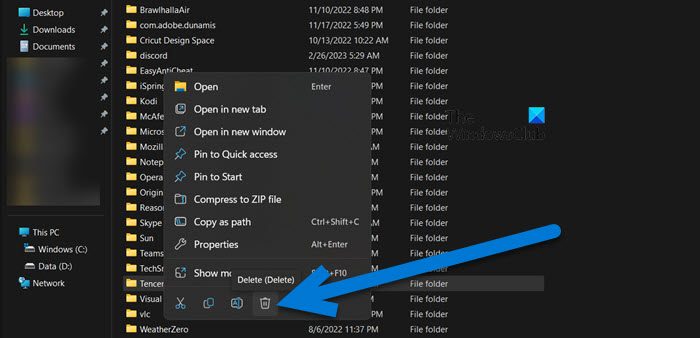
The Tencent folder has cache files that contain information regarding user data, and a lot of users recommended deleting this folder to get rid of the issues in Gameloop. Therefore, we are going to do the same, and then try using the Gameloop emulator. Here’s how to do so:
- Open Run with Win + R.
- Type the following to open the Roaming subfolder in Appdata and then click the Ok button:
%appdata% - Now, right-click on the Tencent folder and then select the Delete button.
Launch Gameloop, and hopefully, this time there will be no failed results.
4] Terminate the Aow_exe.exe process
The background process Aow_exe.exe is known to cause the issue. We need to terminate it. To do the same, click Ctrl + Shift+ Esc to open the Task Manager, look for the process, right-click on it, and select the End Task button. If you can’t find the service, go to process hacker (sourceforge.io), search for the service, and terminate it.
5] Delete the prefetch and Temp folders
Next up, we need to delete the prefetch and Temp folders as they get corrupted, and causing this issue has a high chance of happening. Let’s see how to do the same:
- Click Win + R to open the Run dialog box and then type the following to open the command box and hit the OK button:
%temp%
- Press Ctrl + A to select all the contents of the Temp folder.
- Now click the Delete button.
After doing this, open Gameloop, and see if you are now able to play the game or not.
6] Update the Graphics driver
If the Gameloop emulator is not able to start, go ahead and update the Graphics driver using the Driver & Optional Updates feature.
Outdated Graphics drivers should be among the first things that needed to be resolved as they are known to cause this and many other problems.
Bonus: Learn how to optimize your NVIDIA or AMD Graphics Drivers to make it perfect for gaming.
7] Use Gameloop’s repair now feature
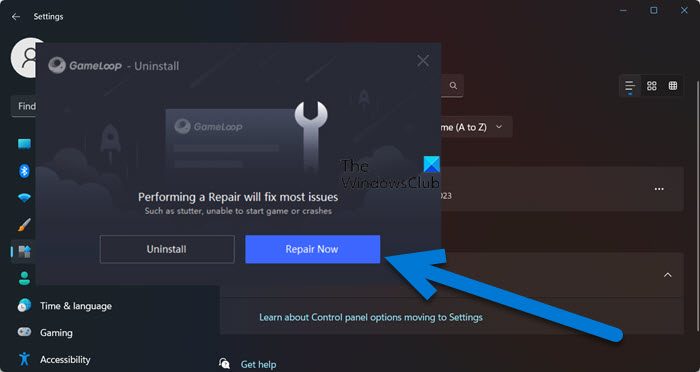
Using Gameloop’s Repair now the feature is a good step that can resolve Failed to start the emulator in Gameloop error. Here’s how to repair Gameloop:
- Click Win + I to open Settings.
- Go to Apps & features, and scroll down to find Gameloop.
- Windows 11: Click on the three vertical dots and select Uninstall.
- Windows 10: Click on the app and then click on Uninstall.
- Finally, select the Repair now button.
Wait for the process to finish, and then see if the issue persists or not.
8] Reinstall the software
A fresh installation will clear out the bugs in the app and also reduces the probability of such kind of issues. However, Reinstalling the GameLoop software should be the last solution. So, go ahead and uninstall GameLoop. After removing GameLoop from the system, we need to reinstall it.
Now, go to gameloop.com and download a fresh copy of the file. Finally, go to the Download folder, run the installation file, and install the app.
Hopefully, you can resolve the issue using the solutions mentioned in this article.
What is error code 5 in GameLoop failed to start?
As of late, lots of Gameloop users are plagued with the error code 5. In simple words, error code 5 and 1 are generic error codes that usually appear on the screen when the software’s important files are removed or made unreadable by the antivirus software, and a firewall. To get rid of this issue, simply disable the antivirus or add the app to the white list.
Read: How to install Call of Duty Mobile game on Windows PC.
Leave a Reply