Activity reporting is available if you have a child in your Family group. If you’re experiencing family activity reporting issues in Windows 11/10, Xbox One, Microsoft Family Safety app for mobile phones & Microsoft Launcher, then this post might interest you. We will provide measures that can help you redress the family activity reporting issues on these Microsoft products.
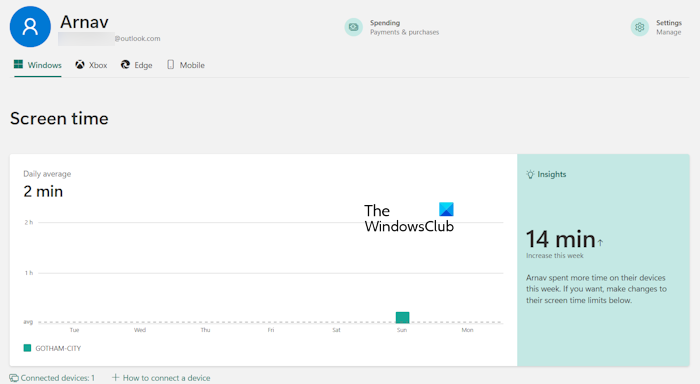
When you add your child to your family group and turn on activity reporting, you’ll get weekly activity report emails that show you a summary of their activity on Windows 11/10 and Xbox One devices, including websites they visited, games and apps they used, terms they searched for on search engines like Bing, Google, or Yahoo! Search, and how much screen time they had.
The email gives you a lot of info about your child’s activities on their devices, but to see even more detail – or to change their family settings – go to their Activity page.
Family Features screen time Activity report not working
If you’re having issues with family activity reporting on Windows 11/10, here is what you can try. We will explain fixes for the following devices:
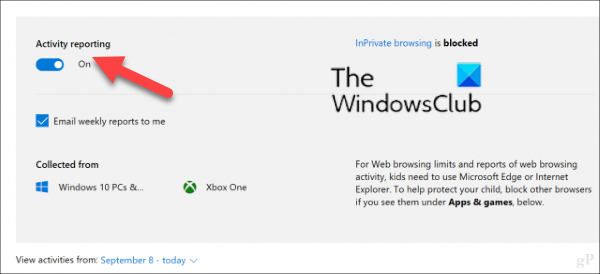
- Windows 11/10 PC
- Xbox One Console
- Mobile phone
Let’s start.
Windows 11/10 PC
If you are not getting the activity report of your child when he/she uses his/her Windows 11/10 computer, check the following solutions. Before you begin, we suggest you restart all your family devices.
- Check if your child’s Microsoft account is expired on his device
- Check the privacy settings on your child’s device
- Make sure your family’s devices have the latest Windows updates
Let’s see all these fixes in detail.
1] Check if your child’s Microsoft account is expired on his device
This is the first thing that you should do. Open your child’s computer and check if his Microsoft account is expired. If the account is expired, you have to verify it again. The following instructions will guide you on this:
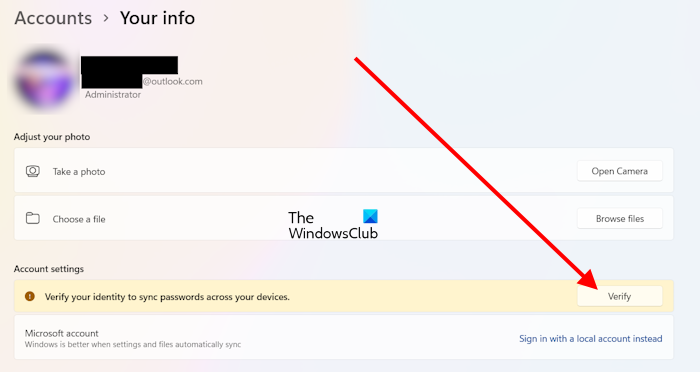
- On your child’s computer, open Settings.
- Go to Accounts > Your info.
- If you see the Verify your identity message, click on the Verify button and follow the prompts to verify your child’s account.
If you don’t see the Verify option, open Microsoft Edge on your child’s device and verify the account.
2] Check the privacy settings on your child’s device
You can also enable the optional diagnostic data of your child’s account and see if it helps.
- Select the Start button, then select Settings > Privacy > Diagnostics & feedback and make sure the diagnostic data level is set to Enhanced or Full.
- If the device usage data seems inaccurate, keep in mind that idle time counts as screen time, but doesn’t count as usage.
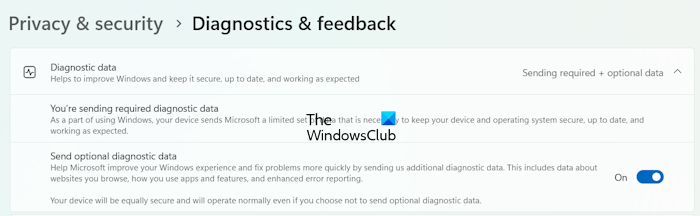
If your child’s computer has Windows 11, open its Settings and go to Privacy & security > Diagnostics & feedback. Now, expand the Diagnostic data tab and turn on the button next to the Send optional diagnostic data option.
3] Make sure your family’s devices have the latest Windows updates
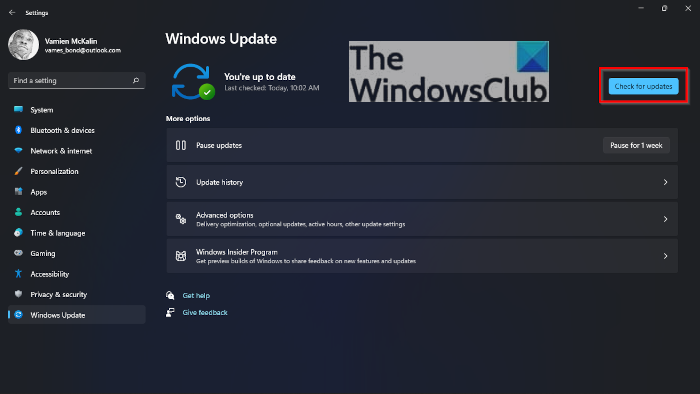
Microsoft recommends installing the latest Windows Updates. Installing the latest Windows Updates also installs the latest security patches released by Microsoft. We suggest you check for Windows Update on all your family devices. To do so, open Settings and go to the Windows Updates page. Now, click on the Check for Updates button. If an update is available, download and install it.
Xbox One Console
If you are having issues with family activity reporting on Xbox One, you can try the troubleshooting steps outlined above for Windows 11/10. This will ensure you that your family features are set up correctly and have the current updates.
If your child has created another user account on the Xbox One Console, you will not get any activity report. To prevent such a situation, you can stop your child from creating a new account on the Xbox One Console.
On your child’s Xbox One Console, press the Xbox button and go to System > Settings > System > Signed-out content restrictions. Now, create a guest key and turn off the Let people download & make new accounts option. From then on, your child will need a guest key to add new accounts.
Mobile phone
If you’re not getting app activity reports from your child’s Android device when it’s running Microsoft Launcher, you can try the following:
- Check if the Activity reporting option is turned on
- Make sure that Microsoft Launcher has permission
1] Check if the Activity reporting option is turned on
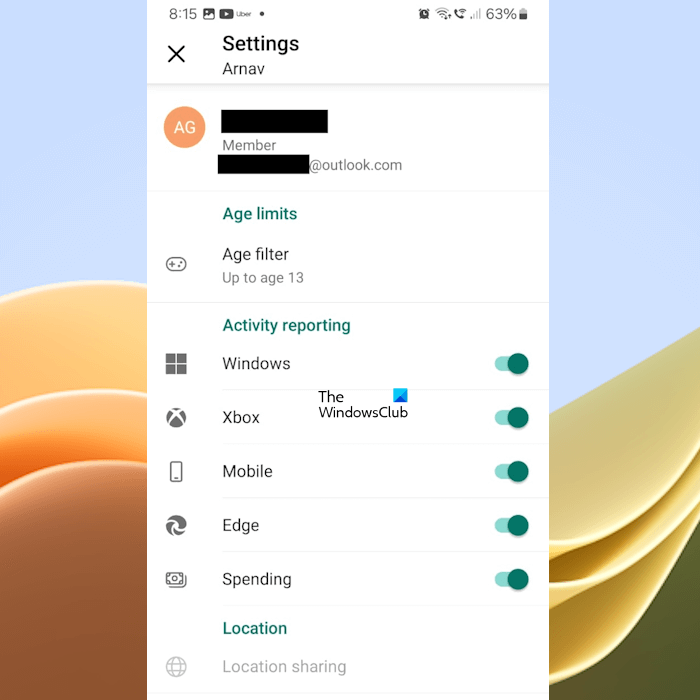
Open the Family Safety app on your child’s Android phone and follow the instructions provided below:
- Sign in to your family group with your child’s account.
- Tap on the three horizontal lines on the top left side and then tap on Settings.
- Turn on Activity reporting for the Mobile option.
Do note that your child can turn this feature off if his age allows him to do so. In this case, you can install a third-party app on his Android device to lock the Family app.
2] Make sure that Microsoft Launcher has permission
- If you see a banner notification at the top of your child’s device saying the launcher needs permission for certain features to work, tap the notification and then follow the instructions.
- If you don’t see a notification banner, swipe left from the home screen, and look for your child’s profile at the top of the feed. You’ll see a message if your child needs to turn the permission on. Tap on the message and follow the steps on the screen.
Hope this helps!
Why is my screen time not showing on Microsoft Family?
The most common reason for the screen time not showing in Microsoft Family is an unverified account. Make sure that your child is signed in to his device with his Microsoft account. For Windows computers, he also has to verify his account by clicking on the Verify button after signing in to his Microsoft account.
How do I turn on activity reporting on Microsoft Family?
You can easily turn on the Activity Reporting on Microsoft Family. First, sign in to Microsoft Family with your Microsoft account on your web browser. The account should be an administrator organizer account. Now, select your child’s name and turn on the Activity reporting button under each device tab. You may have to scroll down to the bottom to view this option.
Read next: Microsoft Family features turned off after Windows Upgrade.
Leave a Reply